Mixer Mode
Mixer Mode is a sub-mode of Session mode that allows you to control various track parameters in Ableton
Live. Mixer Mode can be toggled on and o by pressing the Session button when in Session Mode. The session
button:
1. Lights pale green in Session mode.
2. Lights orange in Mixer mode.
In Mixer mode, the Scene Launch buttons become Mixer Functions corresponding to the text on each button
(listed below).
When you choose a Mixer function, it lights brightly to show it's selected. Pressing the same Mixer function
again deselects it. Unselected mixer functions light dim white.
• Volume: Control the volume levels of the tracks within the currently selected 8×8 area in Session
view. Volume faders are vertical.
• Pan: Control the stereo panning of the tracks within the currently selected 8×8 area in Session view.
Pans will show horizontally - the top pan represents the lemost track, and the bottom represents
the rightmost.
• Send A: Control the send level of the tracks within the currently selected 8×8 area in Session View
to Send A. Send faders are vertical.
• Send B: Control the send level of the tracks within the currently selected 8×8 area in Session view
to send B. Send faders are vertical.
• Stop Clip: Overlay the bottom row of pads with Stop Clip triggers. When pressed, the clip in the
corresponding track will stop playing at the end of the phrase.
• Mute: Overlay the bottom row of pads with mute track toggles. When pressed, the clip in the
corresponding track will stop playing.
• Solo: Overlay the bottom row of pads with Solo track toggles. When pressed, the clip in the
corresponding track will stop playing.
• Record Arm: Overlay the bottom row of pads with Record Arm track toggles. When pressed, the clip
in the corresponding track will stop playing.
13
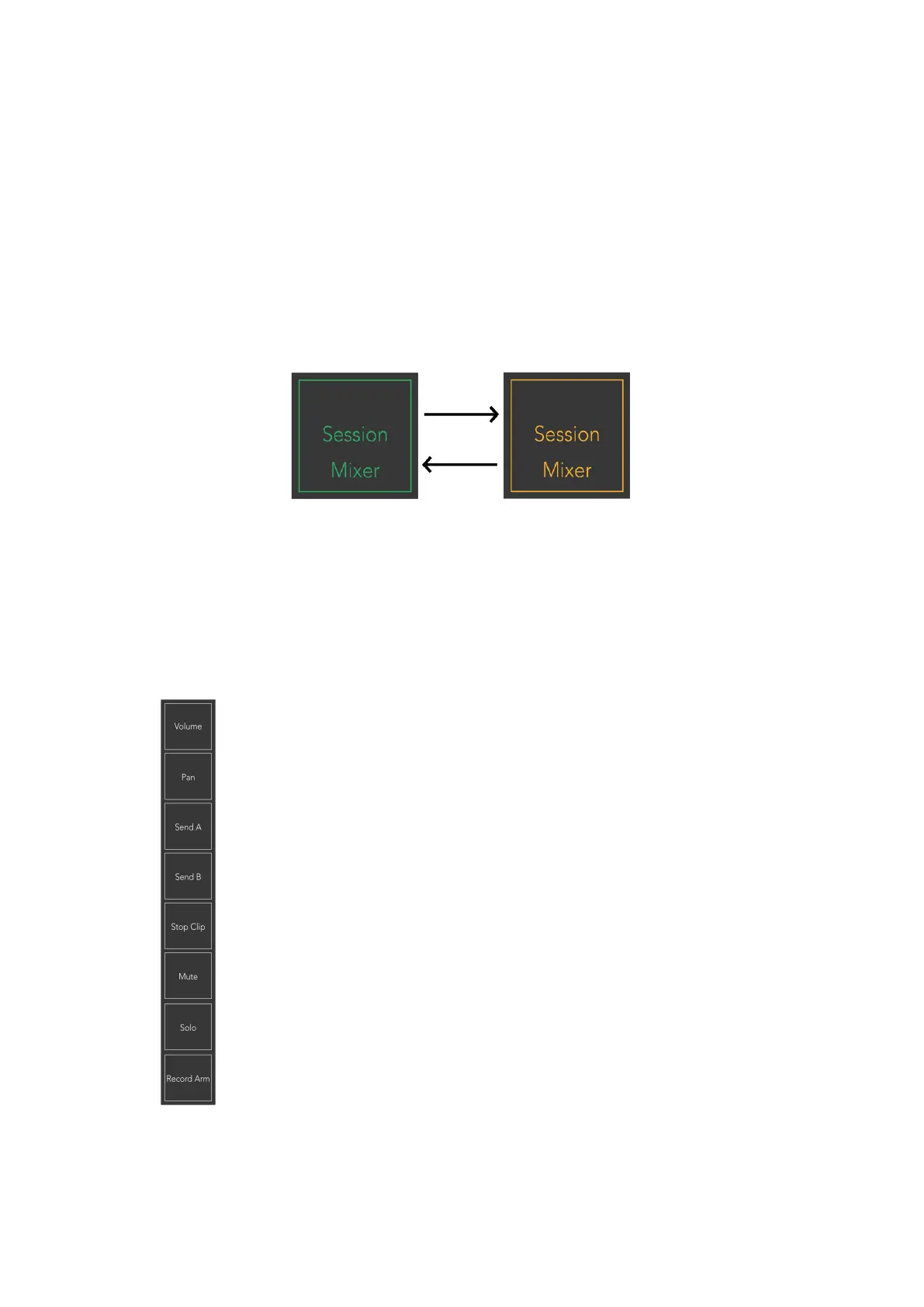 Loading...
Loading...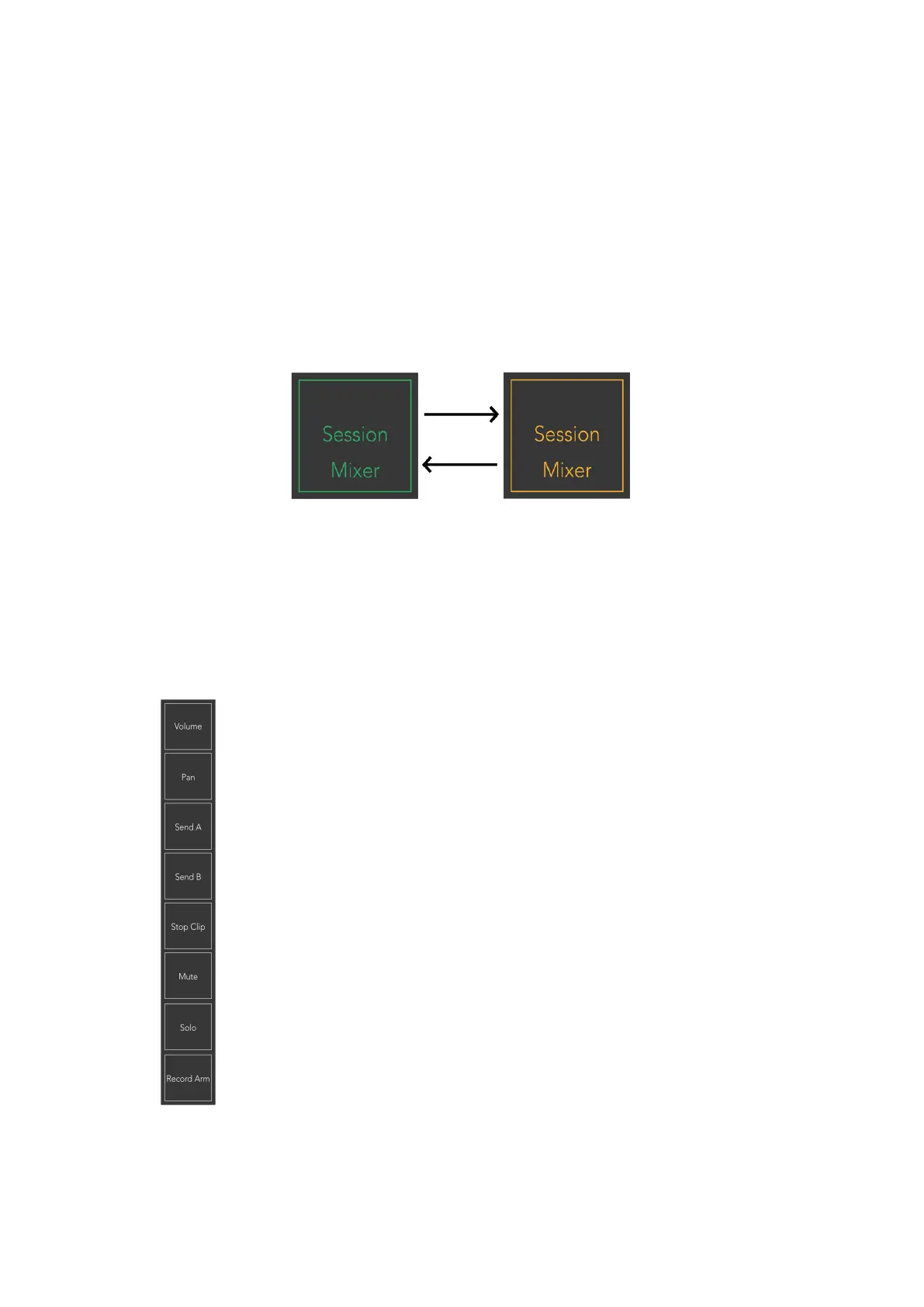


![Preview: Novation Launchpad Mini [MK3]](https://data.easymanua.ls/products/284351/200x200/novation-launchpad-mini-mk3.webp)








