Custom Modes
Custom Modes turn Launchpad X’s 8×8 grid into a deeply customisable control surface.
You can create and edit Custom Modes using Novation Components – our online hub for all Novation products.
You may also back up any Custom Modes you create here. We have several Custom Mode templates for you to
download and explore on Components.
To access Components, visit components.novationmusic.com using a Web MIDI-enabled browser (we
recommend Google Chrome or Opera).
Alternatively, download the standalone version of Components from your Account page on the Novation site.
Custom modes are fully compatible between Launchpad Mini [MK3] and Launchpad X.
Default Custom Modes
Four custom modes are available by default on the device.
To access custom modes, press the Custom button. The top four Scene Launch buttons light, and you can
switch between Custom modes 1, 2, 3 and 4.
Custom 1 is a Drum layout, similar to the Note mode drum layout.
What diers is that this is a static layout – it is not representative
of the current Ableton Drum rack and will not respond to changing
octaves. This mode is useful for playing Drum machines other than
the Ableton Drum rack.
Custom 2 is a chromatic layout that is representative of a
traditional piano/keyboard. As with all custom modes, this mode
will not respond to changing octaves.
24
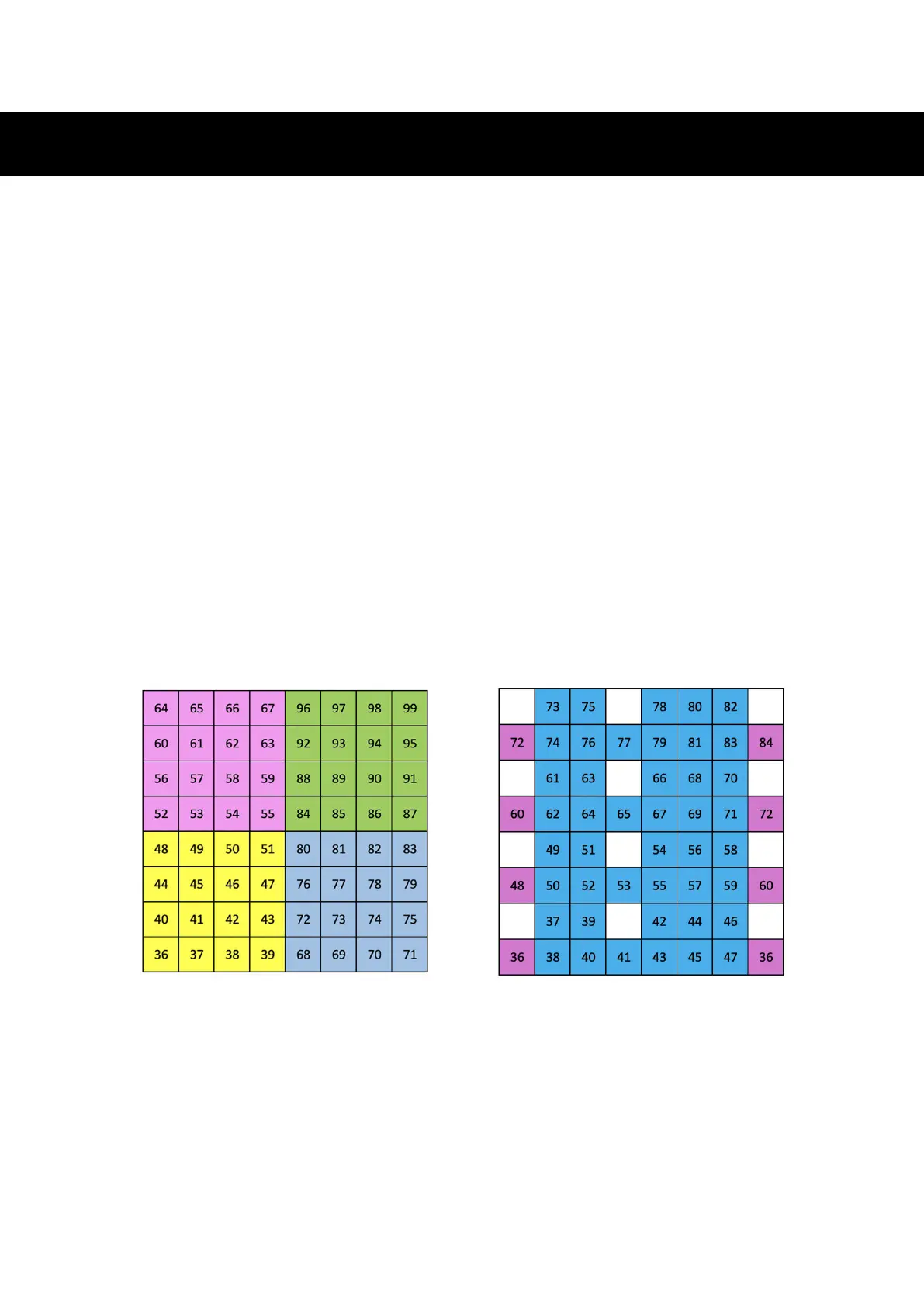 Loading...
Loading...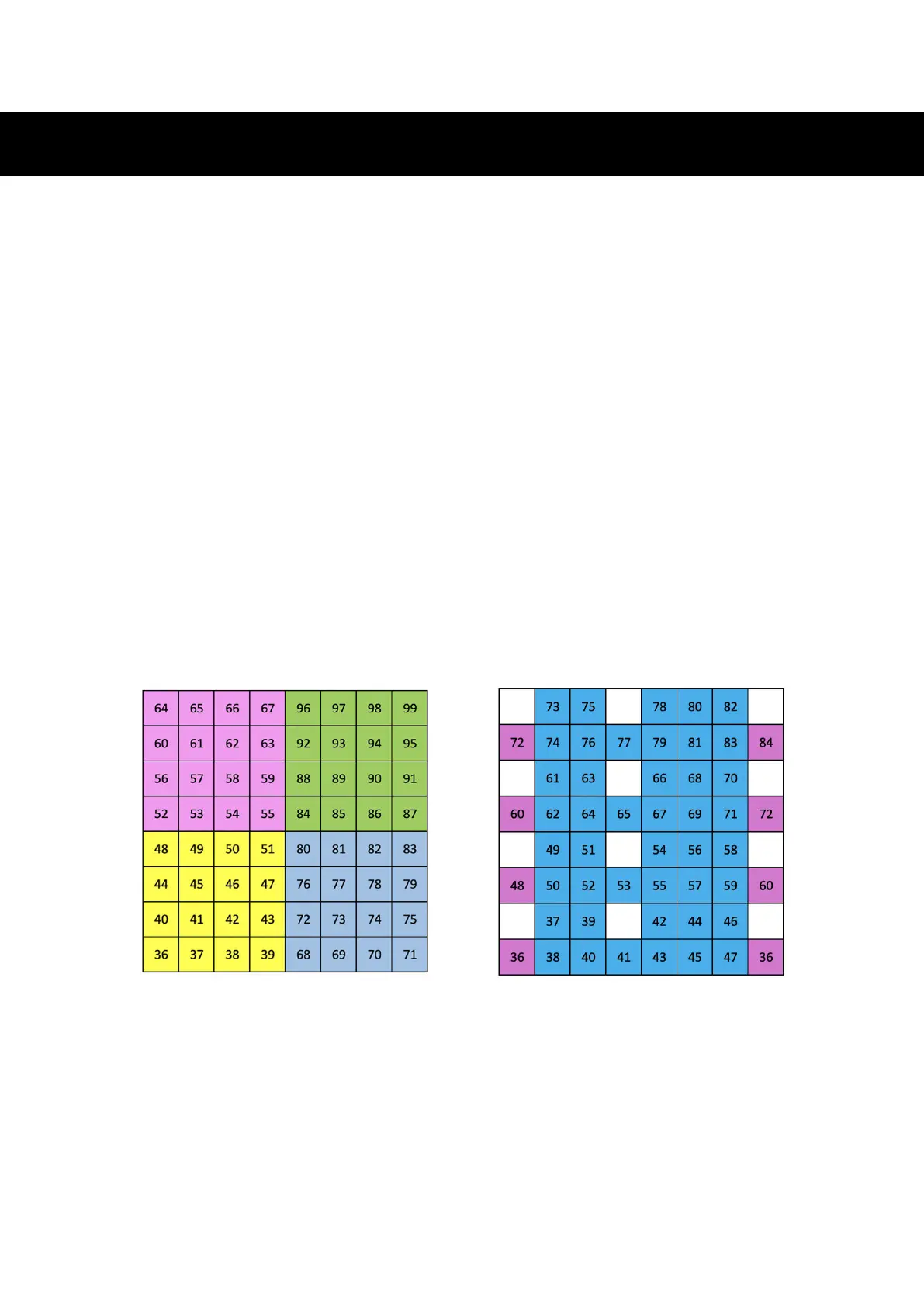


![Preview: Novation Launchpad Mini [MK3]](https://data.easymanua.ls/products/284351/200x200/novation-launchpad-mini-mk3.webp)








