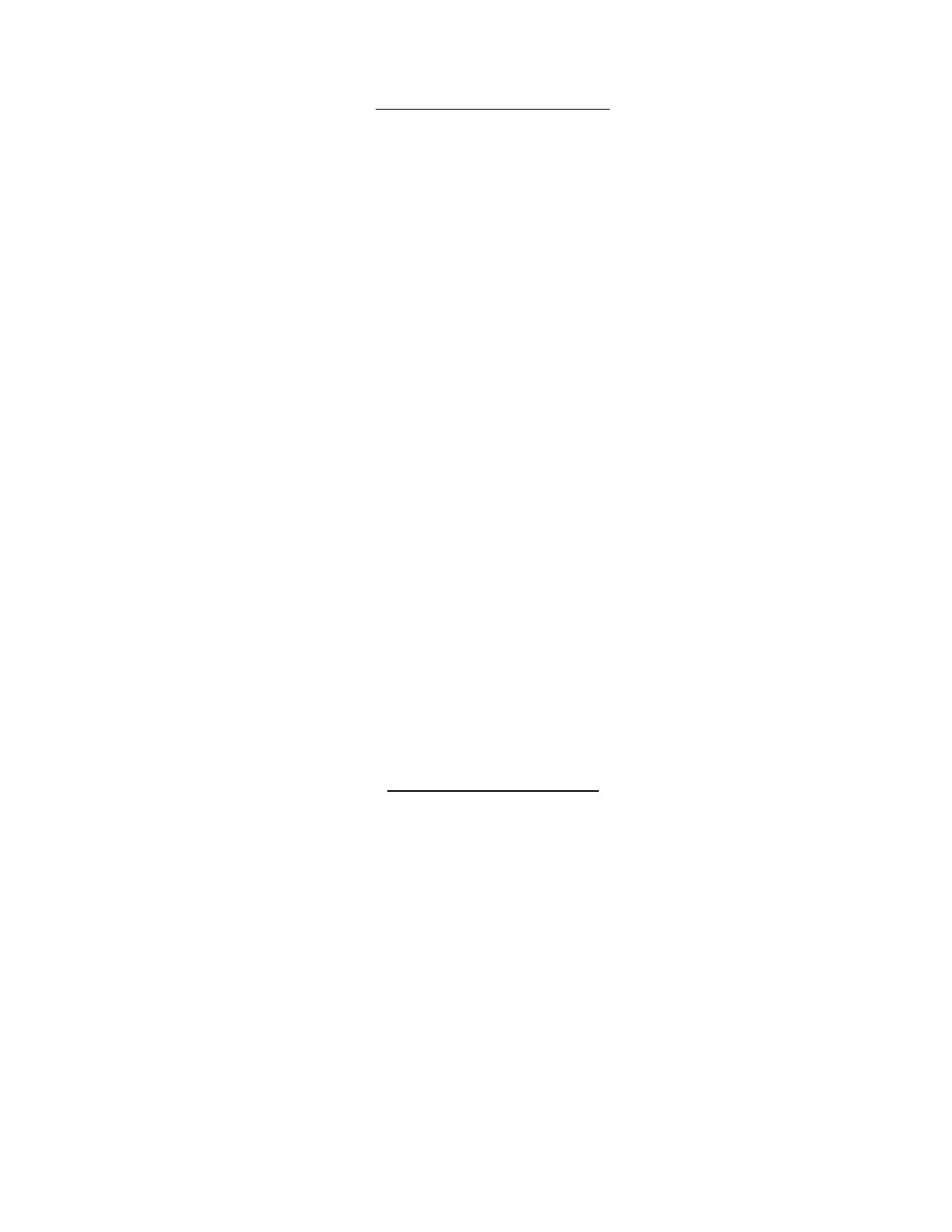ii
TABLE OF CONTENTS
INTRODUCTION.............................................................................................................................................................5
HARDWARE CONNECTION ..........................................................................................................................................5
Terminal Connection....................................................................................................................................................5
Ethernet Connection....................................................................................................................................................6
USB Console Port........................................................................................................................................................7
Installing Drivers .......................................................................................................................................................7
Installing an Unsigned Driver in Windows 8 and 10 (x64)......................................................................................12
SOFTWARE CONNECTION.........................................................................................................................................13
Connect to ENVIROMUX from a Terminal Program .................................................................................................13
Connect to ENVIROMUX from Command Line.........................................................................................................14
Connect Via Telnet .................................................................................................................................................14
Connect Via SSH....................................................................................................................................................14
USING THE TEXT MENU.............................................................................................................................................16
Monitoring ...............................................................................................................................................................16
Configure Remote Digital Inputs and Output Relays..............................................................................................33
System Configuration .............................................................................................................................................34
Enterprise Configuration.........................................................................................................................................36
Network Configuration ............................................................................................................................................36
User Configuration..................................................................................................................................................42
Security Configuration ............................................................................................................................................46
Event and Data Logs ..............................................................................................................................................50
System Information.................................................................................................................................................53
Reboot ....................................................................................................................................................................53
Text Menu for Non-Administrative Users...................................................................................................................54
Monitoring ...............................................................................................................................................................54
User Accessible Settings........................................................................................................................................56
TABLE OF FIGURES
Figure 1- Connect a terminal for direct RS232 serial communication................................................................................................5
Figure 2- Connect a terminal using USB Console port ......................................................................................................................6
Figure 3- Connect ENVIROMUX to the Ethernet...............................................................................................................................6
Figure 4- Connect terminal to USB Console port...............................................................................................................................7
Figure 5- Text Menu Login screen...................................................................................................................................................13
Figure 6- Text Menu- Administrator Main Menu...............................................................................................................................14
Figure 7- Text Menu- User Main Menu ............................................................................................................................................15
Figure 8- Text Menu-Monitoring Menu.............................................................................................................................................16
Figure 9- Text Menu-Sensor Status.................................................................................................................................................17
Figure 10- Text Menu- Digital Input Status ......................................................................................................................................17
Figure 11- Text Menu-View IP Devices............................................................................................................................................18
Figure 12- Text Menu- View Output Relay Status............................................................................................................................18
Figure 13- Text Menu-View Remote Digital Inputs ..........................................................................................................................19
Figure 14- Text Menu-View Remote Output Relays ........................................................................................................................19
Figure 15- Text Menu-View Power Supply Status ...........................................................................................................................20
Figure 16- Text Menu-Configure Sensors list ..................................................................................................................................21