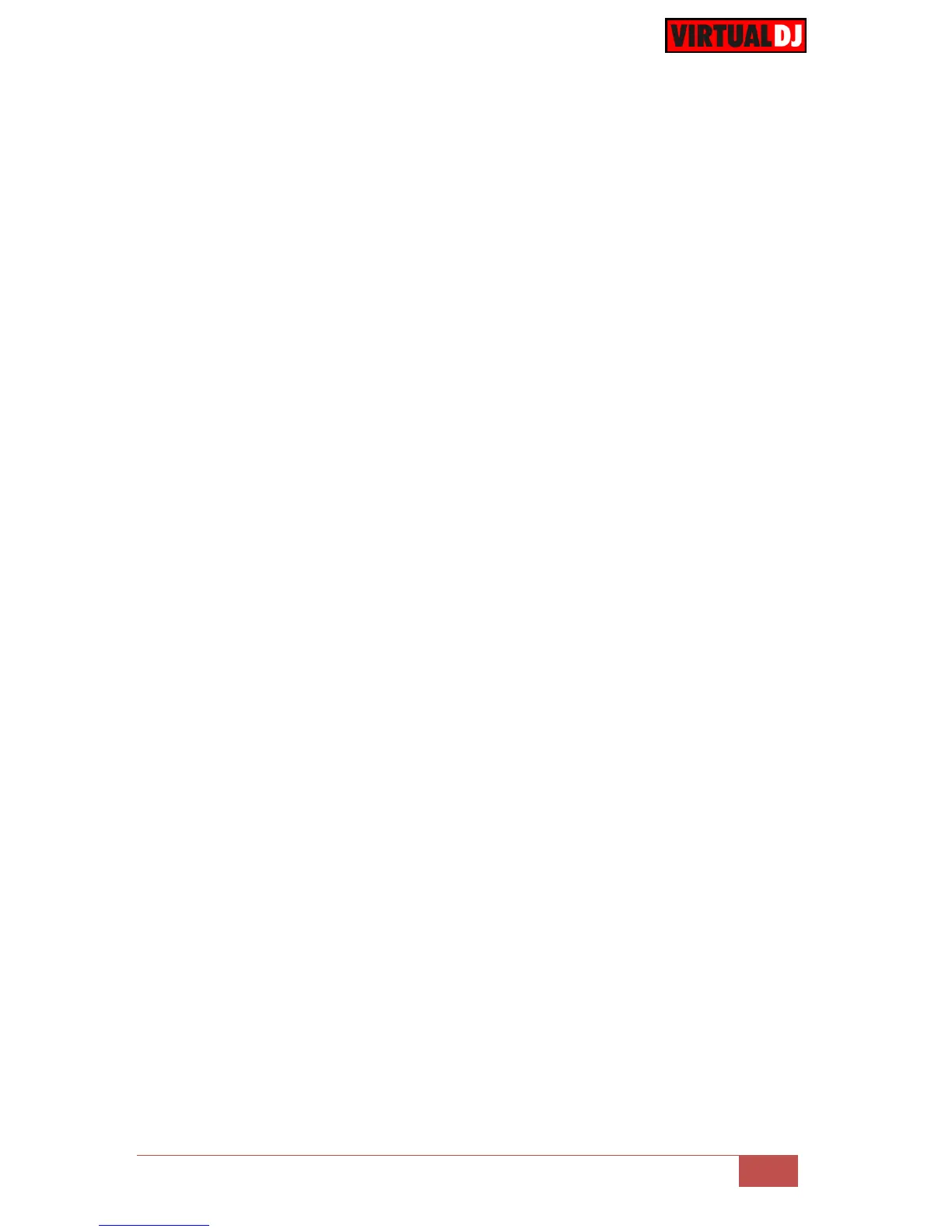14. RELOOP. Use this button to exit a manually triggered loop or trigger the last
triggered loop (re-loop)
Hold SHIFT down and then use this button to set an Auto Loop of a pre-selected
size in beats.
15. REC. Hold this button down and then press any of the HotCues buttons (16 to 18) to
delete their assigned HotCue points (leds will flash).
16. HOTCUE 1. Use this button to assign Hot Cue 1 Point or returns the track to this
Hot Cue Point. When button is unlit, you can assign Hot Cue 1 by pressing it at the
desired point in your track. Once it is assigned, the Hot Cue Button will light. To
return to Hot Cue 1, simply press it.
Hold the REC button down and then use this button to delete HotCue 1
Hold SHIFT down and then use this button to trigger an Auto-Loop of 1 beat in size.
17. HOTCUE 2. Use this button to assign Hot Cue 2 Point or returns the track to this
Hot Cue Point. When button is unlit, you can assign Hot Cue 2 by pressing it at the
desired point in your track. Once it is assigned, the Hot Cue Button will light. To
return to Hot Cue 2, simply press it.
Hold the REC button down and then use this button to delete HotCue 2
Hold SHIFT down and then use this button to trigger an Auto-Loop of 2 beats in
size.
18. HOTCUE 3. Use this button to assign Hot Cue 3 Point or returns the track to this
Hot Cue Point. When button is unlit, you can assign Hot Cue 3 by pressing it at the
desired point in your track. Once it is assigned, the Hot Cue Button will light. To
return to Hot Cue 3, simply press it.
Hold the REC button down and then use this button to delete HotCue 3
Hold SHIFT down and then use this button to trigger an Auto-Loop of 4 beats in
size.
19. REVERSE. Use this button to play the track in reverse. Once disabled, the track
will continue to play at the normal direction from the current position. When Slip
mode is enabled, the track will return to the position it would have been if the reverse
was never used.
20. SCRATCH. Use this button to toggle between the CD and Vinyl Jogwheel modes.
The Led if this button will be lit if the Vinyl mode is selected.
In CD mode, use the Jogwheel to bend (temporary speed up – slow down the tempo
of the track).
In VINYL mode, use the outer part of the Jogwheel to bend (temporary speed up –
slow down the tempo of the track) and the inner touch-sensitive part to scratch.
Hold SHIFT down and then use this button to enable/disable Slip mode. When Slip
mode is enabled, several functions such as Scratching, loops, HotCues etc. will act