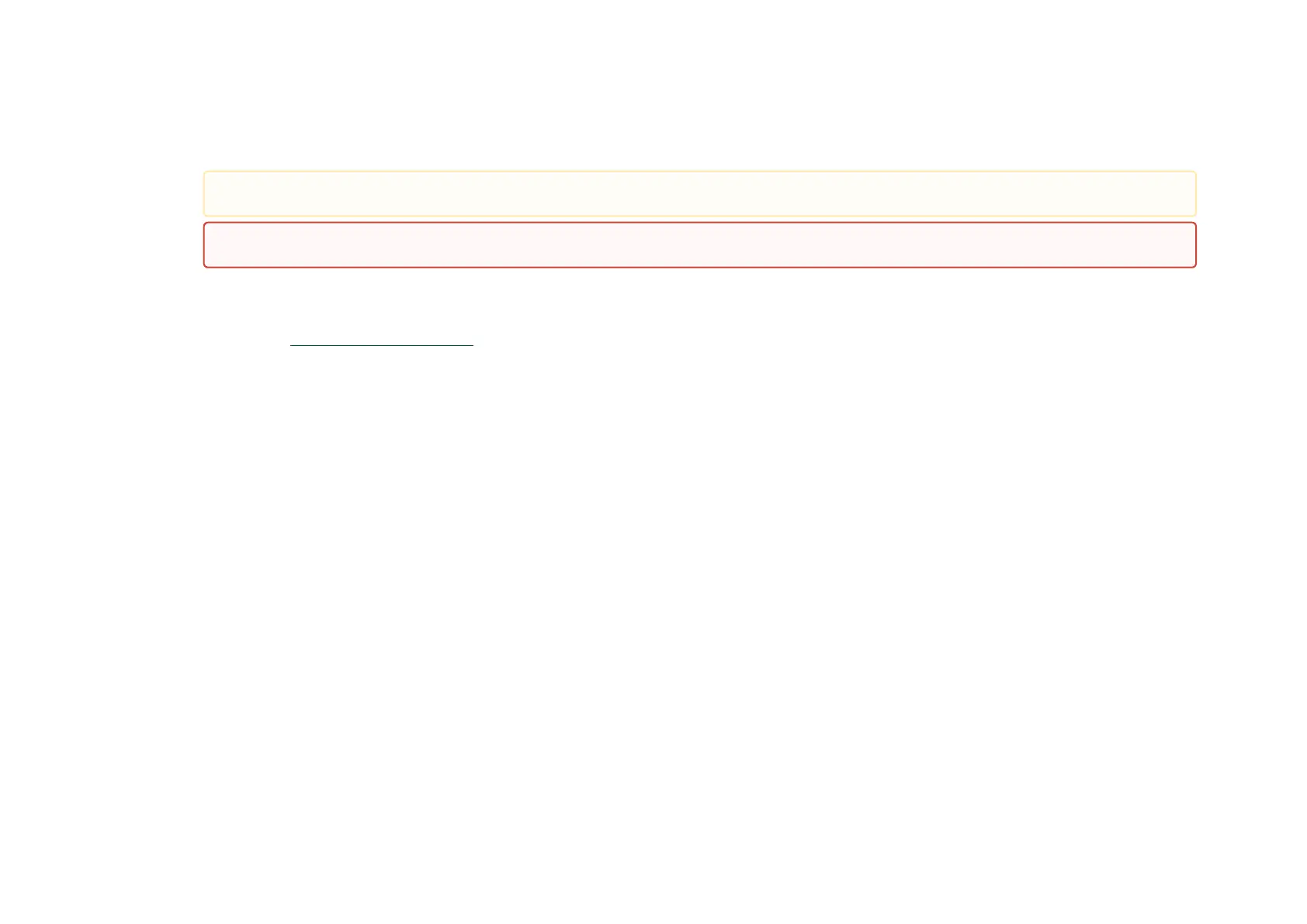c.
d.
3.
4.
5.
6.
Insert the connector into the adapter card. Be careful to insert the connector straight into the cage. Do not apply any torque, up or down, to
the connector cage in the adapter card.
Verify that the connector locks inplace.
After inserting a cable into a port, the Amber LED indicator will light when the physical connection is established (that is, when the unit is powered
on and a cable is plugged into the port with the other end of the connector plugged into a functioning port).
After plugging in a cable, lock the connector using the latching mechanism particular to the cable vendor. When data is being transferred the Green
LED will blink. SeeNetworking LED Interfaces.
Care should be taken as not to impede the air exhaust flow through the ventilation holes. Use cable lengths that allow for routing horizontally
around to the side of the chassis before bending upward or downward in the rack.
To remove a cable, disengage the locks and slowly pull the connector away from the port receptacle. The LED indicator will turn off when the cable
is unseated.
When installing cables make sure that the latches engage.
Always install and remove cables by pushing or pulling the cable and connector in a straight line with the card.
