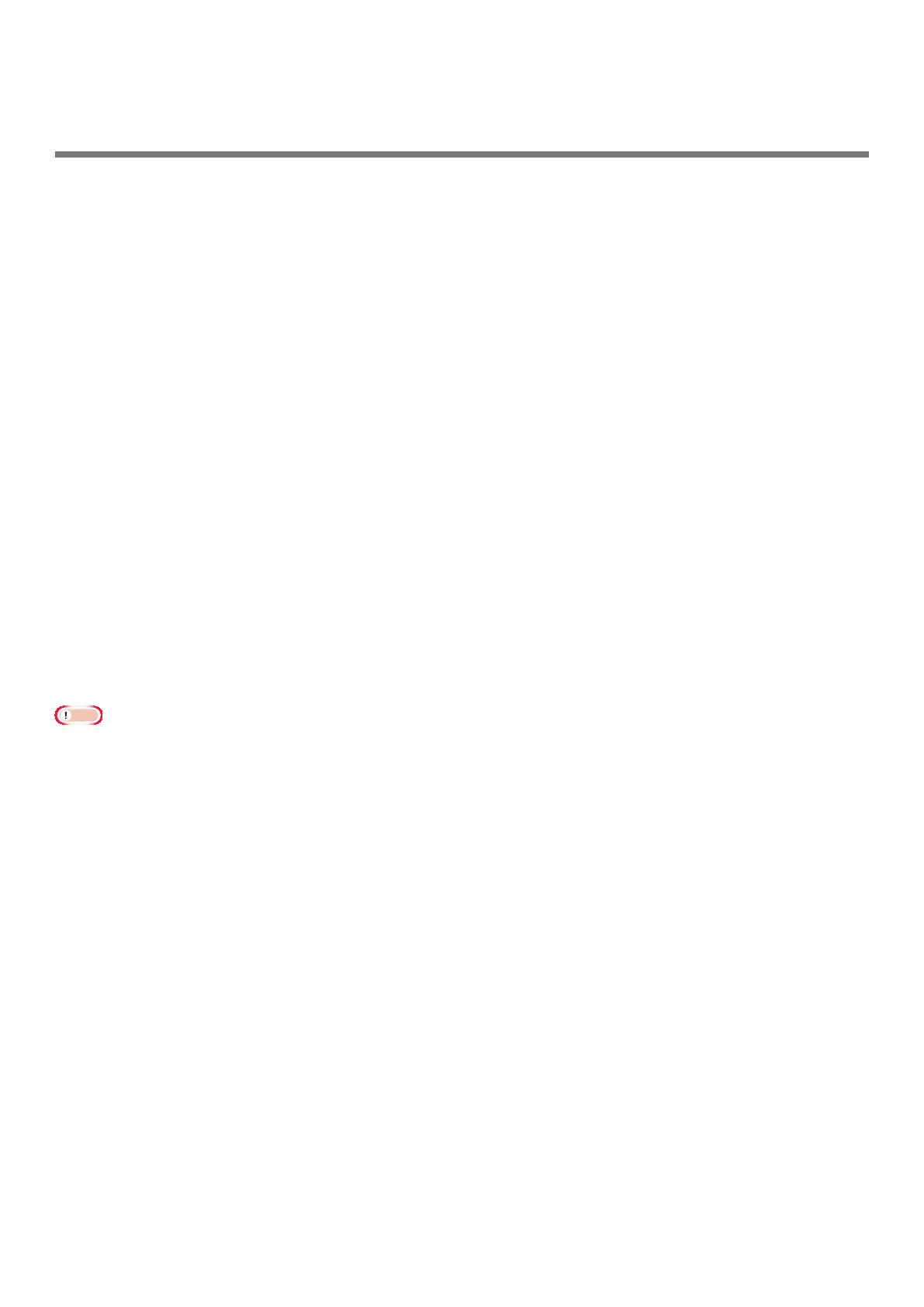- 11 -
5 Troubleshooting
When the message “No AirPrint Printers Found” is displayed in iOS device
Verify that the printer:
1
Has power and is turned on. If it has power, turn the printer off and then on again to
see if that resolves the issue.
2 Is connected to the same network as the iOS device.
When unable to print
Verify that the printer:
1
Has power and is turned on. If it has power, turn the printer off and then on again to see if
that resolves the issue.
2 Is connected to the same network as the iOS device.
3 Has the latest rmware version installed.
4 Has paper with enough toner installed.
5 Has no error.
If necessary, refer to printer User’s Manual for help with the above steps.
Note
Printers can take several minutes to join a network after being turned on. Ensure that the printer is
connected to the network before attempting to print.
4 Menu
AirPrint
FUNCTION OPTION DESCRIPTION
AirPrint Enable Displayed when AirPrint is available.
(Disable will not be displayed)
FUNCTION OPTION DESCRIPTION
AirPrint Enable
Disable
Displayed when AirPrint is not available.
