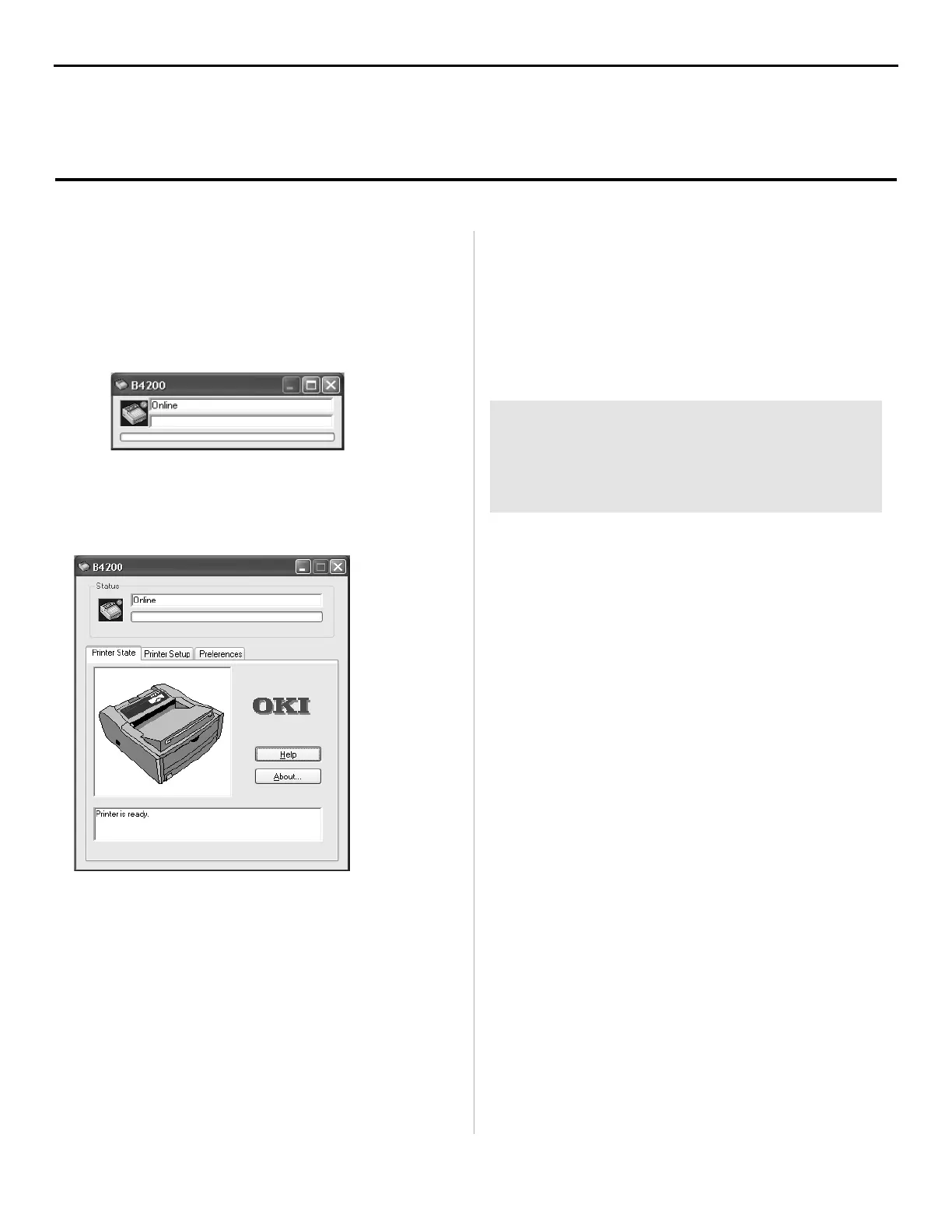10
The status monitor is your on-screen control panel where you
can monitor printer operation and control and change printer
settings.
To open the status monitor click Start/Programs/OKIB4200/
OKIB4200 Status Monitor. The current printer status is
shown.
Note: Click the maximize button to expand the view.
Status Monitor Tabs
Click on a tab for the following information:
Printer Status - This tab appears when you open the status
monitor. On this screen, messages pop-up in the status window
so you can see the real-time operations of your printer.
Printer Setup - Click this tab for access to the printer menu
setup; you can set paper specifications, document layout, print
quality, economy print, and test printing.
Preferences - Use this tab to set the appearance and response of
the status monitor.
Click the Help button for information about each
feature.
See the B4200 On-line User’s Guide for more information.
README FILE
For the latest printer driver information, see the
Readme file on the CD supplied with your printer.
Using the Status Monitor
