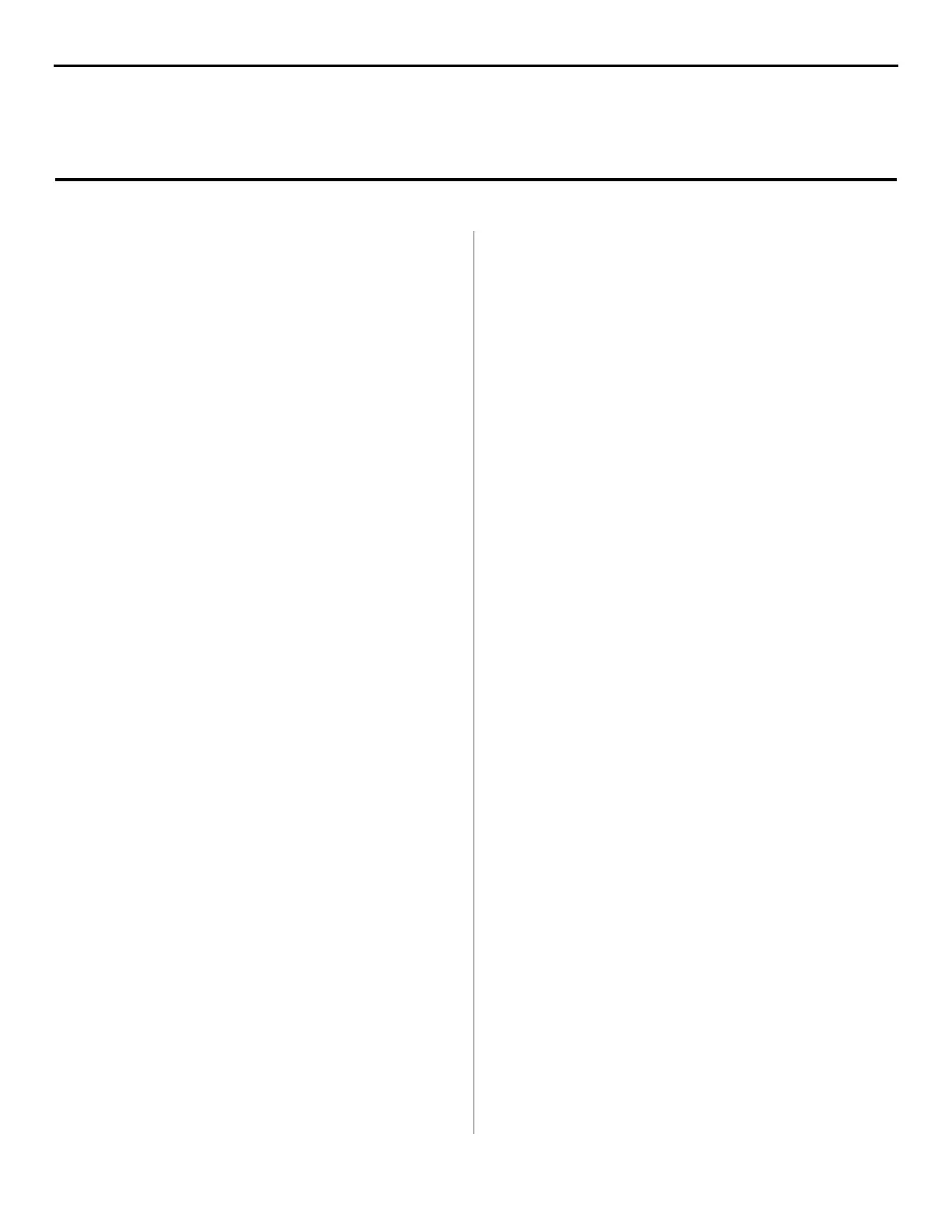8
INSTALL PRINTER DRIVER
1. Check that the cable is installed.
2. Turn the printer ON.
3. Insert the CD into your CD-ROM drive. The CD
will autorun. (If it doesn’t, click Start → Run → Browse.
Browse to your CD-ROM drive and double-click
Install.exe, then click OK.)
4. The Licence Agreement appears. Click I Accept. Click
Next.
5. The Menu Installer Software Installation screen appears.
Choose your language.
6. Click the Printer Driver Installer button.
7. Follow the on-screen instructions to complete the
installation, but do not restart your system.
INSTALL THE STATUS MONITOR SOFTWARE
1. With the Menu Installer Software Installation screen still
open, click the Printer Software button.
2. Follow the on-screen instructions to complete the
installation.
3. Restart your system.
Print a Test Page
1. Click Start→Settings→Printers.
2. Right-click OKI B4200(PCL).
3. Click Properties.
4. Click the Print Test Page button.
Open the Status Monitor
Click Start→Programs→OKIB4200/OKIB4200 Status
Monitor. For more information on the Status Monitor, see page
10 and the on-line User’s Guide.
View or Install the On-line User’s Guide
In order to open the on-line User’s Guide, you must have
Acrobat Reader installed.
1. With the Software Installation CD installed in your CD-
ROM drive, click Start→Run→Browse. Browse to your
CD-ROM drive and double-click Install.exe. Click OK.
2. The License Agreement appears. Click I Accept. Click
Next
.
3. Choose a language.
4. Click View or Install User’s Guide.
Parallel Install: Windows
®
Me, 9x, NT 4.0
