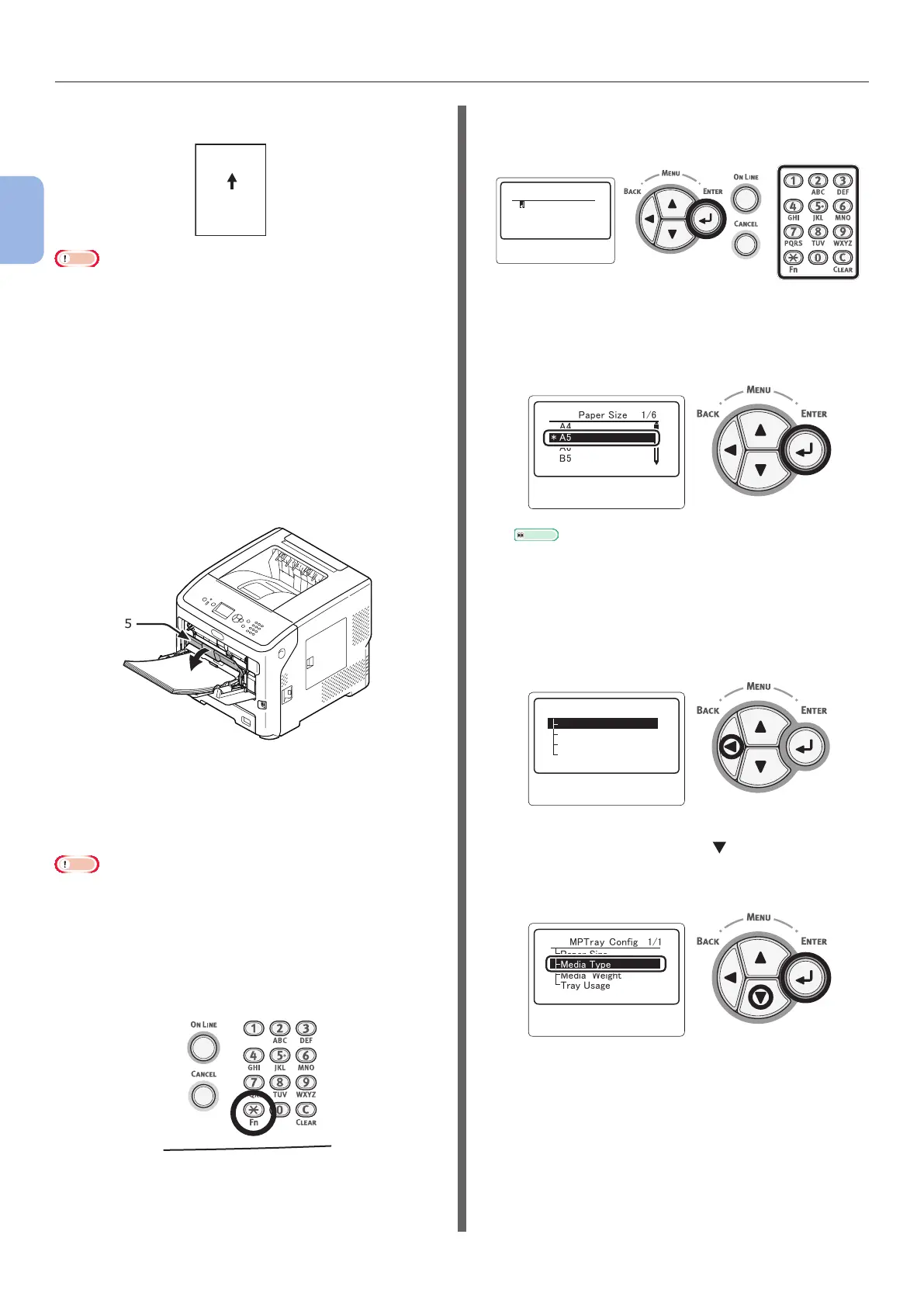- 34 -
Loading Paper
2
Printing Basic Operation
ABC
Load the paper, with the orientation
shown in the gure below.
Note
● The paper may be wrinkled or curled after printing.
● Use paper stored in proper temperature and humidity
conditions. Do not use paper that is curled or waved
because of humidity.
● Do not print on the back side of paper on which other
printer has printed.
● Curling of an envelope may cause the toner problem.
Use an envelope that is not curled. Correct curling of an
envelope within 2 mm.
● Printing an envelope with an adhesive ap bent cause the
toner problem. Correct bend of the ap before using such
an envelope.
7 Close the paper set cover (5).
5
If always printing on the same size or type of
paper from the MP Tray, register the paper on
the operator panel (“Registering Custom Sizes”
P.35.) If printing once, proceed to “3. Printing”
page 54.
Note
● When the printer is in power saving mode, press the
<POWER SAVE> button to restore from the mode.
● Make sure that the message “Ready To Print” is displayed
in the operator panel. If the message is not displayed,
press the <ON LINE> button.
8 Press the <Fn> key.
9 Enter “90” using the ten-key pad, then
press the <ENTER> button.
䣈䣷䣰䣥䣶䣫䣱䣰䢢䣐䣷䣯䣤䣧䣴
䣇䣰䣶䣧䣴䢢䢳䢯䢵䣦䣫䣩䣫䣶䢢䣐䣷䣯䣤䣧䣴
10 When [Paper Size] is displayed, select
the size of the loaded paper and then
press the <ENTER> button.
䣃䢸
䢬
䢢䣃䢷
䣄䢷
䣃䢶
䣒䣣䣲䣧䣴䢢䣕䣫䣼䣧䢢䢢䢢䢢䢳䢱䢸
Reference
● If [Custom] is selected for [Paper Size], you need
to register the custom size. For how to register the
custom size, refer to “Registering Custom Sizes”
P.35.
11 Press the <BACK> button until
[MPTray Cong] is displayed.
䣏䣒䣖䣴䣣䣻䢢
䣅䣱䣰䣨䣫䣩
䢢䢢䢢䢳䢱䢳
䣒䣣䣲䣧䣴䢢䣕䣫䣼䣧
䣏䣧䣦䣫䣣䢢䣖䣻䣲䣧
䣏䣧䣦䣫䣣䢢䣙䣧䣫䣩䣪䣶
䣖䣴䣣䣻䢢䣗䣵䣣䣩䣧
12 Press the scroll button several times
to select [Media Type] then press the
<ENTER> button.
䣏䣒
䣖䣴䣣䣻䢢
䣅䣱䣰䣨䣫䣩
傍䢢䢳䢱䢳
䣒䣣䣲䣧䣴䢢䣕䣫䣼䣧
䣏䣧䣦䣫䣣䢢䣖䣻䣲䣧
䣏䣧䣦䣫䣣䢢䢢䣙䣧䣫䣩䣪䣶
䣖䣴䣣䣻䢢䣗䣵䣣䣩䣧