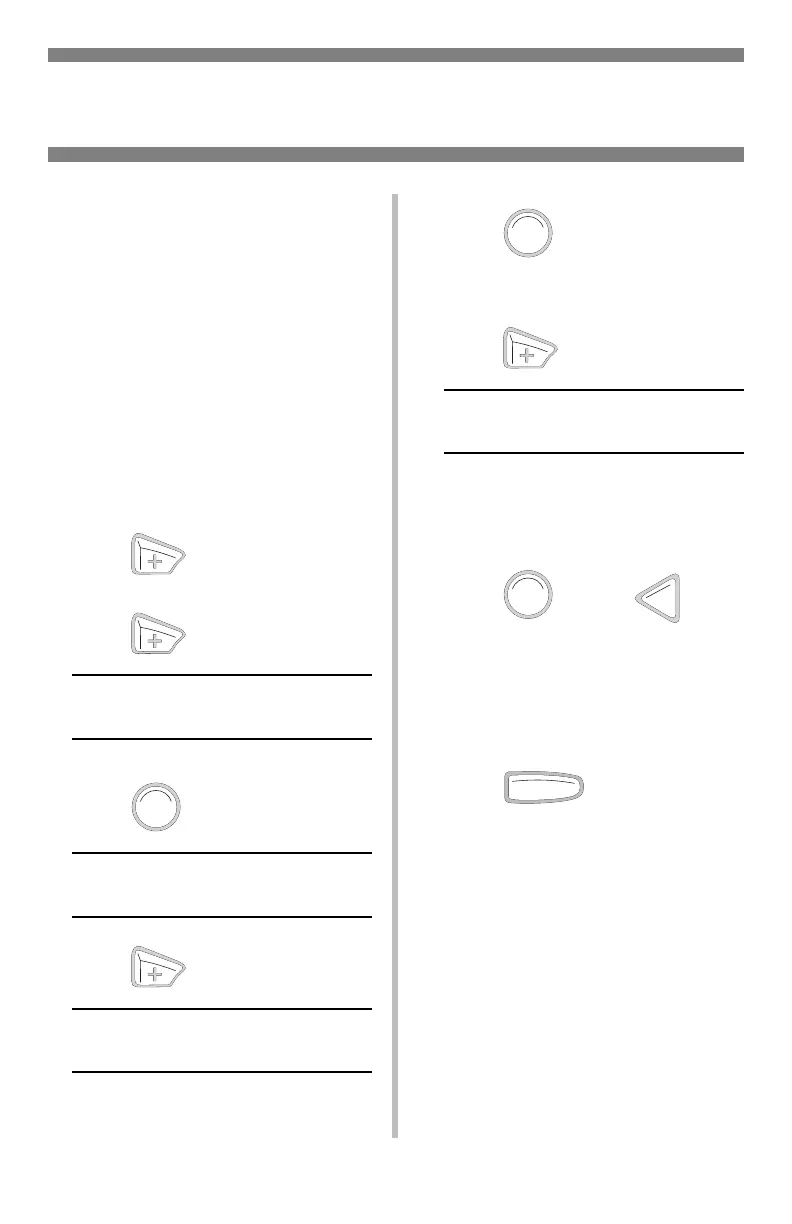7
To Set Heavy Paper,
Labels, or Envelopes
as the Default Media
in the MP Tray
Note:
For the MP Tray, the default
Media Size setting is Letter
and the default Media Type
setting is Plain.
First, set the Media Size
Note:
…
= keep pressing the
button repeatedly until you
see the display indicated.
1. Press to enter the Menu
mode.
2. Press
…
MEDIA MENU
3. Press .
TR AY 1 PA P E R S I Z E
LETTER *
4. Press
…
MPT PAPER SIZE
LETTER *
5. Press .
The second line of the display
starts blinking.
6. Press
…
MP TRAY PAPERSIZE
XXXX†
† XXXX represents your media
size choice (for envelopes, select
COM-10 ENVELOPE
).
7. Press , press .
The setting is engaged and the
second line of the display stops
blinking.
8.
Envelopes
: If you are setting
the MP Tray for envelopes:
Press and you are
done.
Heavy paper/labels:
If you
are setting the MP Tray for heavy
paper or labels, keep going.
ENTER
ENTER
ENTER
BACK
OLN INE
Media Settings
MP Tray Default
