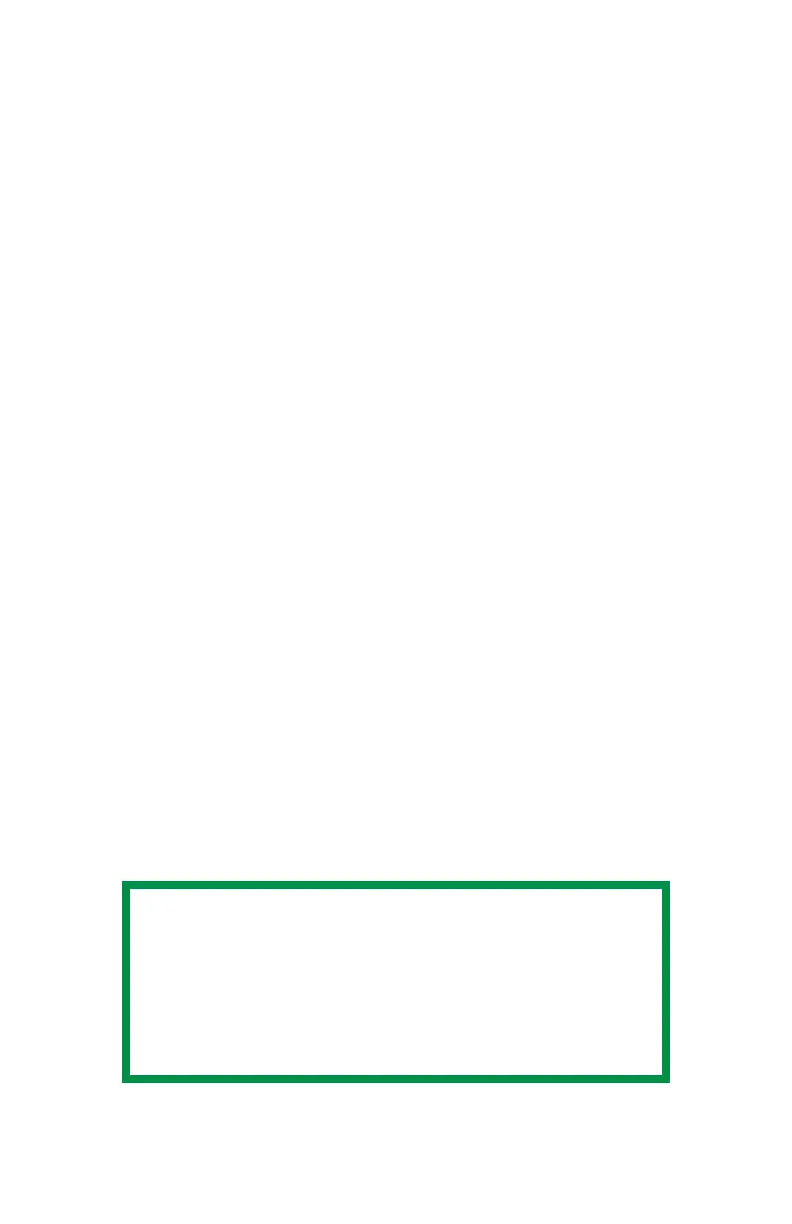C5800 Ldn User’s Guide
Black Printing • 153
Windows
True Black
Normally, the printer prints black using all four toner colors
(Composite Black).
If you do a lot of black-only printing, set the printer to use only
black toner (True Black).
Individual Print Jobs
1. When you print a job, click on the driver’s Color tab
2. Click in the box next to Grayscale.
If the box has a check mark, the feature is ON.
If the box is empty, the feature is OFF.
All Print Jobs (Default)
1. Click Start → Settings → Printers [Printers and Faxes in
Windows XP].
2. Right-click the printer name.
3. Next
Windows 98/Me: select Properties. Click Printer
Properties.
Windows 2000/XP: select Properties. Click Printing
Preferences.
Windows NT 4.0: select Document Defaults.
4. On the Color tab, click Grayscale.
If the box has a check mark, the feature is ON.
If the box is empty, the feature is OFF.
5. Click OK twice.
NOTE
Once Grayscale is set as the default, you must
select either Auto Color or Manual Color on the
Color tab when you print color documents.
See “List of Color Matching Methods” on page
181.