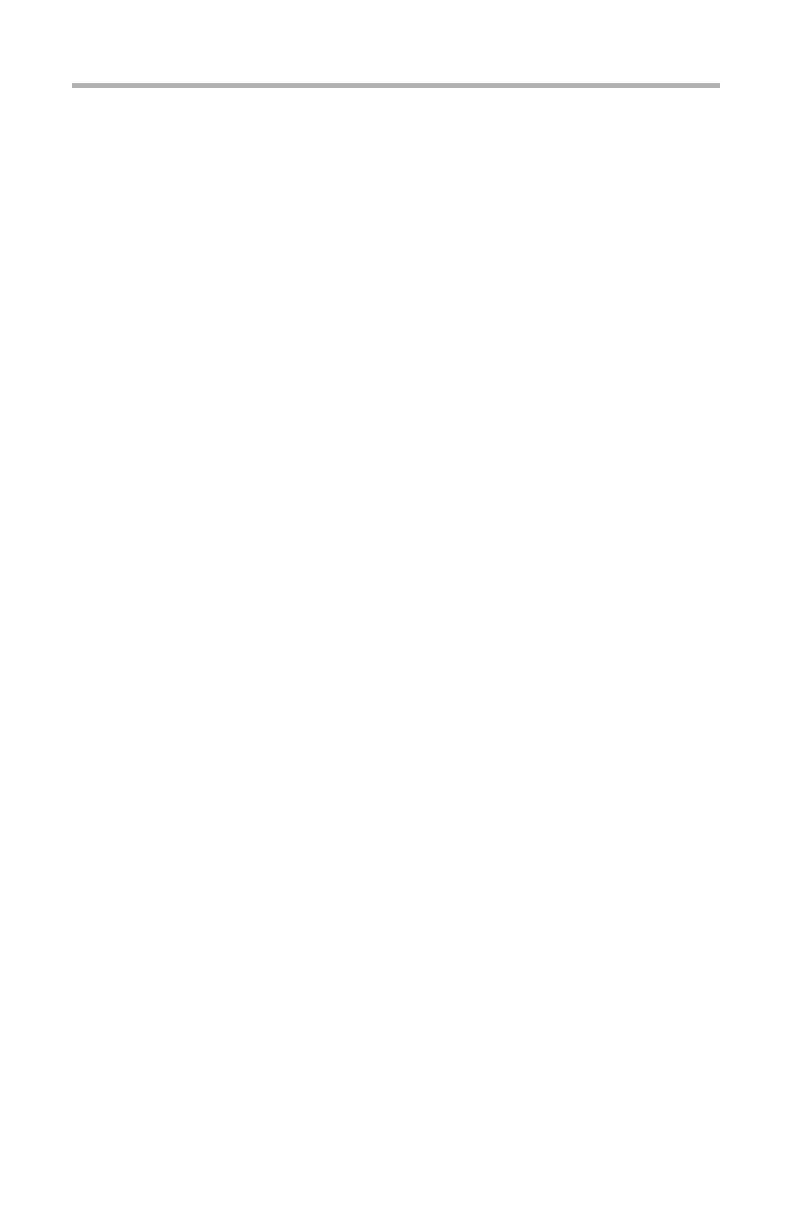C5800 Ldn User’s Guide
Windows • 29
Paper Trays
Windows_________________________
1. Open the file you want to print.
2. Click File → Print.
3. In the Print dialog box, select your printer.
4. Next:
Windows 98 / Me / NT4.0: click Properties.
Windows XP: click Preferences.
Windows 2000: go to the next step.
5. On the Setup tab, under Source, make your selection:
Automatically select
The printer automatically selects the paper tray.
Multi Purpose Tray / Tray1 / Tray 2
Tray 2 appears only if an optional tray is installed.
Select a specific paper tray.
For example:
You are printing a job on special media (letterhead).
Place the media in the Multi Purpose Tray.
Select the Multi Purpose Tray here (in the driver) when
printing the job.
Macintosh ________________________
OS 10.2 and 10.3
1. Open the file you want to print.
2. Click File → Print.
3. Open the drop-down list below Presets. Select Paper
Source.
4. Make your selection.
Auto
The printer automatically selects the paper tray.
Multi Purpose Tray / Tray1 / Tray 2
Tray 2 appears only if an optional tray is installed.
Select a specific paper tray.