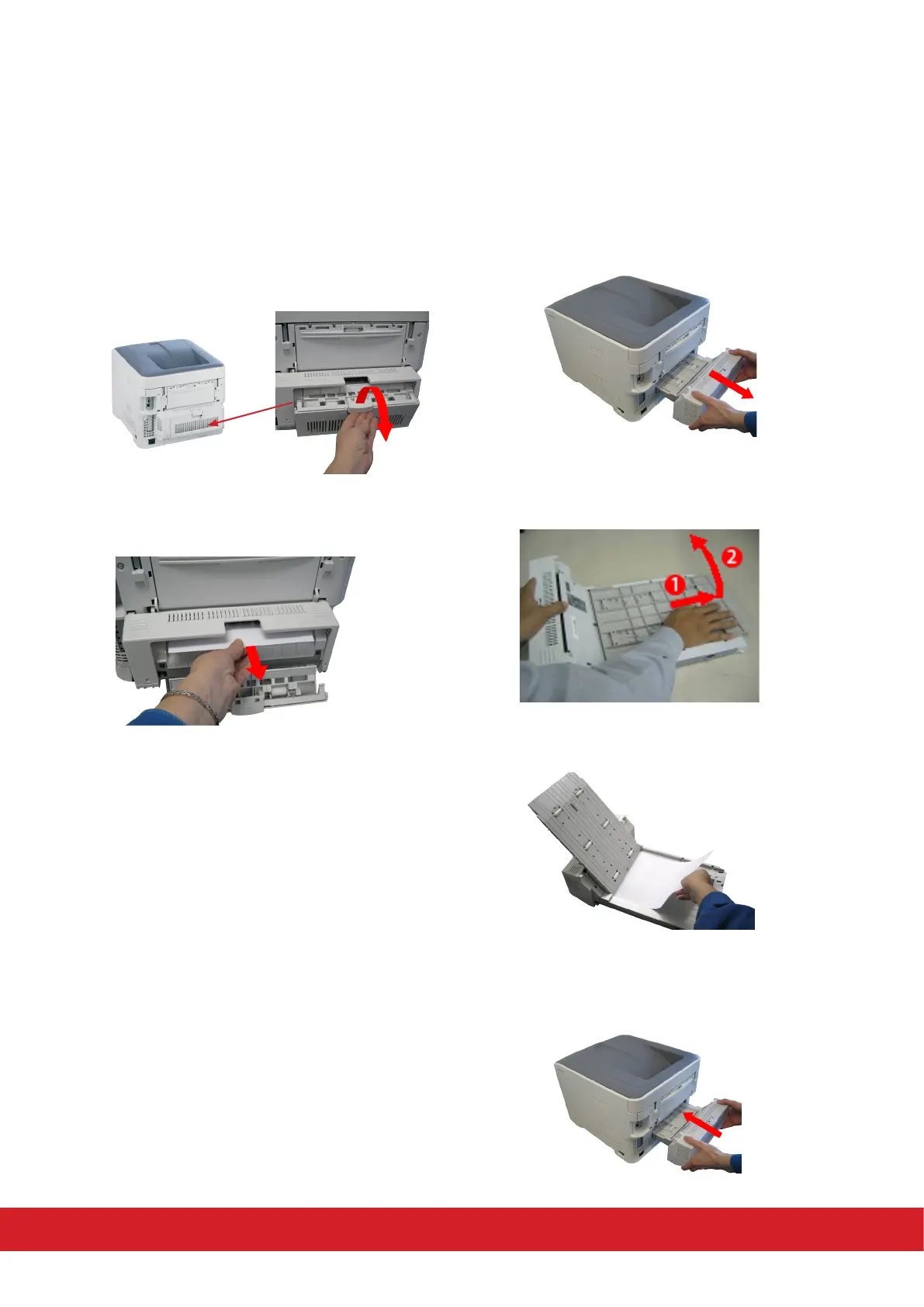A paper jam has occurred near the duplex unit
1. The duplex unit is located at the rear of the
printer. Pinch and li the jam release lever of
the duplex unit to open the duplex unit cover.
2. Pull out the jammed paper.
Note: If you cannot see the jammed paper, close
the duplex unit cover. The jammed paper
should be ejected automacally. If the jammed
paper cannot be ejected even when the duplex
unit cover is closed, turn o the printer. (Refer
to “Turning o the Printer” on page 10)
The printer must be switched o, before
removing the duplex unit.
3. Remove the duplex unit from the printer.
4. Push the duplex cover in the direcon of the
arrow (1) then li the cover up (2).
5. Remove the jammed paper.
6. Return the duplex unit to the original
posion.
4
