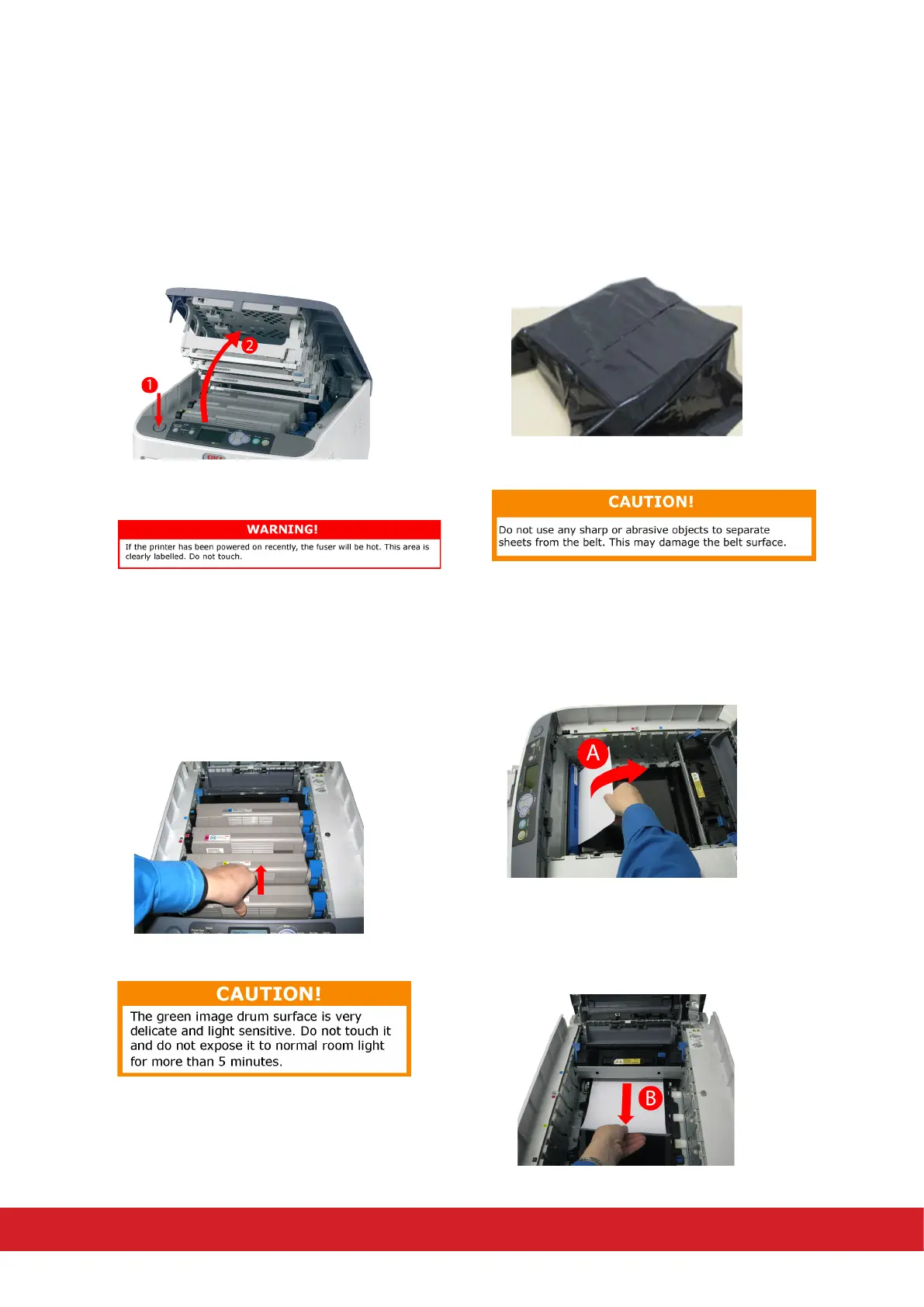A paper jam has occurred inside the printer
1. Press the cover release (1) and open the
printer’s top cover fully (2).
2. Note the posion of the four toner
cardges and image drums. It is essenal they
go back in the same order. Holding it by its
top centre, li the image drum, complete with
its toner cartridge up and out of the printer.
3. Cover the image drum and the toner cartridges.
4. To remove a sheet with its leading edge at the
front of the belt (A), carefully li the sheet from
the belt and pull it forwards the internal drum
cavity and withdraw the sheet.
5. To remove a sheet from the central area of the
belt (B), carefully separate the sheet from the belt
surface and withdraw the sheet.
