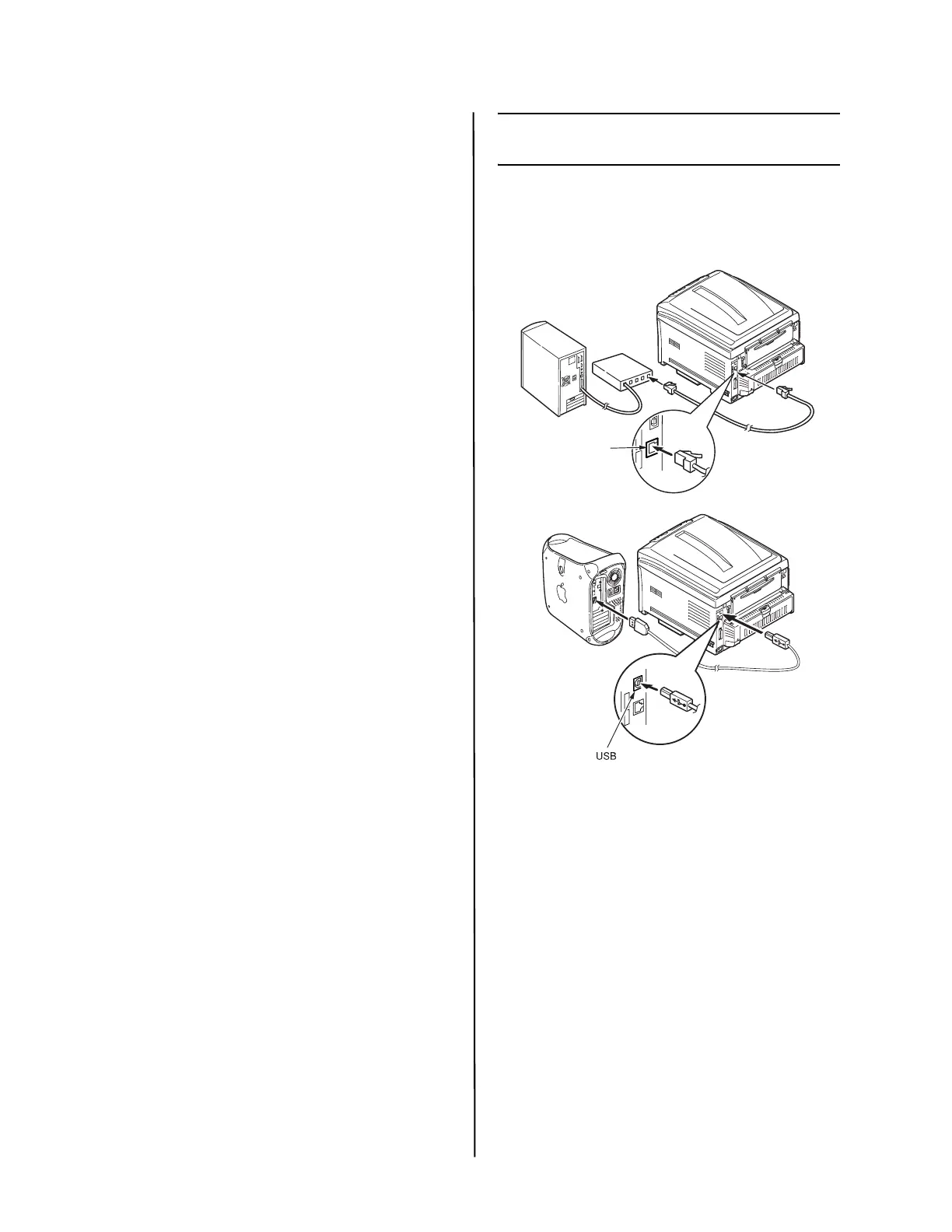C800 Series Setup Guide
8
4 To view the manuals, click
Start>Programs>OkiData C800 User
Guide.
Note: To open the on-line user guide, you
must have Adobe
®
Acrobat
®
Reader
5.0 or higher installed.
Activate Printer Options on a
Network Setup
If you have an optional paper tray installed,
or duplex unit, it must be activated in the
printer driver.
1 Click Start>Settings>Printers on the
Windows task bar.
2 Right-click the printer icon and choose
Properties.
3 Click on the Device Option tab.
4 Click the Get Printer Settings bar. A list of
printer settings appears.
5 Click OK to activate the settings.
Activate Printer Options on a non-
Network Setup
1 Click Start>Settings>Printers on the
Windows task bar.
2 Right-click the printer icon and choose
Properties.
3 Select the Device Setting (or Device
Option) Tab.
4 Select Installable (Available) Options.
5 Click OK to activate the settings.
Configure Settings Using a Web
Browser (optional)
If you are working in a TCP/IP-enabled
environment, you can use a web browser to
display the printer or job printing status,
and to change settings on an embedded
web page.
1 Activate your web browser (Microsoft
Explorer
®/
™, Netscape Navigator™ 4.4
or higher, Mozilla
®
, Firefox
®
).
2 Enter the IP Address for the printer.
(Locate the address on the Print Menu
Map in the Network Menu.
3 When the web page appears, select from
the categories in the menu list.
Macintosh
®
The printer drivers support OS 10.2.8 and
above.
Connect the cable
Note: Printer operation is not assured if
another USB compatible device is
connected concurrently with it.
Install the Printer Driver
1 Turn on the printer, then turn on the
computer.
2 Place CD in the CD-ROM drive.
3 Double-click the CD icon that appears on
the desktop.
4 Open the Mac OSX folder.
5 Select the language, if prompted.
6 C810:
Double-click the Driver folder, then open
the C810 GDI Driver Installer.
C830:
Double-click the C830 Driver and Utilities
Installer.