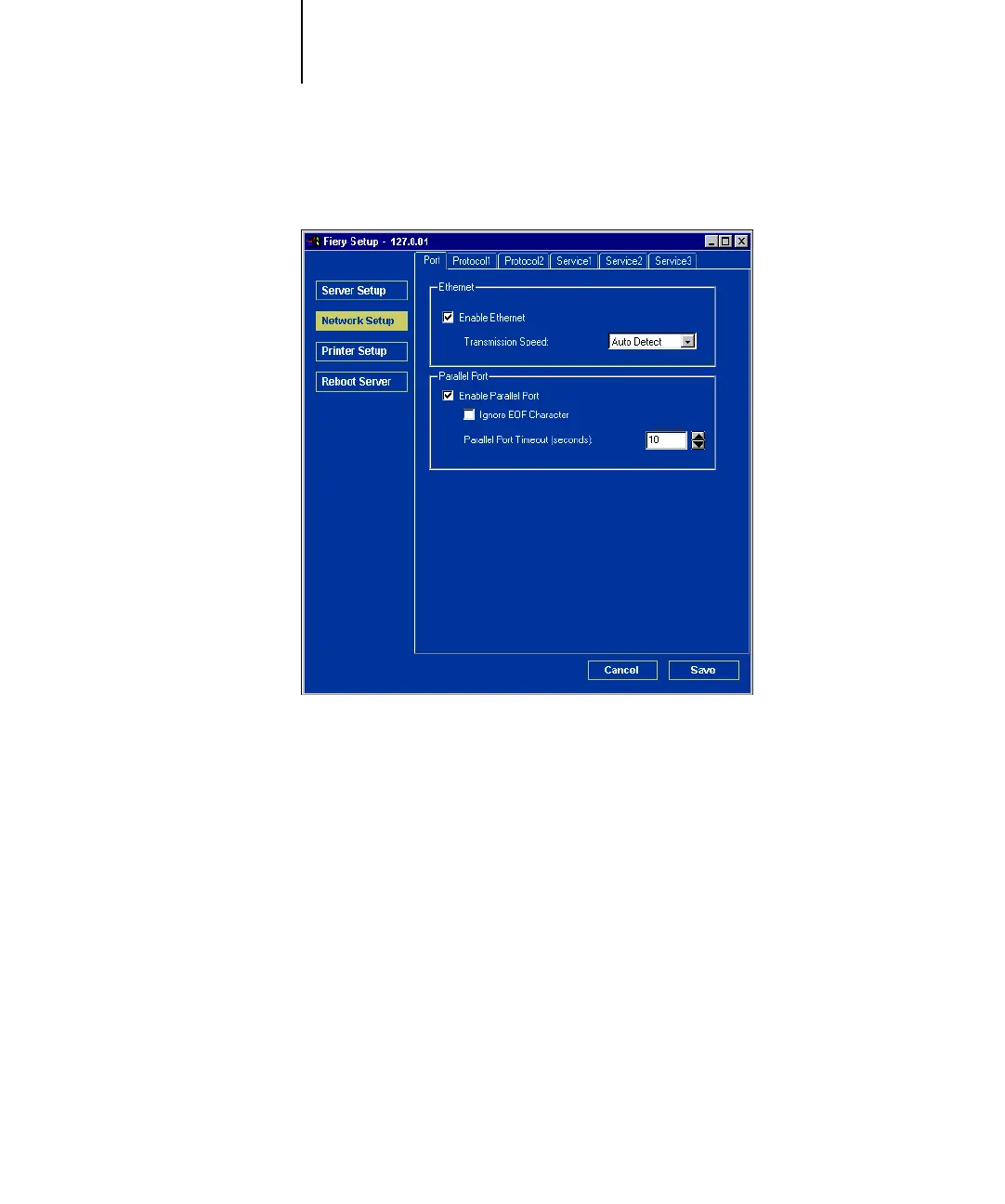5
5-7 Network Setup
Adapters/Ports
Ethernet (Port Setup)
Enable Ethernet. —Select to connect the Fiery to an Ethernet network.
Transmission Speed. —Choose Auto Detect if your network environment is mixed, or choose the speed of
the network to which the Fiery is attached (10 Mbps or 100 Mbps).
Parallel Port (Port Setup)
Enable Parallel Port. —Specify whether you want to print through the parallel port. You can connect a sin-
gle Windows computer to the parallel port and print directly to the Fiery.
NOTE: Enabling the parallel port does not conflict with using Ethernet communication
with the Fiery.
