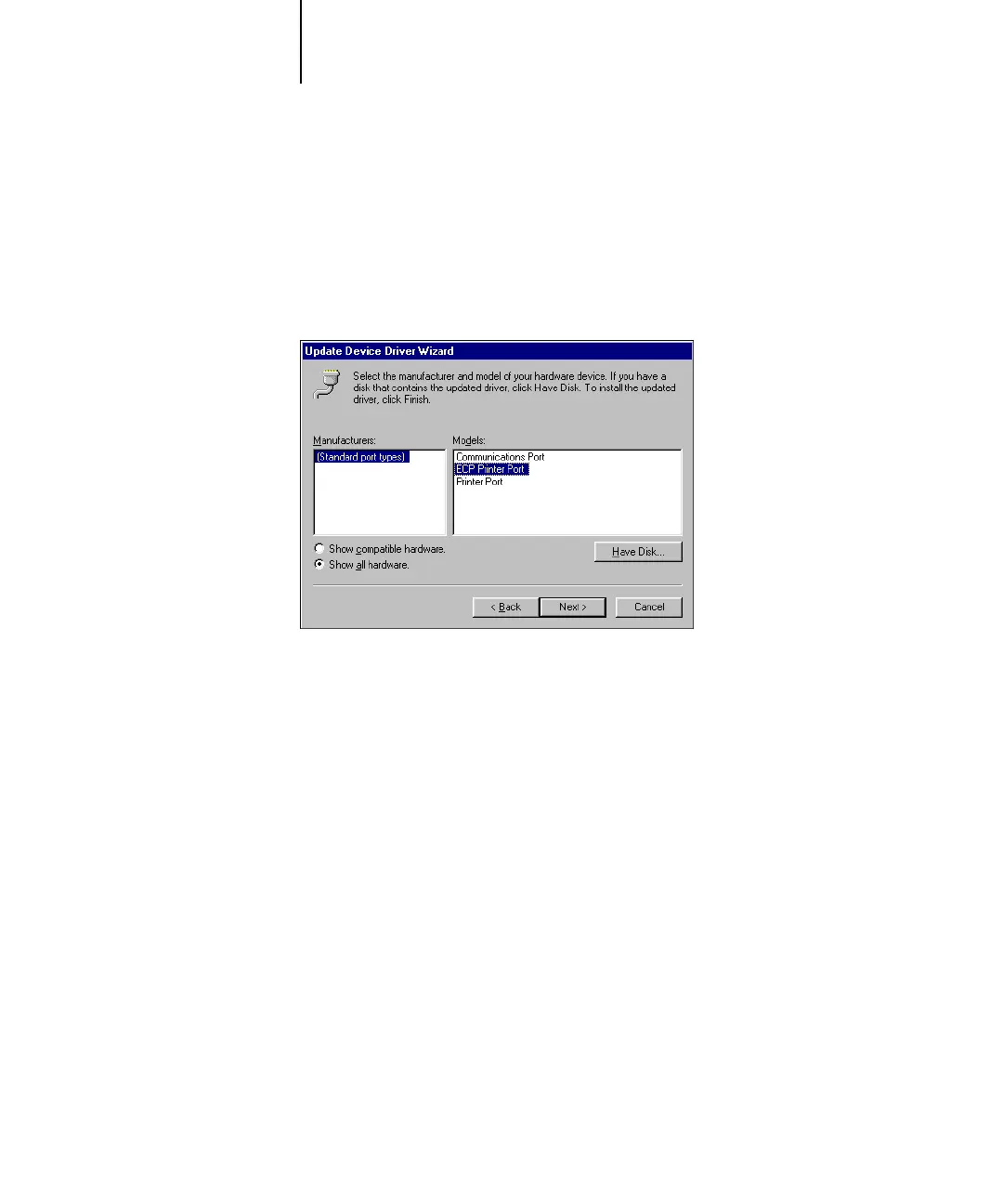1
1-26 Installing User Software on a Windows Computer
ES3640e MFP EFI User’s Software Installation Guide - 26
8. Select “Display a list of all the drivers in a specific location, so you can
select the driver you want,” and then click Next.
9. Select “Show all hardware.”
10. From the Manufacturers list, select “(Standard port types).” From the
Models list, select “ECP Printer Port” (not Printer Port). Click Next.
11. Click Yes in the Update Driver Warning dialog box.
12. Click Next.
13. Click Finish, then close the Printer Port Properties and System Properties
dialog boxes.
You must restart your computer to activate the new settings. After
Windows 98/Me restarts, complete the procedure described in “To
prepare the printer for parallel port printing” on page 1-22.
Completing the Windows 98/Me IPX/SPX or IPX (Novell)
connection
If you are printing through a Novell server, the Novell network and
file server should be set up before you begin. The file server
should be configured with a print server and print connection for
the ES3640e MFP. For details, see your NetWare documentation
and Chapter 2 of the Configuration Guide.