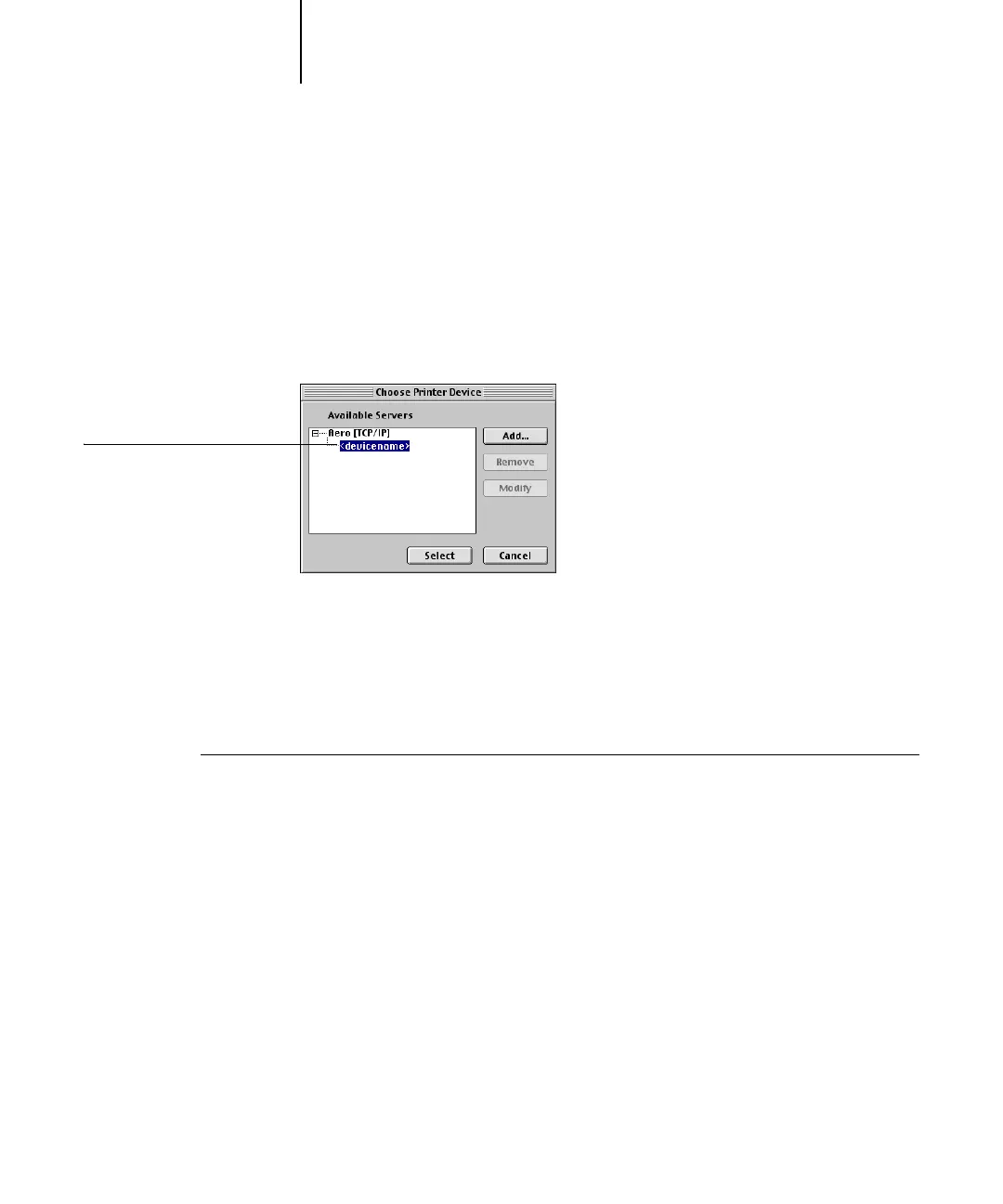2
2-86 Installing User Software on a Mac OS Computer
ES3640e MFP EFI User’s Software Installation Guide - 86
5. With the device name selected in the Devices list, click OK.
The ES3640e MFP appears in the list of available servers. The first
line of the entry displays the nickname you gave the server,
followed by the protocol. The second line displays the device
name.
6. With the device name selected in the list of Available Servers, click Select
to begin using ColorWise Pro Tools.
Modifying the configuration
Edit the configuration whenever there is any change in your
original configuration, such as a change of IP address. Change the
specific Fiery Setup information before using the following
procedure to configure the connection.
To modify the configuration
1. To edit information for a ES3640e MFP in the list of available servers,
select the ES3640e MFP by its nickname and click Modify. Edit information
in the Modify Server Settings dialog box as necessary, and click OK.
2. To add a new ES3640e MFP to the list of available servers, click Add.
Configure the Add New Server dialog box as outlined in steps 3 through 5
in the preceding procedure.
3. To remove a ES3640e MFP from the list of available servers, select the
Fiery by its nickname and click Remove.
Device name of the
Fiery
(ES3640e MFP)