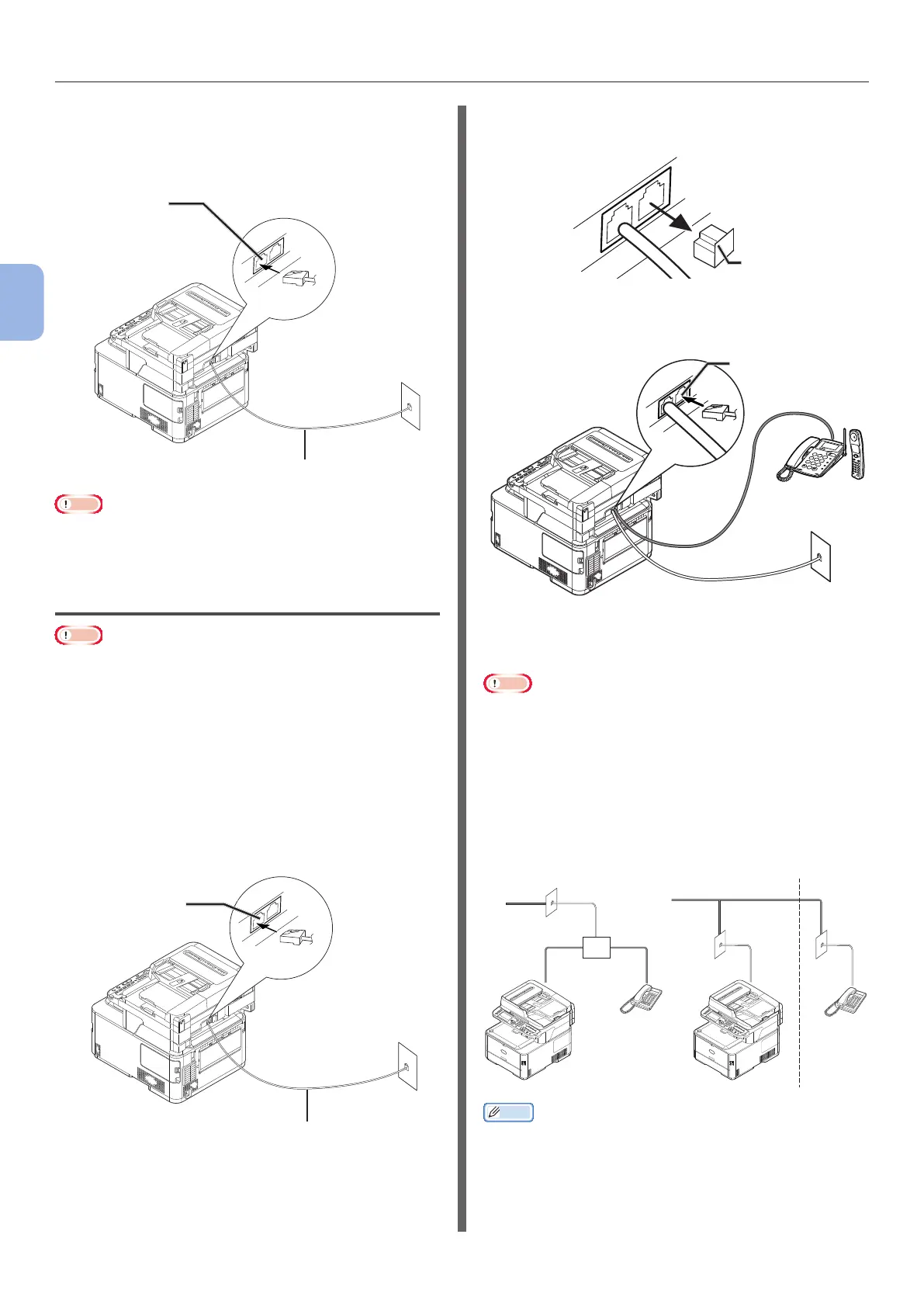- 28 -
Initial Setup for Faxing
3
Faxing (For MC342dn, MC342dw, MC362dn, MC362w, MC562dn,
MC562w, MC562dw, ES5462 MFP, ES5462dw MFP, MPS2731mc only)
2 Plug one end of the [Telephone cable]
into the [LINE connection] of your
machine and the other end into the
[Public Line (Analog)].
LINE connection
Telephone cable
Public Line
(Analog)
Note
● Be certain to connect the telephone cable to [LINE
connection]. Never connect it to [TEL connection].
Connecting to a Public Line
(Connecting for Fax and Telephone)
Note
● Do not connect with USB cable or LAN cable at this point.
1 Check that the machine is turned off.
If the machine is turned on, hold down the power
switch for approximately one second to turn off
the power.
2 Plug one end of the [Telephone cable]
into the [LINE connection] of your
machine and the other end into the
[Public Line (Analog)].
LINE connection
Telephone cable
Public Line
(Analog)
3 Remove the [Telephone connector
cover].
LINE
TEL
4 Plug the external telephone’s cable into
the [TEL connection] of your machine.
TEL connection
The telephone that is connected to the machine
is called an external telephone.
Note
● Only one telephone can be connected to the machine.
● Do not connect the telephone to the machine in parallel.
If you connect the telephone to the machine in parallel,
the following problems will occur and the machine will not
work correctly.
- When you send or receive a fax, the fax picture may
be broken or a communication error may occur by
picking up the telephone.
- The fax transfer function is not able to work from the
external telephone.
Memo
● In the case of direct interconnection, separate
construction is necessary. Please contact the telephone
company that you use.
Telephone connector cover
Public Line (Analog) Public Line (Analog) rst oor second oor
