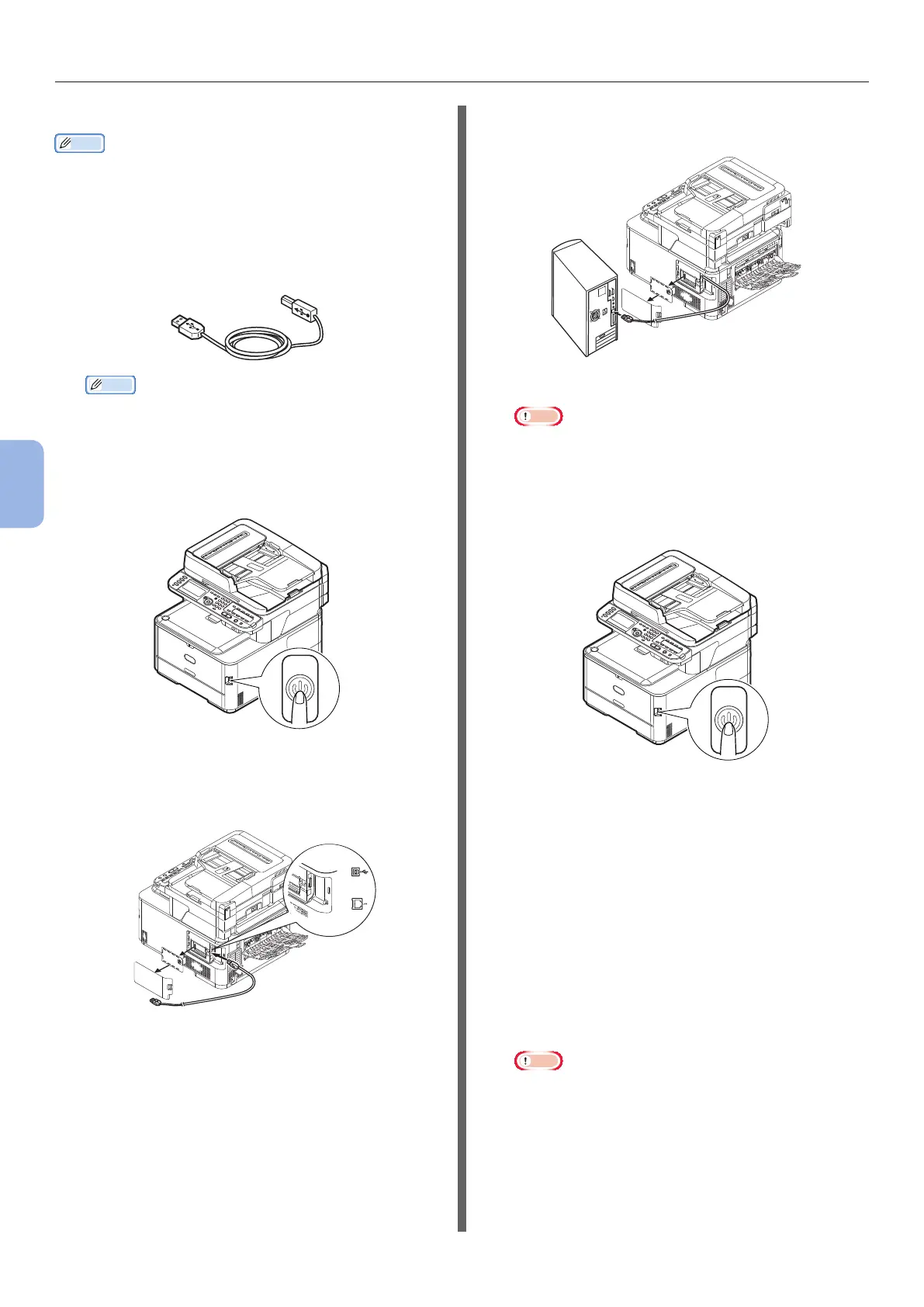- 112 -
Printing from a Computer
5
Printing
For Mac OS X 10.3.9 to 10.4.11
Memo
● The procedure below uses Mac OS X 10.4.11 as an
example. The description may be different depending on
your OS.
1 Prepare a USB cable.
A USB cable is not supplied with your machine.
Prepare a USB 2.0 cable separately.
Memo
● Use a USB 2.0 Hi-Speed cable for a USB 2.0 Hi-
Speed connection.
2 Hold down the power switch for
approximately one second to turn off the
power.
3 Plug one end of the USB cable into the
USB interface connector on the back of
the machine.
4 Plug the other end of the USB cable into
the computer’s USB interface connector.
Note
● Do not plug the USB cable into the network interface
connection. Doing so may damage your machine.
5 Hold down the power switch for
approximately one second to turn on the
power. And turn on the computer.
6 Insert “Software DVD-ROM”.
7 Double-click the [OKI] icon on the
desktop.
8 Double-click [Driver] folder > [PS]
folder > [Installer for Mac OS X].
Follow the instructions displayed on the screen to
complete the installation.
9 From the [Go] menu, select [Utilities],
and then double-click [Printer Setup
Utility].
Note
● If [Printer Setup Utility] is already running, close
once and reopen.