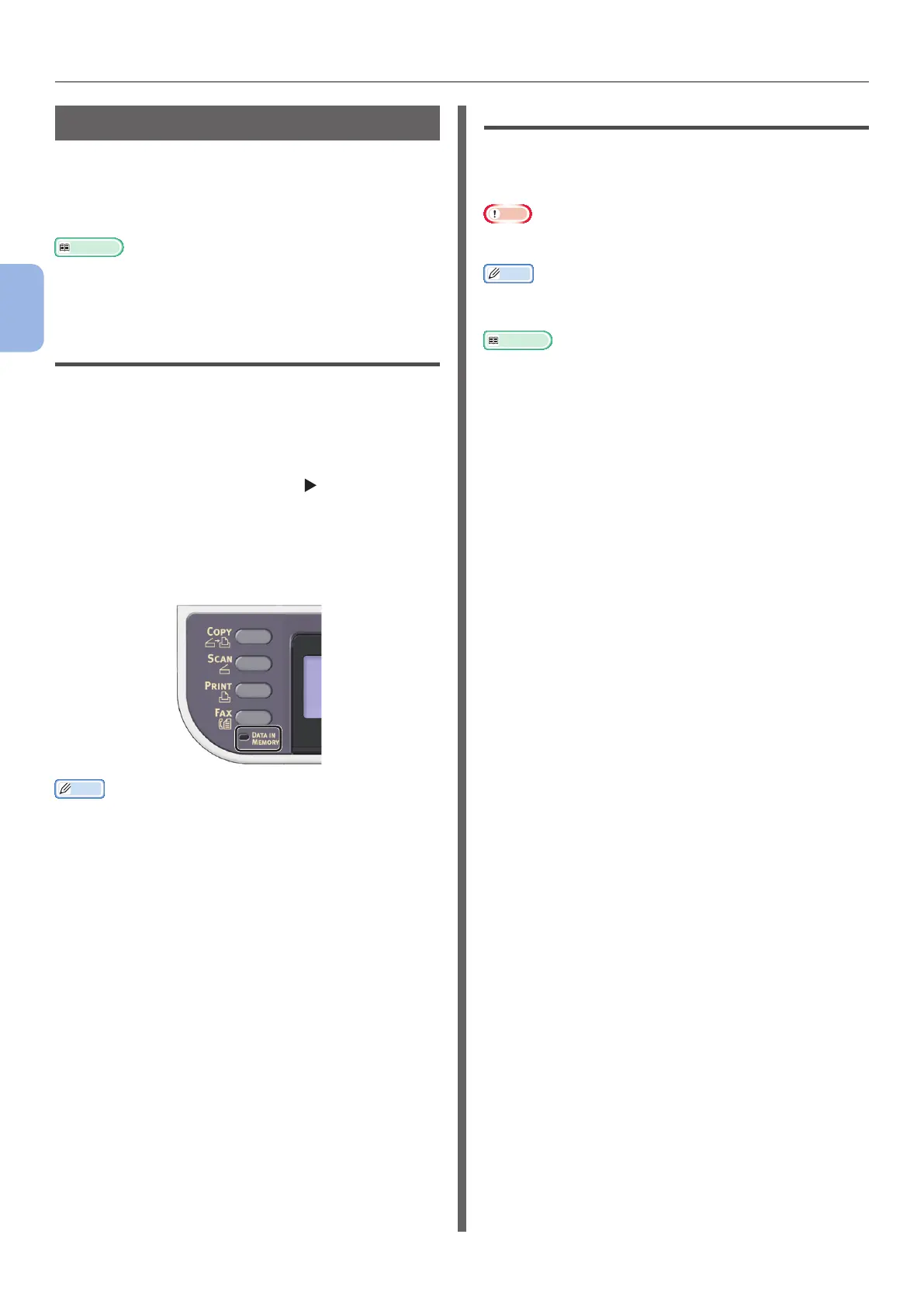- 40 -
Faxing
3
Faxing (For MB362, MB562, ES5462 MFP only)
Receiving a Fax
This section explains how your machine behaves
when the machine whose reception mode is set
to [Fax Ready Mode] is receiving and printing
faxes.
Reference
● For the machine behavior when the reception mode is
set to other than [Fax Ready Mode], refer to the User’s
Guide > “Faxing - MC362, MC562 AND ES5462 MFP only” >
“Sending a fax from the MFP” > “Fax receiving”.
Reception Behavior
Your machine is set by factory default to [Fax
Ready Mode] so that it automatically receives
faxes.
When the machine is receiving faxes, the
<DATA IN MEMORY> indicator is lit. If the
<STATUS> key is pressed and
is pressed
twice, the information is displayed on the display
screen. Even if the reception is nished, the
indicator remains lit while the data is stored in
memory.
Memo
● If the memory is exceeded while the machine is receiving
data, the reception is cancelled. If this happens, print the
data stored in memory or wait until the stored sending/
receiving job nishes, and then ask the sender to resend
the fax.
Printing Received Faxes
The machine automatically prints out the
received fax. By factory default, tray 1 is set to
be used.
Note
● Do not pull out the paper trays when the machine is
printing.
Memo
● Use only standard or recycled paper.
● Available paper sizes are A4, letter, or legal.
Reference
● Images larger than the specied paper are reduced,
discarded, or printed onto multiple sheets of paper
depending on the reception print settings. For details,
refer to the User’s Guide > “Faxing - MC362, MC562 AND
ES5462 MFP only” > “Sending a fax from the MFP” > “Fax
receiving” > “Printing received faxes”.
● If you want to use another paper tray to print received
faxes, refer to the User’s Guide > “Appendix A - menu
system” > “Paper setup” > “Select Tray”.
