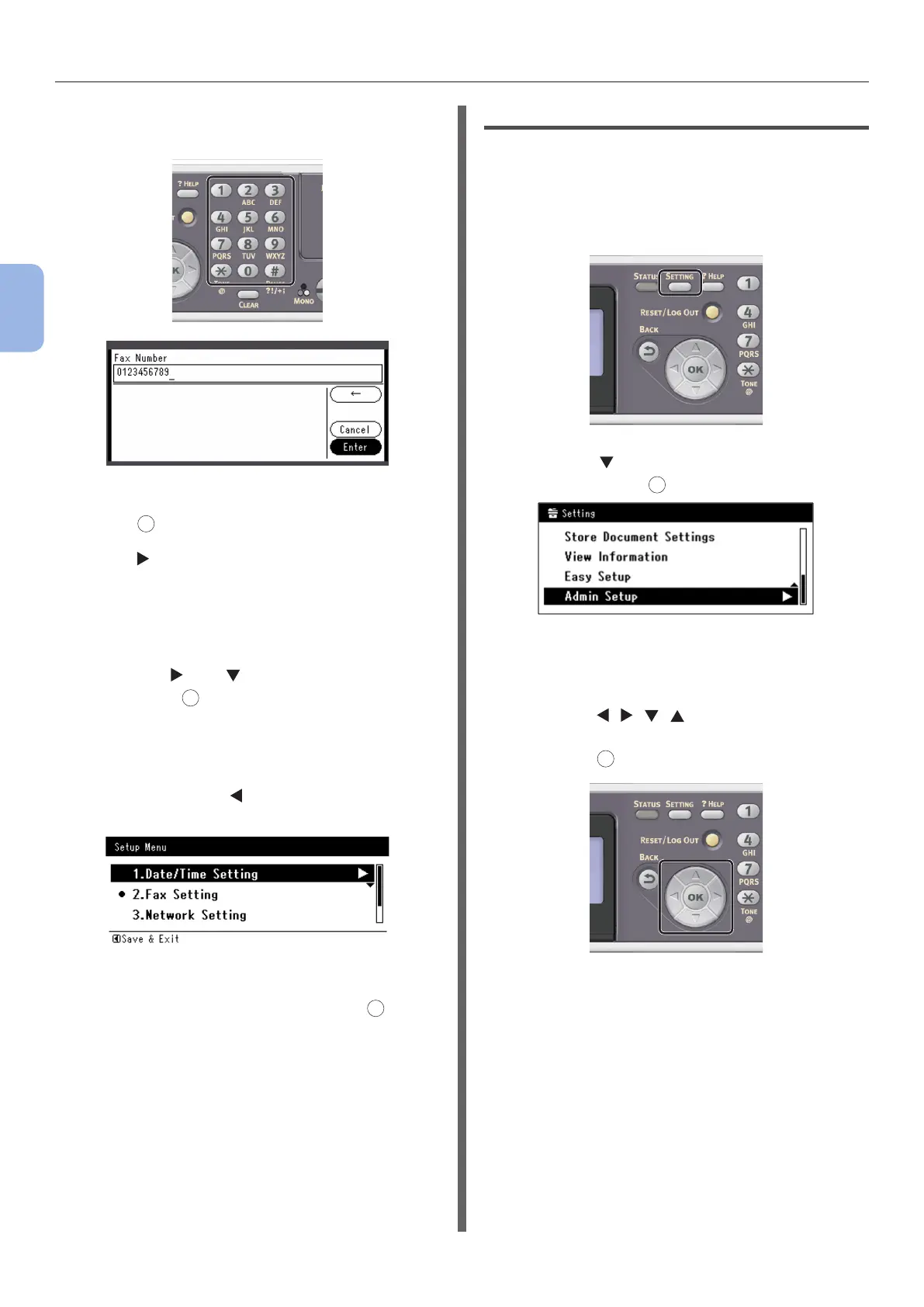- 34 -
Initial Setup for Faxing
3
Faxing (For MB362, MB562, ES5462 MFP only)
6 Enter the fax number of your machine
with the ten-key pad.
7 Check that [Enter] is selected and then
press
OK
.
8 Press to select the [Sender ID] entry
box.
9 Enter an arbitrary sender name up to 22
characters allowed.
10 Press the and to select [Enter] and
then press
OK
.
The message showing that fax setting is complete
appears.
11 When the setup menu screen is
displayed, press to complete the
setup.
12 For the conrmation message, check
that [Yes] is selected and press
OK
.
Step 3-4 PBX Connecting
When connecting to PBX (internal exchange), set
[PBX Line] to [ON].
1 Press the <SETTING> key on the
operator panel.
2 Press the to select [Admin Setup]
and then press
OK
.
3 Enter the administrator password.
The default password is “aaaaaa”.
a Press , , , to select the
character you want, and then
press
OK
.
