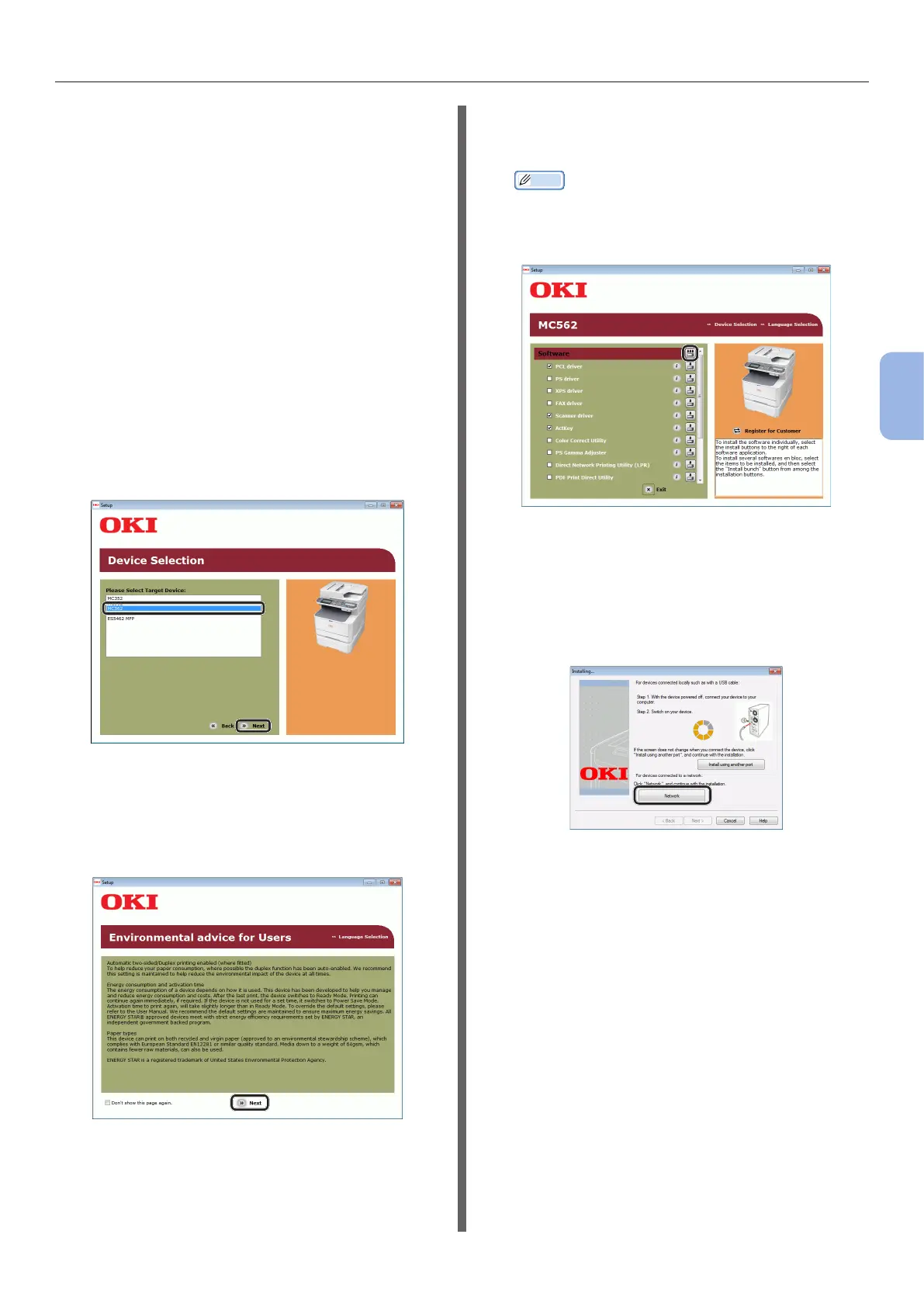- 77 -
Scanning to Local PC
4
Scanning
Step 2 Installing Driver and Software
The following procedure installs a scanner driver
and ActKey at once.
1 Check that your machine and the
computer are turned on and connected,
and then insert the”Software DVD-ROM”
into the computer.
2 Click [Run Setup.exe] after [AutoPlay]
is displayed.
If the [User Account Control] dialog box is
displayed, click [Yes].
3 Select the language and then click
[Next].
4 Select the device of your machine, and
then click [Next].
5 Read the license agreement and then
click [I Agree].
6 Read “Environmental advice for Users”
and click [Next].
7 Check that [Scanner driver] and
[ActKey] are selected, and then click
the Install bunch button.
Memo
● By default, [PCL driver], [Scanner driver], and
[ActKey] are selected. Deselect [PCL driver] if it is
unnecessary or has been installed on the computer
already.
8 If the [Windows Security] dialog box
is displayed, click [Install this driver
software anyway].
9 Click the [Network] button.
The device search starts.
- If the machine is detected, it is
automatically installed. Proceed to step
11.
- If the machine is not detected, the
[Review your installation settings.]
screen is displayed. Proceed to step 10.
