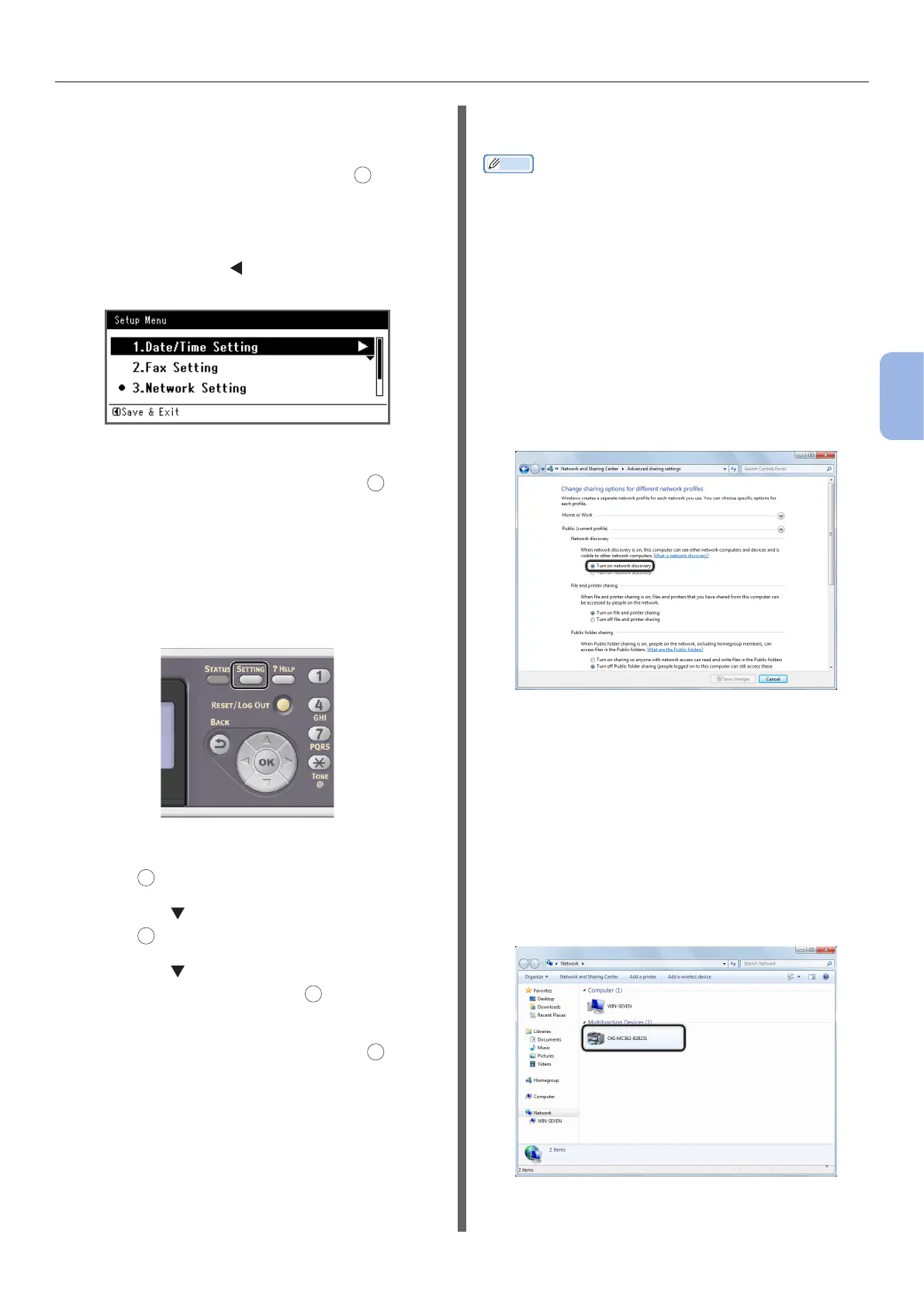- 83 -
Scanning to Local PC
4
Scanning
14 Enter the DNS server and WINS server if
needed.
If it is not necessary to connect the DNS server
or WINS server to the network, press
OK
until the
pop-up message showing setting completion is
displayed.
15 When the setup menu screen is
displayed, press
to complete the
setup.
16 For the conrmation message, check
that [Yes] is selected and press
OK
.
◆ Print the Network Information to check that
the IP address and other network information
are properly set.
1 Press the <SETTING> key on the
operator panel.
2 Check that [Reports] is selected and
press
OK
.
3 Press the to select [System] and
press
OK
.
4 Press the to select [Network
Information] and press
OK
.
5 For the conrmation message, check
that [Yes] is selected and press
OK
.
The Network Information is printed.
Step 2 Installing Your Machine to the
Computer
Memo
● The following procedure installs the WIA driver as a
scanner driver automatically.
1 Click [Start] and select [Control
Panel].
2 Select [Network and Internet] >
[Network and Sharing Center].
3 Select [Change advanced sharing
settings].
4 Check that [Turn on network
discovery] is selected.
5 Close the Control Panel.
6 Click [Start] and select [Network].
The devices connected to the network are
displayed.
7 Right-click the MC362 icon under
[Multifunction Devices] and select
[Install].
If the [User Account Control] dialog box is
displayed, click [Yes].
