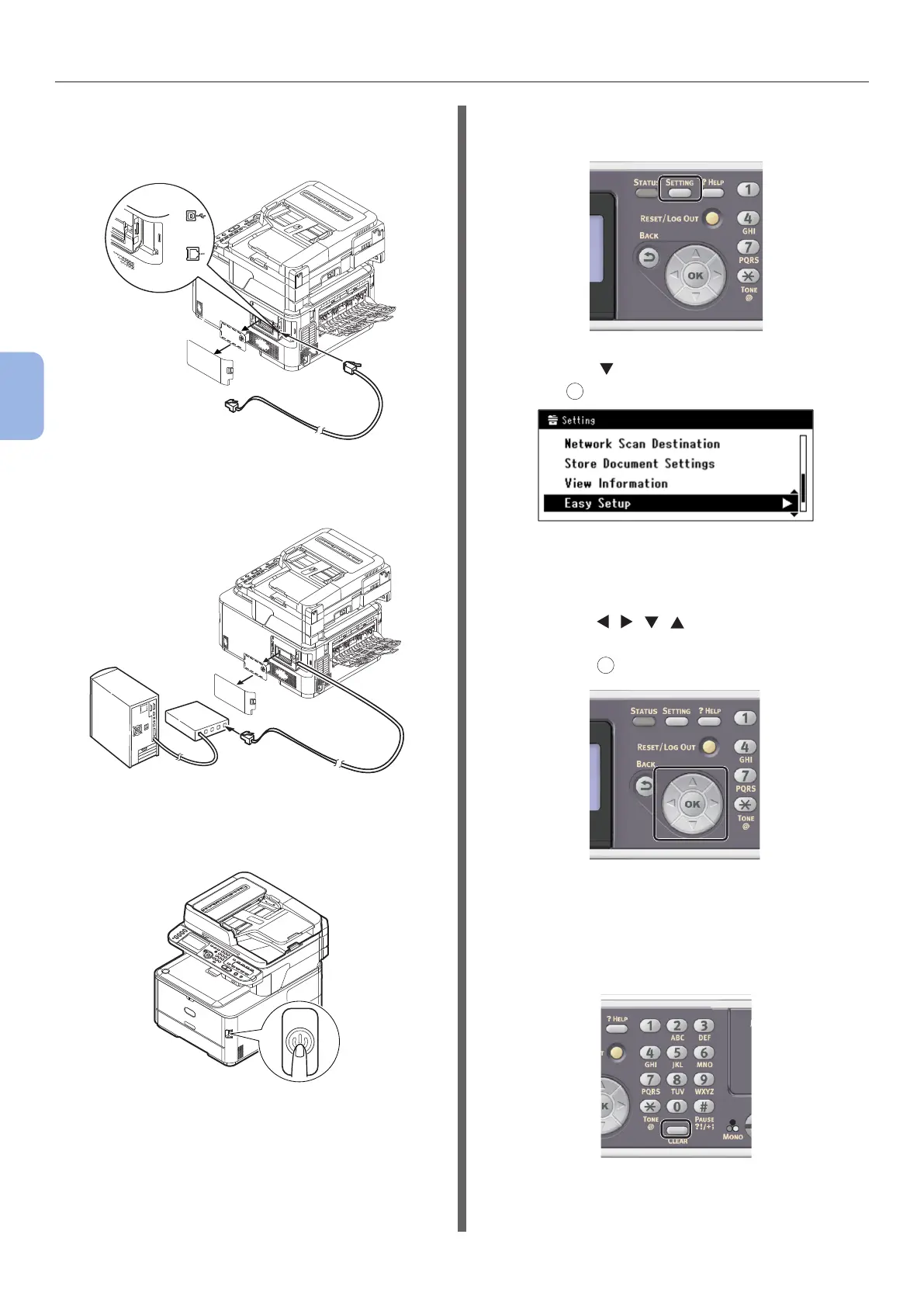- 86 -
Scanning to Local PC
4
Scanning
3 Plug one end of the Ethernet cable into
the network interface connection on the
back of the machine.
4 Plug the other end of the Ethernet cable
into the hub.
5 Hold down the power switch for
approximately one second to turn on the
power.
6 Press the <SETTING> key on the
operator panel.
7 Press the to select [Easy Setup], and
press
OK
.
8 Enter the administrator password.
The factory default password is “aaaaaa”.
a Press , , , to select the
character you want, and then
press
OK
.
- The selected character is entered as “*” in
the text eld.
- If you have entered an incorrect value,
press the <CLEAR> key and then enter
the correct value.
b Repeat step a until all characters
required are entered.
