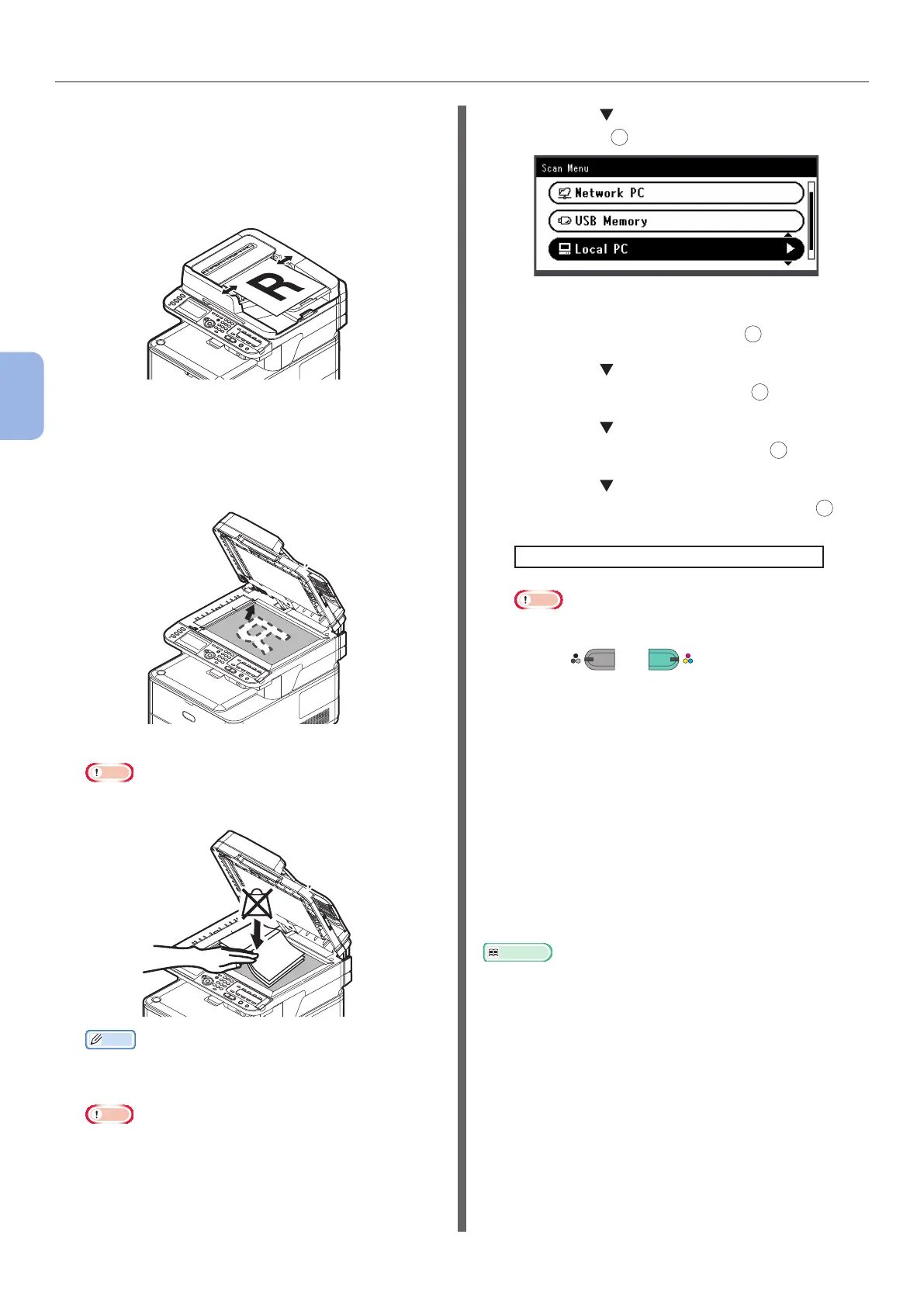- 92 -
Scanning to Local PC
4
Scanning
2 Place your document in the ADF or on
the document glass as below:
● ADF
Load documents face up with the top edge of the
documents in rst.
Adjust the document guides to the width of your
documents.
● Document Glass
Place the document face down and align its top
edge to the upper-left corner of the glass.
Close the document glass cover gently.
Note
● Do not apply an excessive load to the document
glass.
Memo
● The machine prioritizes the ADF when scanning
documents. Be sure not to place documents on the
ADF when you use the document glass.
Note
● If Carriage Error <02> is displayed, press Power
OFF/ON.
3 Press the to select [Local PC] and
then press
OK
.
4 Check that [Select A Connecting PC]
is selected and then press
OK
.
5 Press the to select [From USB
Interface] and then press
OK
.
6 Press the to select [Select An
Application] and then press
OK
.
7 Press the to select where to send the
scanned document and then press
OK
.
Selectable location Values to send:
Application Folder PC-FAX
Note
● For Mac OS X, you can select [Folder] only.
8 Press
MONO
or
COLOR
.
ActKey (for Windows) or Image Capture (for
Mac OS X) starts, and the scan job starts
automatically on the computer. When scanning is
done, the scanned image is processed as below:
- If you select [Application], the specied
application starts and the scanned image
is displayed on the application.
- If you select [Folder], the scanned image
is saved in the specied folder.
- If you select [PC-FAX], the application for
fax transmission starts. After sending the
scanned image, send a fax with the fax
transmission software on your computer.
Reference
● To load a landscape document, refer to the User’s Guide >
“Operation” > “Loading document(s)”.
● You can customize the scan button settings of ActKey. For
details, refer to the Conguration Guide > “Conguring
the scanning to Local and Remote PCs” > “Using Drivers
and Software” > “Using ActKey Software” > “Setting the
Scan Button”.
