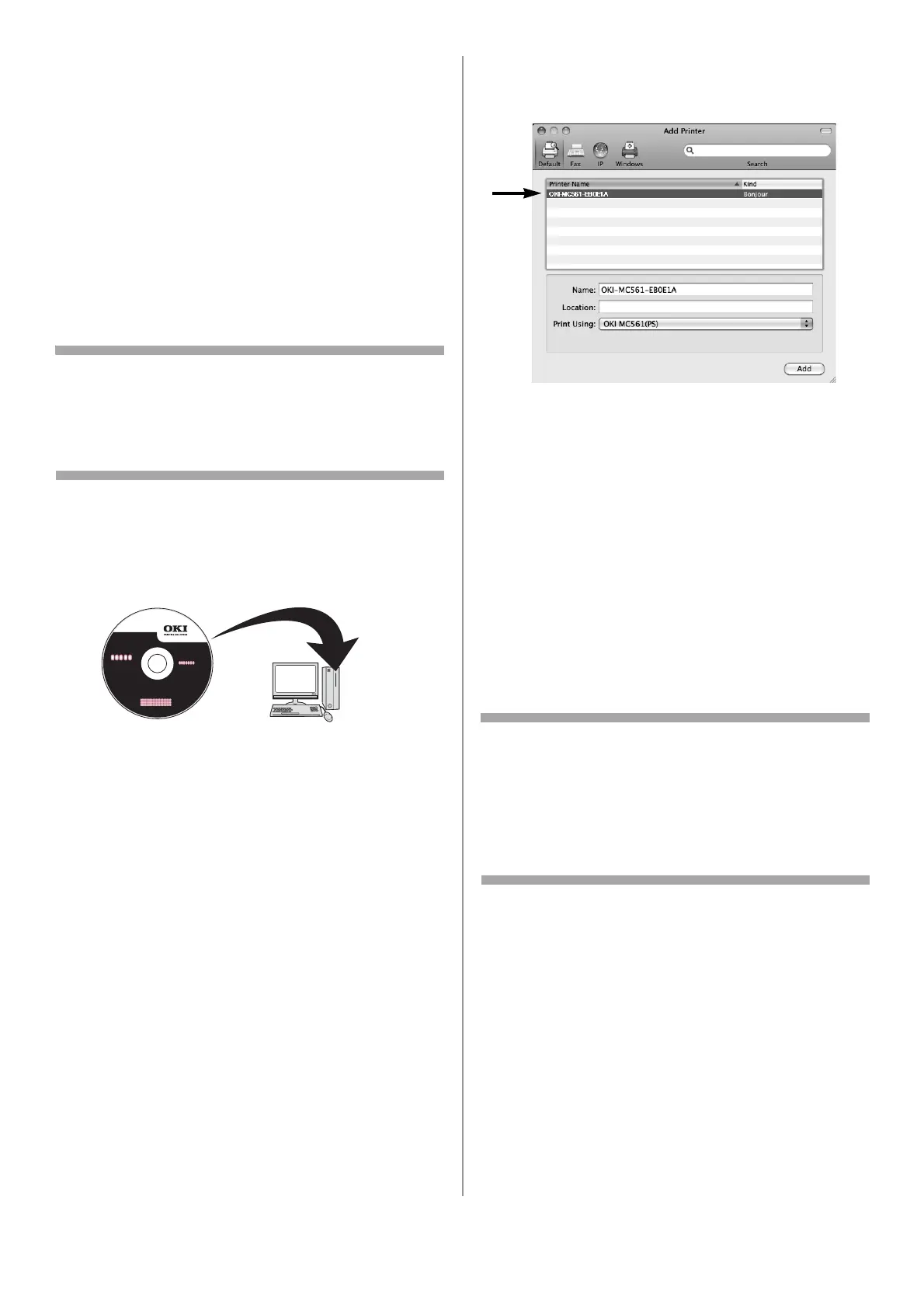30 - English
23 Select the name of your machine from
[Format for].
24 Check that the name of your machine is
displayed correctly under [Format for].
25 Click [OK].
The installation is complete.
Using Bonjour
Mac 10.5 and 10.6 (Leopard
and Snow Leopard)
Note
The procedure below uses Mac OS X 10.6 and
Model MC561 as an example. The actual
procedure may differ somewhat depending on the
operating system.
1 Make sure your machine and Mac are turned
on and connected.
2 Insert the DVD supplied with your machine in
the computer.
3 Double-click the [OKI] icon.
4 Double-click the [Driver] folder, then the
[Printer] folder.
5 Double-click [Installer for MacOSX].
6 Enter the administrator’s name and password,
and then click [OK].
7 Follow the instructions displayed on the
screen to complete the installation.
8 Remove the DVD from the computer.
9 From the Apple menu, select [System
Preferences].
10 Click [Print & Fax].
11 Click [+].
12 Click [Default].
13 Select the name of your machine whose
[Kind] is [Bonjour], then check that the name
of your machine is displayed in [Print Using].
The name of your machine is displayed with
the last six digits of the MAC address in the
printer list.
14 Click [Add].
15 If the [Installable Options] window appears,
click [Continue] unless you have already
installed options.
If you have installed options, configure each
option before clicking [Continue].
16 Check that your machine appears under
[Printers].
17 Check that the name of your machine is
displayed in [Kind] and then close [Print &
Fax].
The installation is complete.
Note
The name of your machine may not be displayed
if the printer driver does not read the PPD file
correctly.
If this happens, click [-] to remove your machine
from [Print & Fax] and then add it again (go back
to step 9).