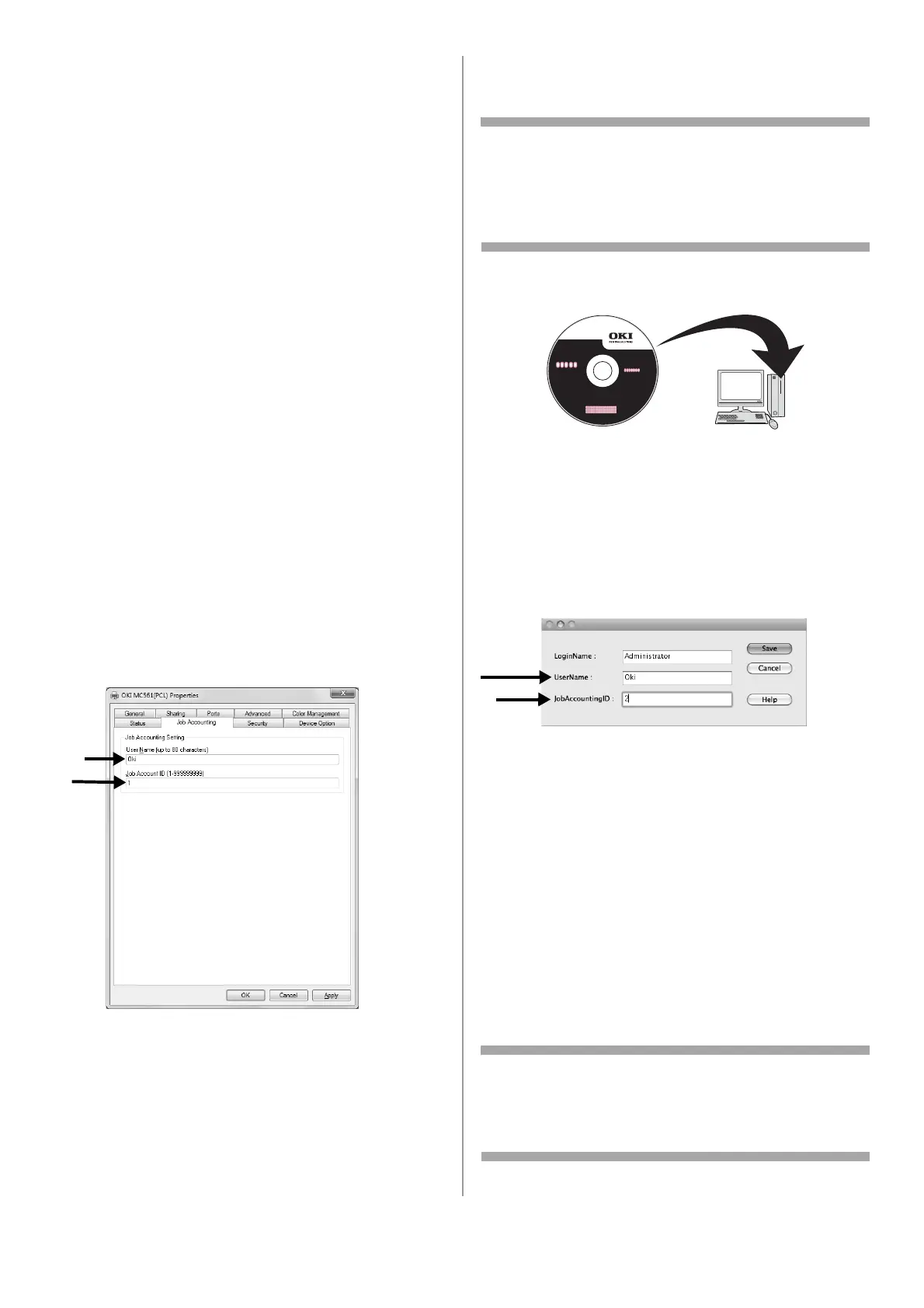43 - English
2 On the [User Account Control] window, click
[Yes].
3 Select the printer driver you want in [Driver].
4 Select the [Tab] check box and then click
[Change].
5 Click [OK].
6 From the [File] menu, select [Close].
7 Click [Start] and select [Devices and
Printers].
• For Windows Server 2008, click [Start] and
select [Control Panel] > [Printers].
• For Windows Vista, click [Start] and select
[Control Panel] > [Printer].
• For Windows Server 2003, click [Start] >
[Printers and Faxes].
• For Windows XP, click [start] > [Printers
and Faxes].
• For Windows 2000, click [Start] >
[Settings] > [Printers].
8 For each driver installed on the computer:
a) Right-click the OKI MC561 icon and select
[Printer properties] > [OKI MC561
(XXX*)].
*XXX = PCL, PS, or FAX
b) Select the [Job Accounting] tab.
c) Enter the user name in [User Name] and
the PIN in [Job Account ID].
d) Click [OK].
Printing from Windows
1 Open the file you wish to print.
2 Select [Print] from the [File] menu.
3 Select the printer driver, then click [Print].
Setting Up Mac Computers for
Printing
Note
This procedure uses Model MC561 and Mac OS X
10.6 (Snow Leopard) as an example. The
procedures and menus may differ depending on
the operating system you use.
1 Insert the DVD supplied with your machine.
2 Double-click the OKI icon on the desktop.
3 Double-click [Utility] > [JA Client] > [Print
JobAccounting].
4 Click [New].
5 Enter the user name beside [UserName] and
the PIN beside [JobAccountingID].
6 Click [Save].
7 Click [save].
8 If prompted, enter the user password and
then click [OK].
Printing from a Mac
1 Open the file you want to print.
2 From the [File] menu, select [Print].
3 Select your machine and then click [Print].
Setting Up Windows Computers for
Faxing
Note
This procedure uses MC561 and Windows 7 as an
example. The procedures and menus may differ
depending on the operating system you use.