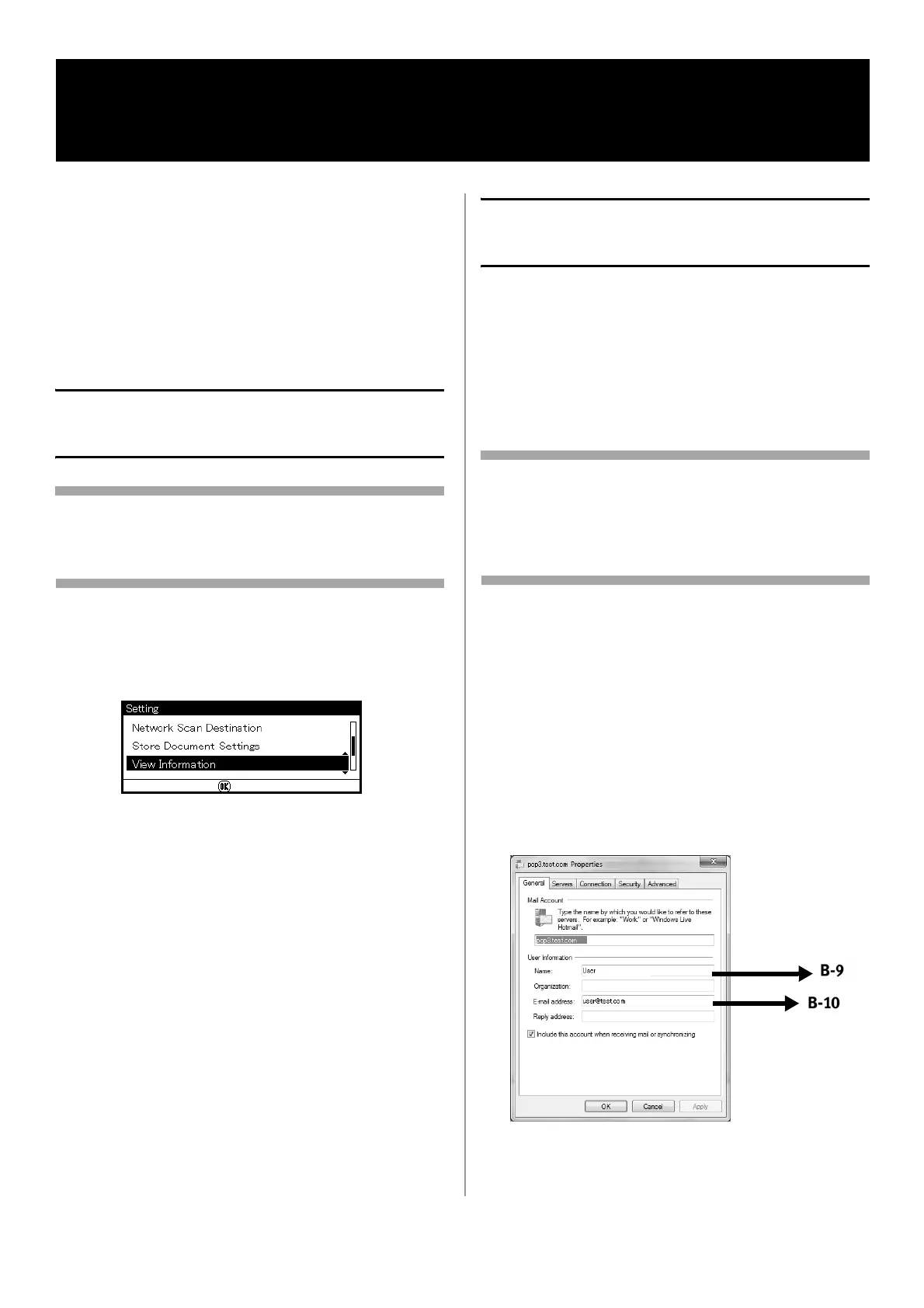31 - English
Functions such as
•Scan To Email
•Scan To Network PC
•Internet Fax
enable you to send scanned data to a computer
via the network connection. To use them, you
need to set up your machine and the computers
to which you want to send scanned data.
Enter the Machine’s IP
Address on the Setup Form
Note
When using the arrow keys, press the key
repetitively to go to the selection.
1 Press <SETTING> on the control panel.
2 Use the down arrow key to select [View
Information], then press <OK>.
3 Use the down arrow key to select [Network],
then press <OK>.
4 Enter the IP address under [IPv4 address] on
line A-2 of the Setup Form.
Set Up Scan To Email and
Internet Fax
Check the Email Settings of the
Computer
• If a network administrator specifies the values
such as a mail server account, password and
email address for your machine, note them on
the Setup Form.
Note
The procedure below uses Windows Live Mail on
Windows 7. If you are using a different email
software, refer to the manual for the email
software.
1 Click [Start] > [Windows Live Mail].
2 Select the [Tools] menu > [Accounts].
If the menu bar is not displayed, click the
[Menus] icon and then select [Show menu
bar].
3 Select the default mail account and then click
[Properties].
4 On the [General] tab, enter the content of
[Name] and [E-mail address] on lines B-9 and
B-10 of the Setup Form.
Configuring the Machine for Network
Operation
