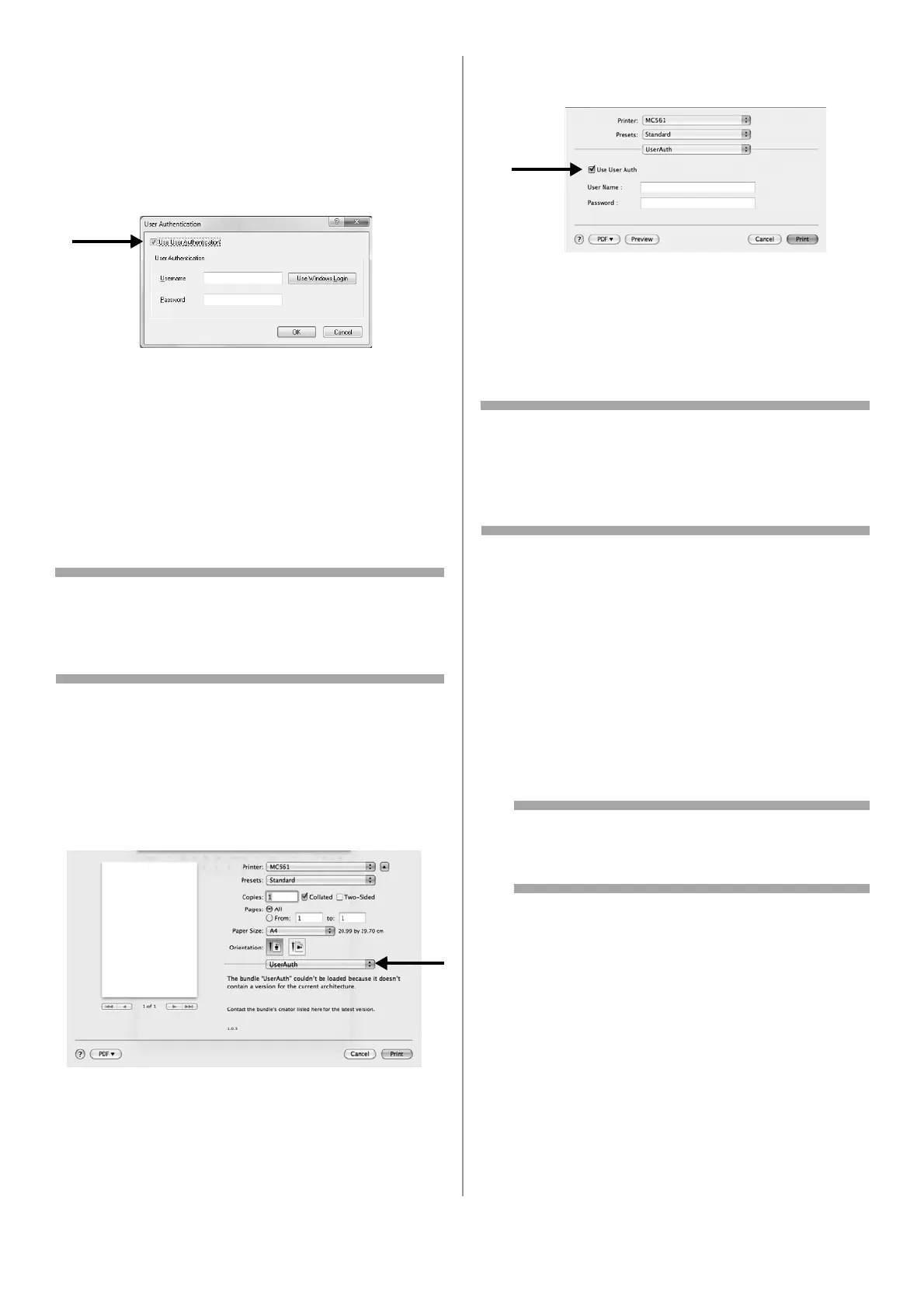45 - English
3 Select the printer driver you want in [Select
Printer] and click [Preferences].
4 Select the [Job Options] tab.
5 Click [User Auth].
6 Select the [Use User Authentication] check
box.
7 Enter the user name in [Username] and the
password in [Password].
Clicking [Use Windows Login] automatically
enters your login name
on Windows.
8 Click [OK].
9 Click [OK] and then click [Print].
Printing from a Mac
Note
This procedure uses Mac OS X 10.6 as an
example. The procedures and menus may differ
depending on the operating system you use.
1 Open the file you want to print.
2 From the [File] menu, select [Print].
3 Select your machine’s printer driver.
4 Select [UserAuth] from the panel menu under
the [Printer] and [Presets] menus.
5 Select the [Use User Auth] check box on the
[UserAuth] panel.
6 Enter the user name in [User Name] and the
password in [Password].
7 Click [Print].
Faxing From Windows
Note
This procedure uses Windows 7 and NotePad as
an example. The procedures and menus may
differ depending on the operating system you
use.
1 Open the file you want to fax.
2 From the [File] menu, select [Print].
3 Select your machine (fax driver) in [Select
Printer] and click [Preferences].
4 On the [Setup] tab, click [User Auth].
5 Select the [Use User Authentication] check
box.
6 Enter the user name in [Username] and the
password in [Password].
Note
Clicking [Use Windows Login] automatically
enters your login name on Windows.
7 Click [OK].
8 Click [OK] and then click [Print].