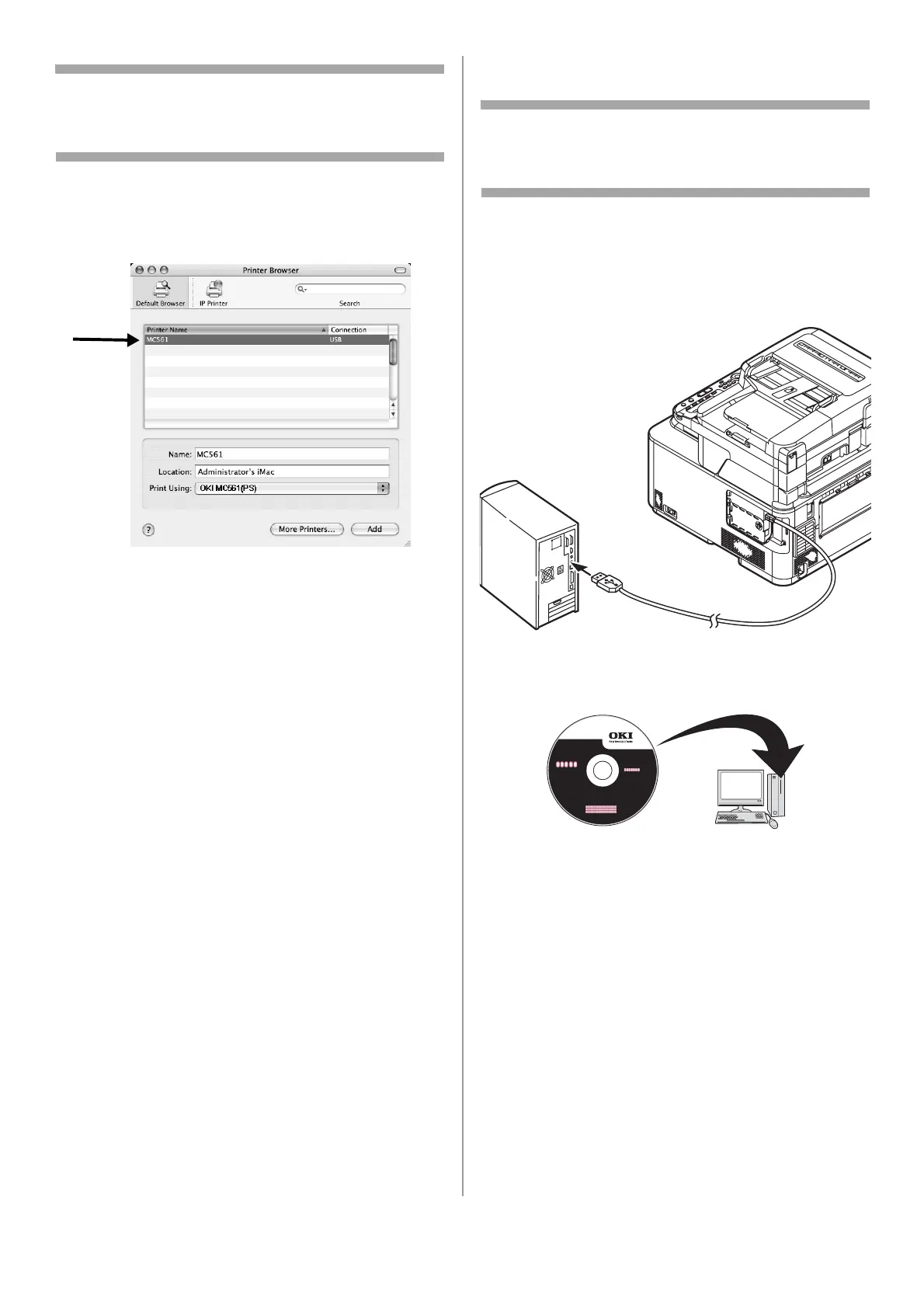52 - English
Note
If the name of your machine is already displayed,
select it and click [Delete], and then click [Add].
13 Select the name of your machine designated
USB, then check that the name of your
machine is displayed in [Print Using].
14 Click [Add].
15 If the [Installable Options] window is
displayed, click [Continue].
If you have installed options before the driver
installation, configure each item and then
click [Continue].
16 Check that the name of your machine is
displayed in [Printer List], and then close the
window.
The installation is complete.
For Mac OS X 10.5 and 10.6
Note
The procedure below uses Mac OS X 10.6 (Snow
Leopard) and the Model MC561 as an example.
1 Make sure that your machine and the
computer are turned on and connected.
2 Plug the other end of the USB cable into the
computer’s USB interface connector.
3 Insert the DVD supplied with the machine into
the computer.
4 Double-click the [OKI] icon > [Driver] folder
> [Printer] folder.
5 Double-click [Installer for MacOSX].
6 Enter the administrator’s name and password,
and then click [OK].
Follow the on-screen instructions to complete
the installation.
7 Remove the Driver/Manual DVD from the
computer.
8 From the Apple menu, select [System
Preferences].
9 Click [Print & Fax].
10 Click [+].