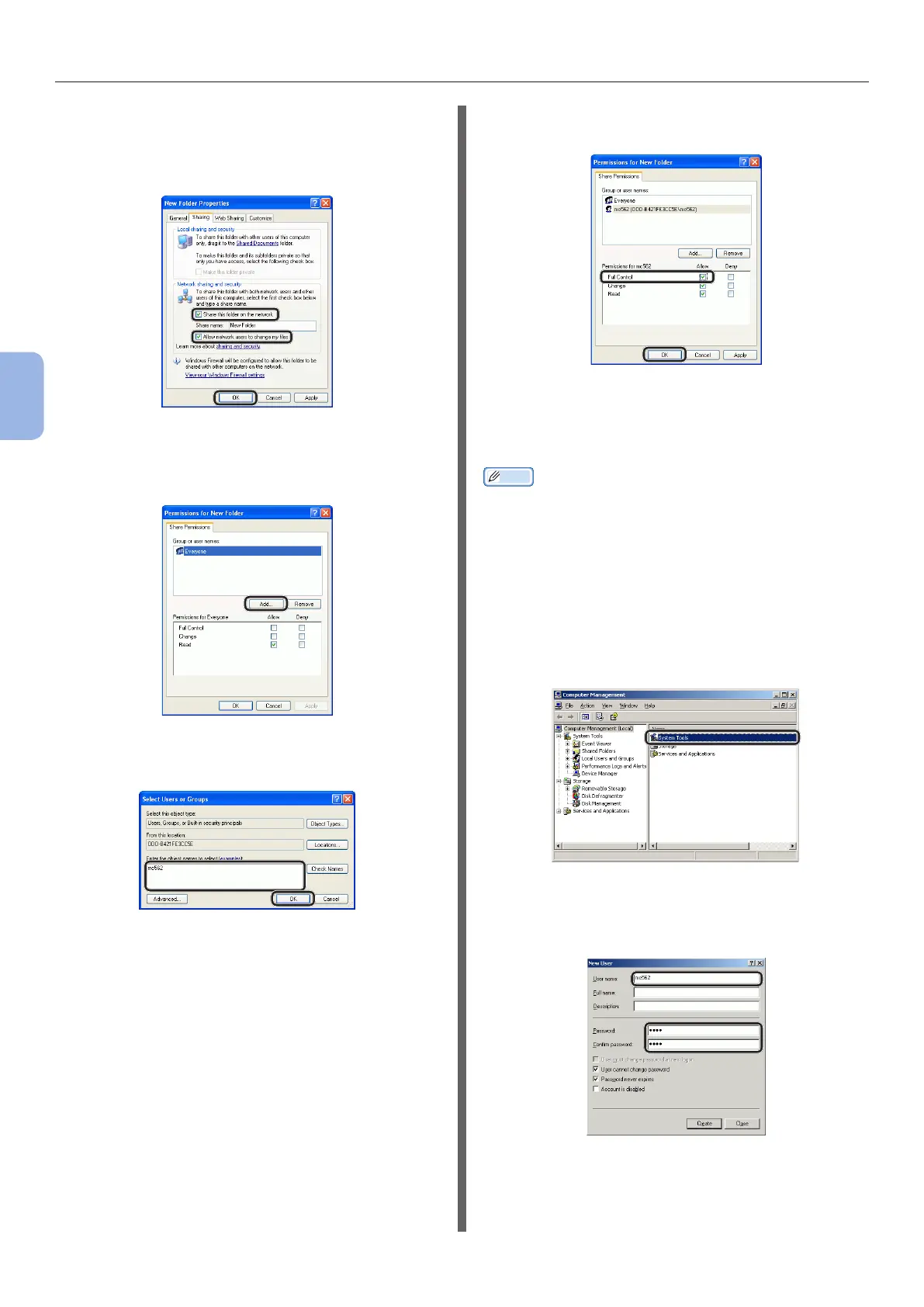- 70 -
Scanning to Shared Folder
4
Scanning
14 Select the [Share this folder on the
network] and [Allow network users
to change my les] checkbox, and
then click [OK].
Proceed to “Step 2-4 Creating a Prole for Scan
to Shared Folder” P.74.
15 Click [Add].
16 Enter the value in C-2 in the entry eld
and click [OK].
17 Select the [Allow] checkbox for [Full
Control], and then click [OK].
Proceed to “Step 2-4 Creating a Prole for Scan
to Shared Folder” P.74.
For Windows Server 2003
Memo
● The items here may differ depending on the edition you
are using.
1
Click [Start] > [Administrative Tools] >
[Computer Management].
2 In the right window, double-click
[System Tools] > [Local Users and
Groups], and then right-click [Users]
and select [New User].
3 Enter the value of C-2 in [User name]
and the value of C-3 in [Password] and
[Conrm password].
