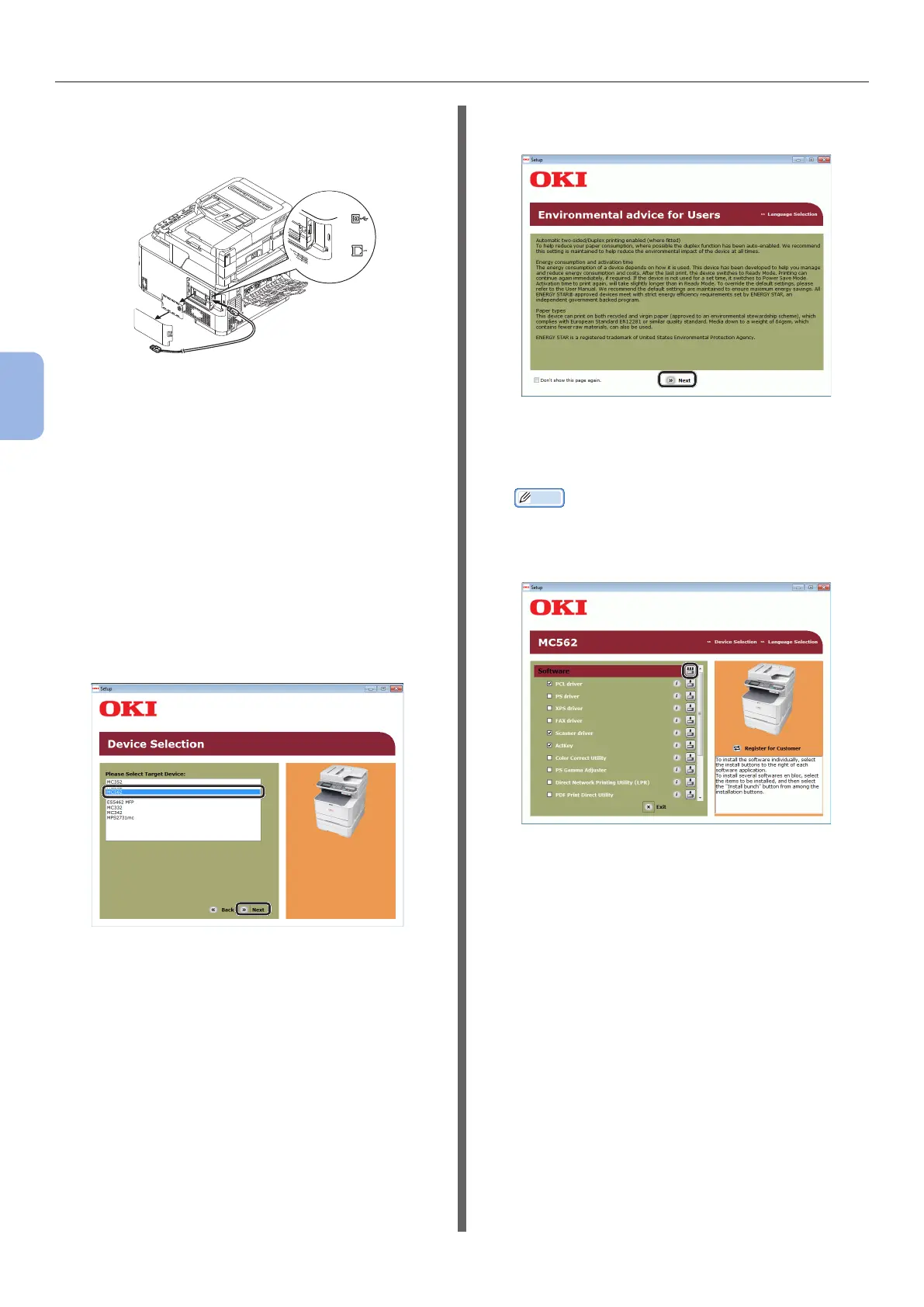- 84 -
Scanning to Computer
4
Scanning
3 Plug one end of the USB cable into the
USB interface connector on the back of
the machine.
4 Turn on the computer.
5 Insert “Software DVD-ROM” into the
computer.
6 Click [Run Setup.exe] after [AutoPlay]
is displayed.
If the [User Account Control] dialog box is
displayed, click [Yes].
7 Select the language.
8 Select the device of your machine, and
then click [Next].
9 Read the license agreement and then
click [I Agree].
10 Read the “Environmental advice for
Users” and click [Next].
11 Check that [Scanner driver] and
[ActKey] are selected, and then click
the Install bunch button.
Memo
● By default, [PCL driver], [Scanner driver], and
[ActKey] are selected. Deselect [PCL driver] if it is
unnecessary or has been installed on the computer
already.
12 If the [Windows Security] dialog box
is displayed, click [Install this driver
software anyway].
