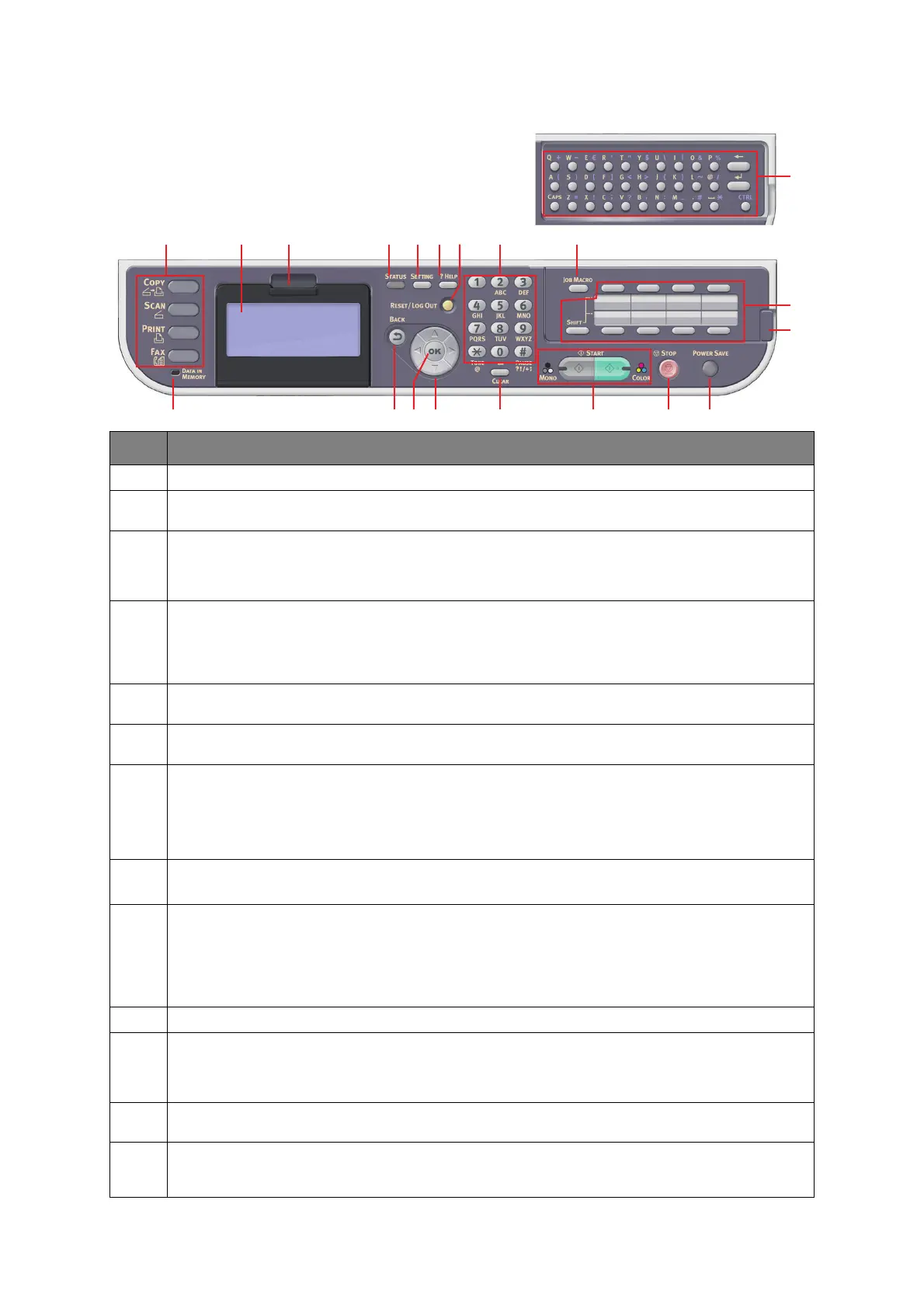Introduction > 17
8. STOP: Pressing this button stops the copying or scanning process.
9. BACK: Used to cancel selections and go back to the top level of the setting. The key is also used to
cancel any previous input.
10. POWER SAVE: Pressing this button switches the power save mode on or off, its LED being
illuminated when power save mode is on. If the machine has gone into power save mode as
indicated by the screen being black and the LED being illuminated, you can return to normal mode
by pressing the POWER SAVE button.
11. JOB MACRO (MC562dn, MC562w, MC562dw, ES5462 MFP, ES5462dw MFP and MPS2731mc
only): Pressing this button allows you to program short-cuts to your most used operations. For
example a fax number you send to every day can be programmed in and then allows you to perform
that operation at the touch of a button. Refer to “Job macros (MC562dn, MC562w, MC562dw,
ES5462 MFP, ES5462dw MFP and MPS2731mc only)” on page 117.
12. STATUS: Pressing this button gives access to the status menu screen. Use to check detailed status
information about the machine. Flashes/illuminates if there is a status item to be displayed.
13. SETTING: Pressing this button gives access to several setup options on the LCD screen, including
the administrator menu, profile options and address books settings.
14. CLEAR: Executes the following actions according to the entered items when pressed or held:
> Minimizes a setting value.
> Enters zero as a setting value.
> Clears what is entered.
> Cancels a selected item.
15. DATA IN MEMORY indicator light
LED illuminates to show data is stored in the MFP memory.
16. Arrow keys
Up: moves the cursor up.
Down: moves the cursor down.
Left: moves the cursor left. Can also be used to return to the previous screen.
Right: moves the cursor right. Can also be use to proceed to the next screen.
17. OK: Used to select and confirm current setting selections.
18.
One-touch speed dial keys (MC342dn, MC342dw, MC362dn, MC362w, MC562dn, MC562w,
MC562dw, ES5462 MFP, ES5462dw MFP and MPS2731mc only):
Provides one-touch dialling of
your most often used or favourite fax numbers or email addresses. Eight keys x two groups (press the
SHIFT
key to switch the groups).
19. Panel lift handle (MC562dn, MC562w, MC562dw, ES5462 MFP, ES5462dw MFP and
MPS2731mc only): Lift panel to reveal qwerty keyboard.
20. Qwerty keyboard (MC562dn, MC562w, MC562dw, ES5462 MFP, ES5462dw MFP and
MPS2731mc only): Refer to “Qwerty keyboard (MC562dn, MC562w, MC562dw, ES5462 MFP,
ES5462dw MFP and MPS2731mc only)” on page 19.
REF. DESCRIPTION
20
18
19
312 12513 1146
14 7 8 101617915