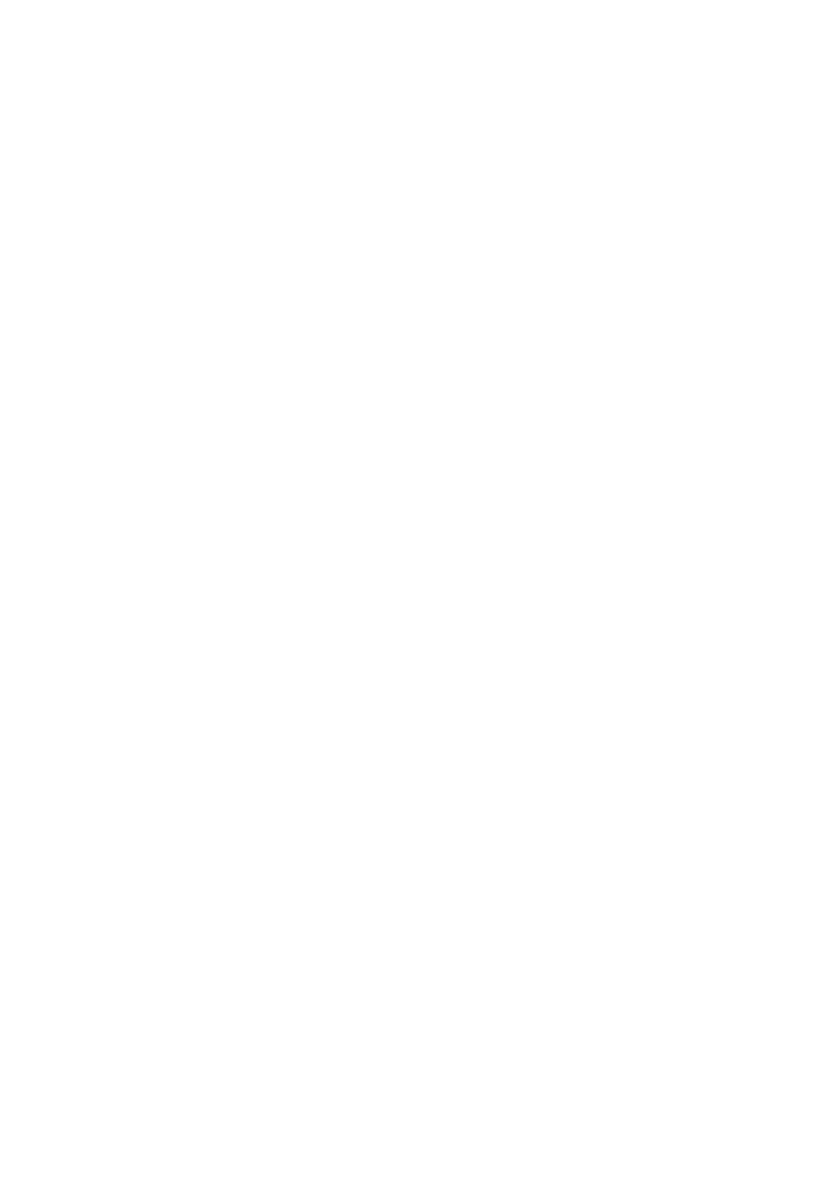MPS9650c User’s Guide> 125
5. Press the Enter button to select this Item.
6. Press the Up-arrow or Down-arrow buttons repeatedly
until Tray1 Config is highlighted.
7. Press the Enter button to select this Item.
8. Press the Up-arrow or Down-arrow buttons repeatedly
until MediaType is highlighted.
9. Press the Enter button to select this Item.
10. Press the Up-arrow or Down-arrow buttons repeatedly to
move through the range of media types until Transparency is
highlighted.
11. Press the Enter button to select this value.
12. Check that an asterisk (*) appears beside Transparency.
13. Press the Online button to exit menu mode and return to the
ready to print status.
M
ENUS
EXAMPLE
2 – MP T
RAY
PAPER
SIZE
To set paper size in the MP Tray:
1. Ensure that the display panel indicates that the printer is
ready to print.
2. Enter menu mode by pressing either the Up-arrow or
Down-arrow button and press them repeatedly until the
Menus menu is highlighted.
3. Press the Enter button to select this menu.
4. Press the Up-arrow or Down-arrow buttons repeatedly
until Tray Configuration is highlighted.
5. Press the Enter button to select this Item.
6. Press the Up-arrow or Down-arrow buttons repeatedly
until MP Tray Config is highlighted.
7. Press the Enter button to select this Item.
8. Press the Up-arrow or Down-arrow buttons repeatedly
until Paper Size is highlighted.
9. Press the Enter button to select this Item.