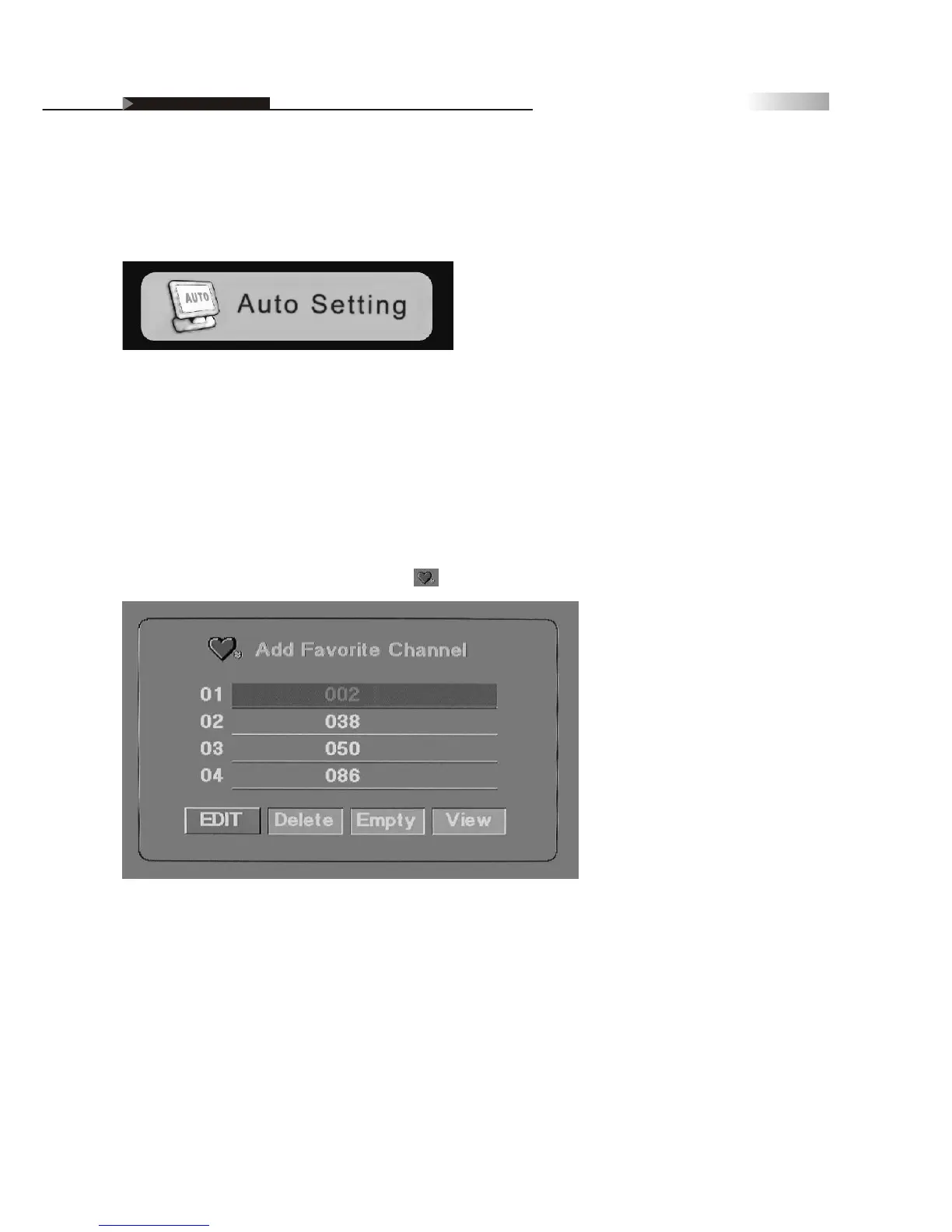34
Adjusting On Screen Displays (OSD)
Setting the Channels
After you finish connecting your TV, you can run Auto Scan program to
setup your channels. The program will scan and preset all receivable
channels automatically.
To Cancel Auto Program
Exit auto scan program by pressing "menu" Key.
Note: The Auto Scan is set to scan cable TV channels by default. You
cannot receive and set the cable TV channels VHF/ UHF channels
at the same time.
Setting Favorites Channels
You can select and store a list of your favorite channel settings.
Selected favorite channels are marked with a icon.
You can preset favorite channels on this page. You can also access
this function by pressing the " FAVORITE" hotkey on the remote
control and select or switch between your favorite channels .
1. Enter "Channel-Favorite" mode.
2. Press "Edit " to enter the channel(s) using the number keys.
You can "Delete" channels per line or "Empty" all channels at once.
3. Press "View" to see the selected channel display in real time.
4. Press "Enter" to exit when complete.
OSD-Miscellaneous
