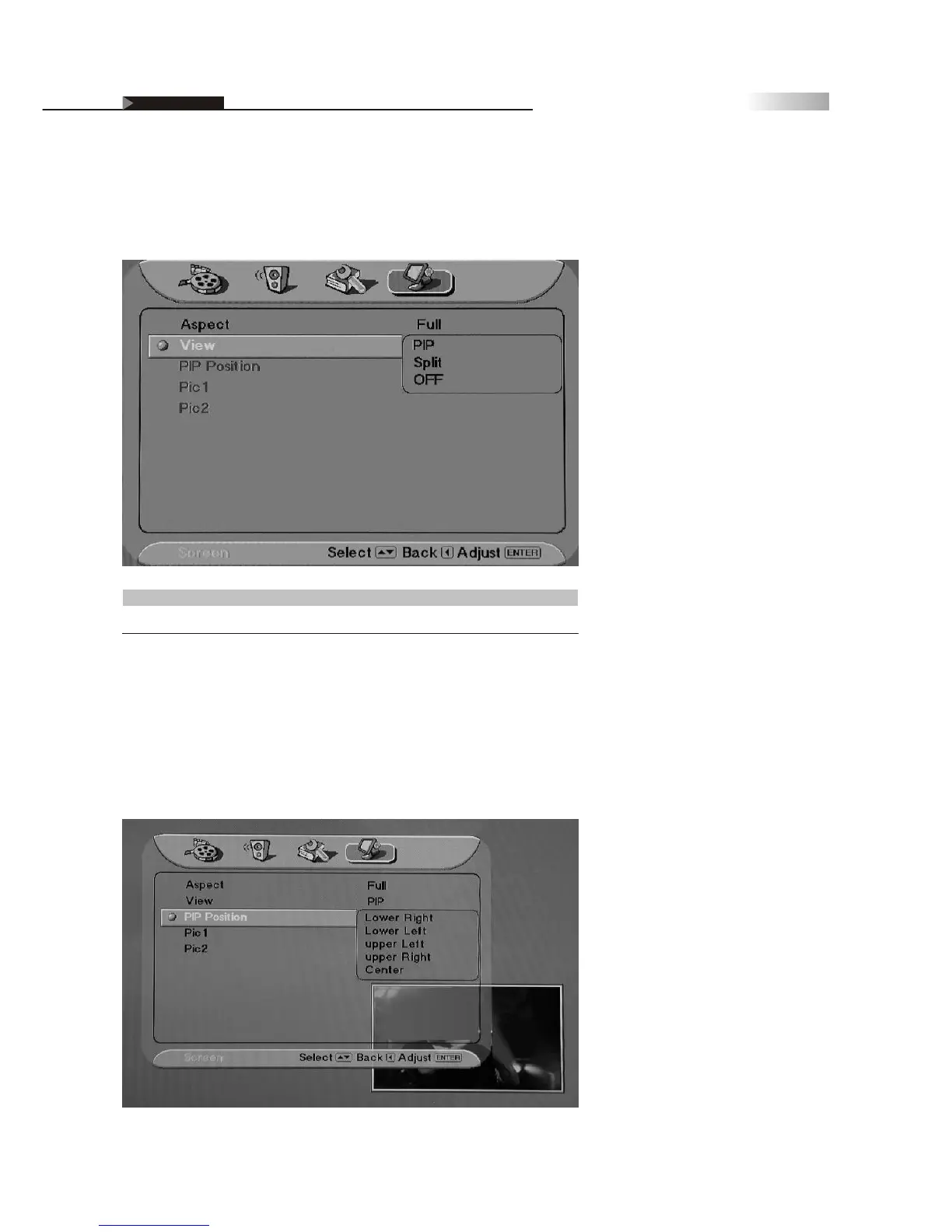46
Adjusting On Screen Displays (OSD)
Changing the View Modes
You can select four view types of picture modes that best suits the
program you are watching. You can set a different view mode for each
video mode for each input and store it manually.
Function
Picture-in-Picture has a Main screen and small screen view
Full Screen split in two Views
View Modes
PIP
Split Screen
Picture in Picture (PIP)
Allows you to view a main screen (Picture 1)and a secondary small
screen (Picture 2).
Press 'source' button to switch from P1 to P2 and vice versa.
You may also choose the settings of P1 and P2 as well as the position
of P2 on screen.
OSD-Screen
