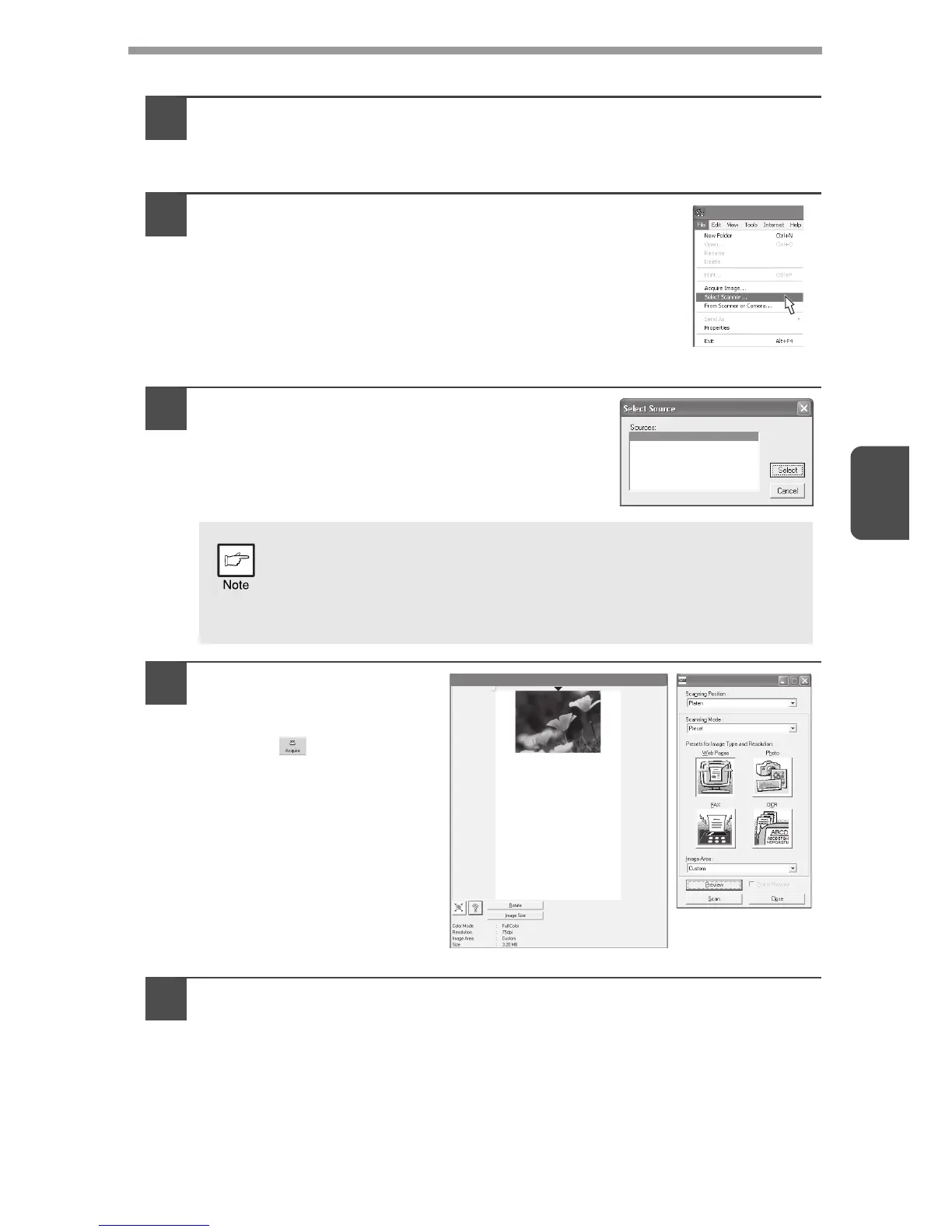43
4
Using the OLIVETTI TWAIN
1
Place the original(s) you wish to scan on the document
glass/SPF.
For the procedure for placing the original, see "ORIGINAL PLACEMENT"
(p.47).
2
After starting Desktop Document Manager,
click the "File" menu and select "Select
Scanner".
3
Select "OLIVETTI MFP TWAIN P", and
click the "Select" button.
4
Select "Acquire Image"
from the "File" menu,
or click the "Acquire"
button ( ) .
5
Set the configuration for scanning (refer to the online manual
and help file), and click the "Scan" button.
Scan is started.
If you use more than one scanning device, select the scanner
you want to use through the application. The method for
accessing the "Select Scanner" option, depends upon the
application. For more information, see the online manual or the
help file of your application.
Desktop Document Manager
WIA-Olivetti d-Copia 200D/201D
Olivetti MFP TWAIN P
Olivetti d-Copia 200D/201D
