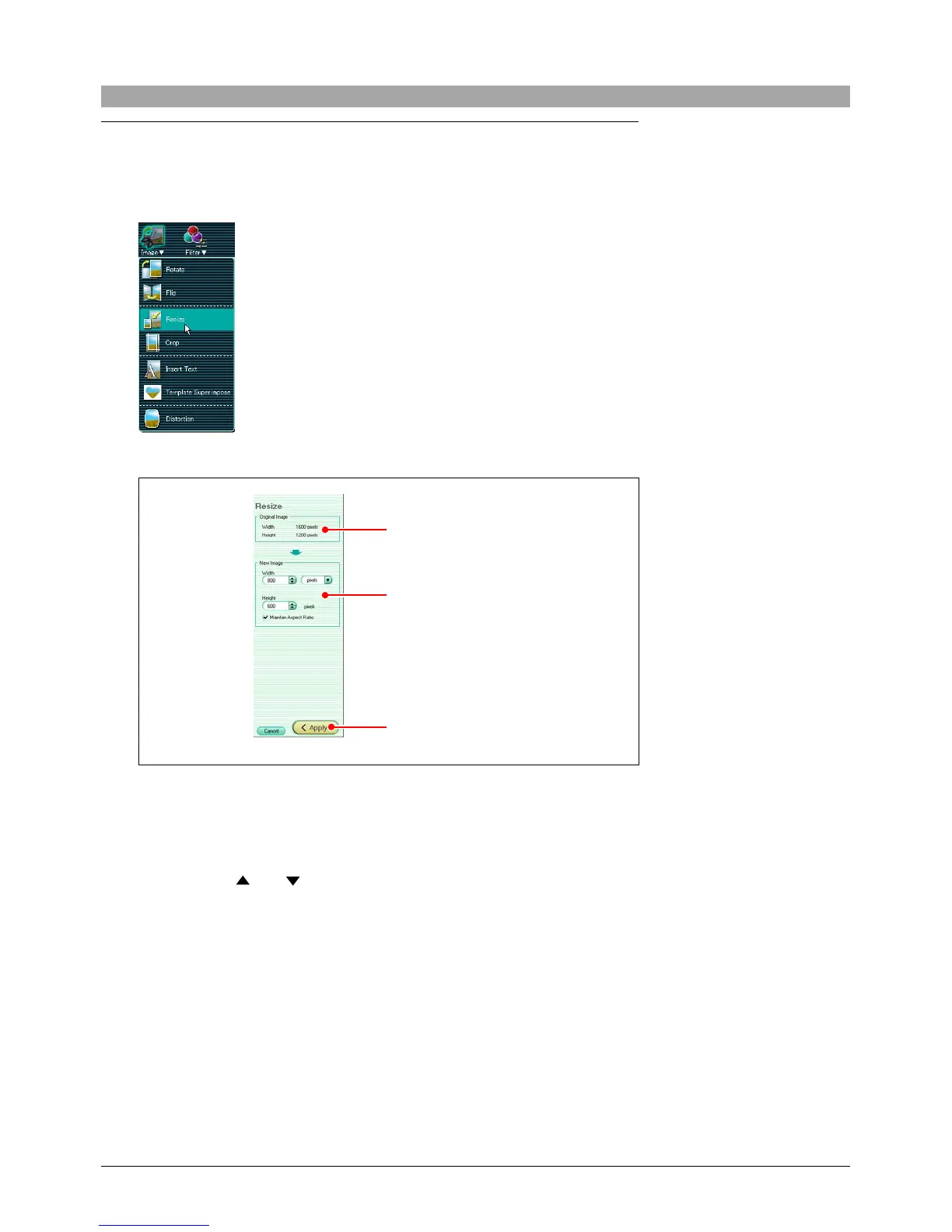124
Resizing
Use the following procedure to resize the image.
1
Click the tool button [Image] and select [Resize].
The edit setting panel now shows the [Resize] dialog box.
2
Check the current size.
3
Set the new width and height, and select the units (pixels or percent).
• Width and height
Click the and buttons to adjust the value.
You can also click the box, and directly enter a value from the keyboard.
• Units
Select the unit for the width and height as pixels or “%”.
When you select “%” the size settings are percentages of the current
value.
• Maintain aspect ratio
Check this box to preserve the shape of the image.
When this is checked, setting either of the width and height
automatically sets the other.
4
Click the [Apply] button.
This changes the image in the image display area to the new size.
Current size
New size
Apply button
