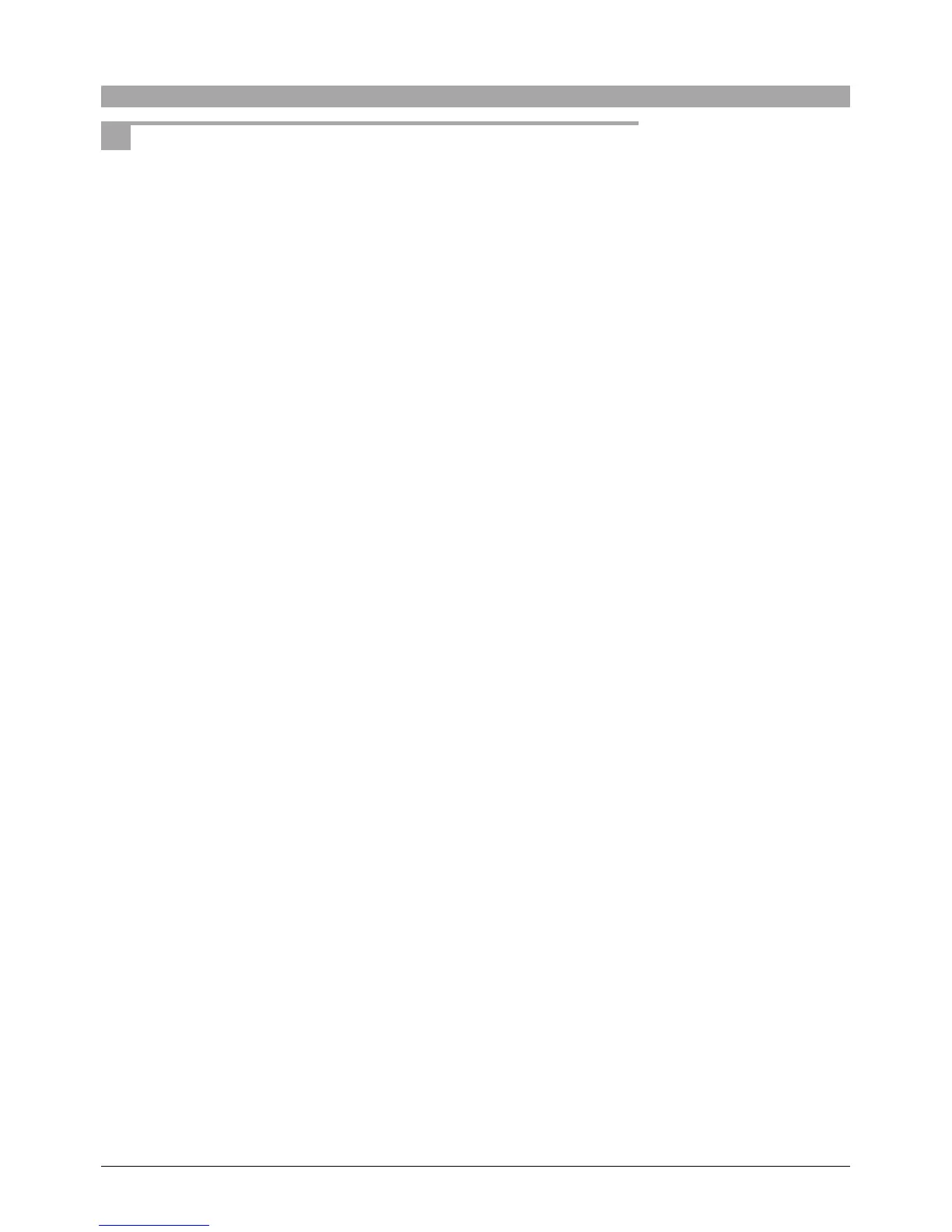70
Automatic compensation settings
Using Exif Print (Exif 2.2) or PRINT Image Matching, you can print with automatic
image compensation.
When you shoot with a digital camera that supports the Exif Print function, extra
data including information about the scene is recorded with the image. Using
this extra data allows the printed image to be compensation for ideal results.
With a combination of a digital camera and printer that both support the PRINT
Image Matching function, you can easily print using the PRINT Image Matching
function. PRINT Image Matching is a new technology that connects the digital
camera and printer. A digital camera equipped with this function includes printer
commands together with the image files, allowing the digital camera to determine
the ideal color settings for printing.
1
In the print window, click the [Printer Settings] button.
The printer settings dialog box appears.
2
To apply automatic corrections, check the [Automatic compensation] box.
3
Check [ExifPrint] or [PRINT Image Matching].
4
Click the [OK] button.
You can only select [PRINT
Image Matching] for a printer
that supports it. Further,
depending on the printer,
carrying out automatic
correction may require you to
make detailed settings, such
as changing the paper type.
The check box is inoperative if
the function is not supported
by the printer.
