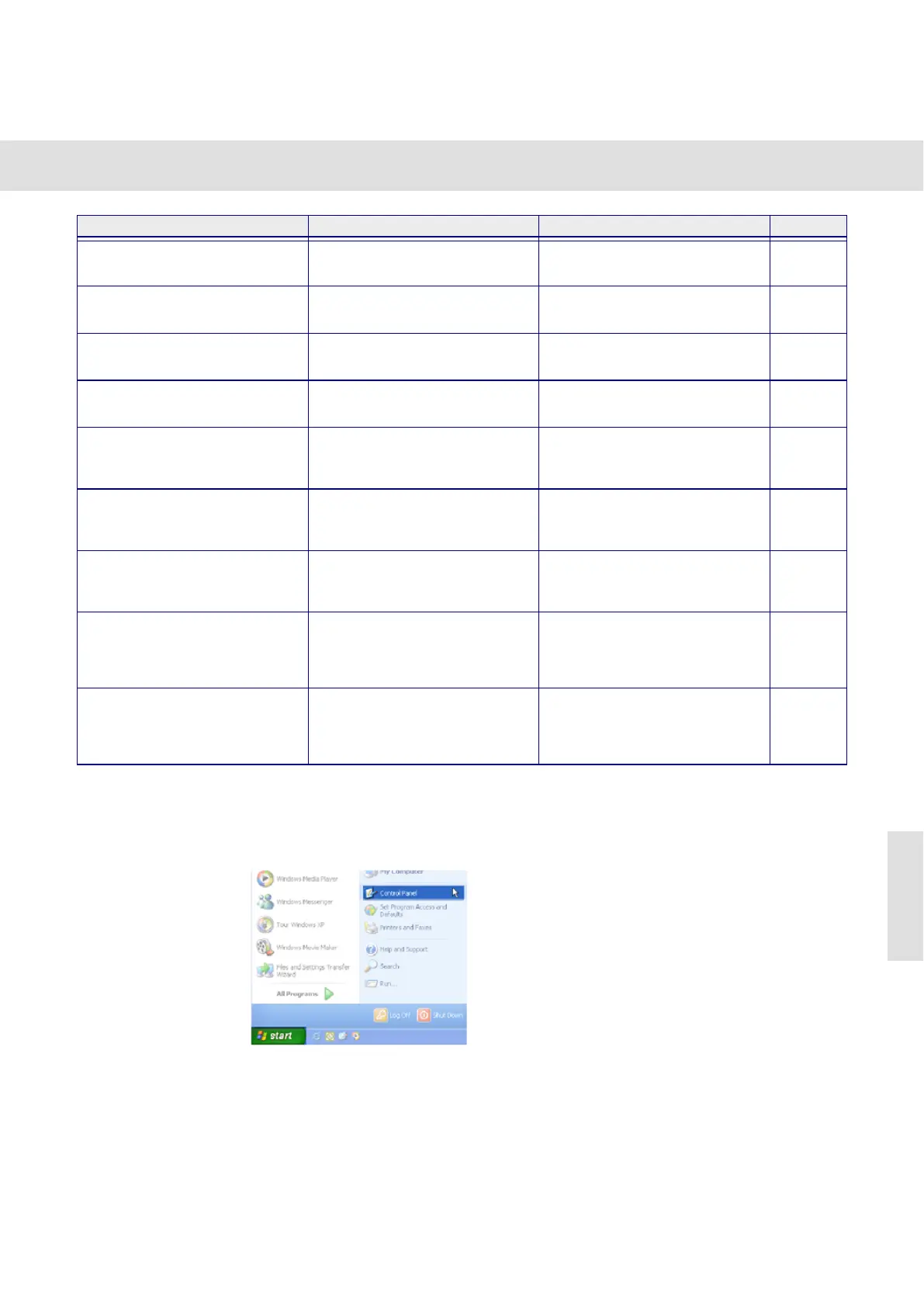Help with problems
30
Check the camera's installation.
1) Open the Microsoft device manager by using Start > Control Panel > System >
System Properties > Hardware > Device Manager.
To open the device
manager, click initially
Start, and then Control
Panel. You open the
device manager by
clicking the Device Man-
ager button on the Sys-
tem Properties > Hard-
ware tab.
A pseudo color table has been
activated.
Deactivate the pseudo color ta-
ble.
18
Gray-value images look pe-
culiar.
Color channels have been deac-
tivated.
Switch the Custom gray scale off. 18
The images are blurred.
Your microscope has not been
correctly focused.
Correct the focus setting.
The condenser's aperture stop is
too wide open.
Close the aperture stop further.
The field diaphragm is not cor-
rectly adjusted.
Set the field diaphragm so that
your image exactly reproduces
the image area.
Optical components of your mi-
croscope, or the camera's pro-
tective glass, are dirty.
Clean your microscope's optical
components and the camera's
protective glass.
The focus planes of your eye-
piece and camera are not con-
form with each other.
Carry out the Camera Adapter
calibration process.
(User’s
Manual)
Microscope and/or camera are
exposed to vibrations.
Mount your microscope and
camera in such a way that they
are no longer exposed to vibra-
tions.
Images with the resolution
2040 x 1536 and 4080 x 3072
are blurred.
Microscope and/or camera are
exposed to vibrations.
Mount your microscope and
camera in such a way that they
are no longer exposed to vibra-
tions.
Problem Possible cause Remedy Page
