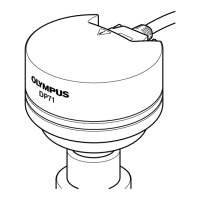How to fix hard to view LCD monitor on Olympus DP12 Digital Camera?
- TThomas JamesJul 29, 2025
If the LCD monitor on your Olympus Digital Camera is hard to view, it may be due to direct light shining on the screen. Try turning off the direct light or shielding the screen. Also, check if the monitor brightness is properly adjusted and adjust it as needed.