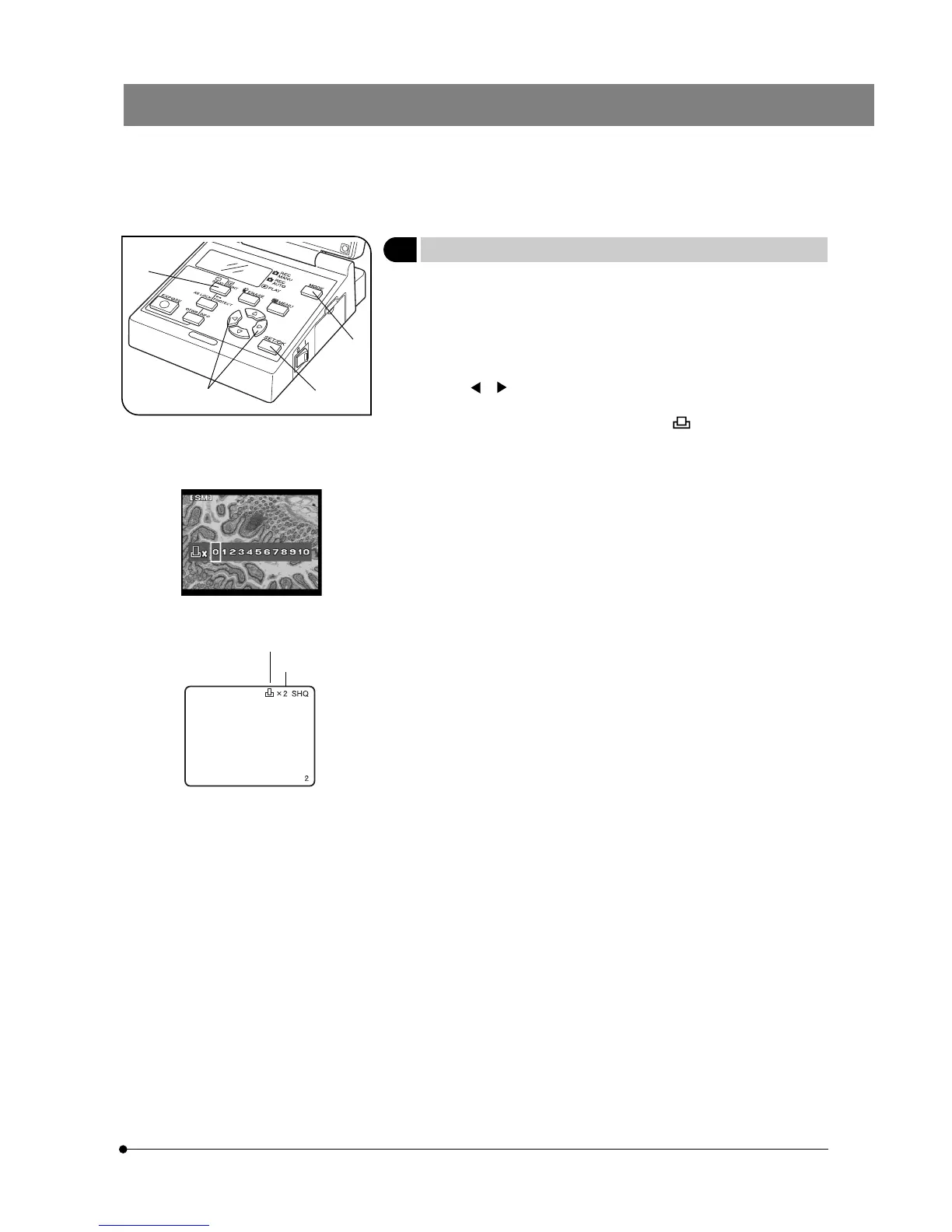19
DP12
Fig. 20
Print reservation indicator
5 Making a Print Reservation (PRINT)
(Fig. 20)
}Print reservation/cancellation of all picture frames, date and time can be
set by means of a menu (see pages 30 and 31).
1. Press the MODE button 1 to select PLAY.
2. Display the picture to be subjected to print reservation, and then press
the PRINT reservation button 2.
3. The LCD monitor shows the number of printouts. Press either MOVE
button or 3 to place the green frame cursor on the desired number
of printouts and press the SET/OK button 4.
4. The printing of the picture is reserved and “ x Number of printouts” is
displayed in red at the top right of the displayed picture.
}To cancel a print reservation, set the number of printouts to 0.
@
|
³
²
Number of printouts