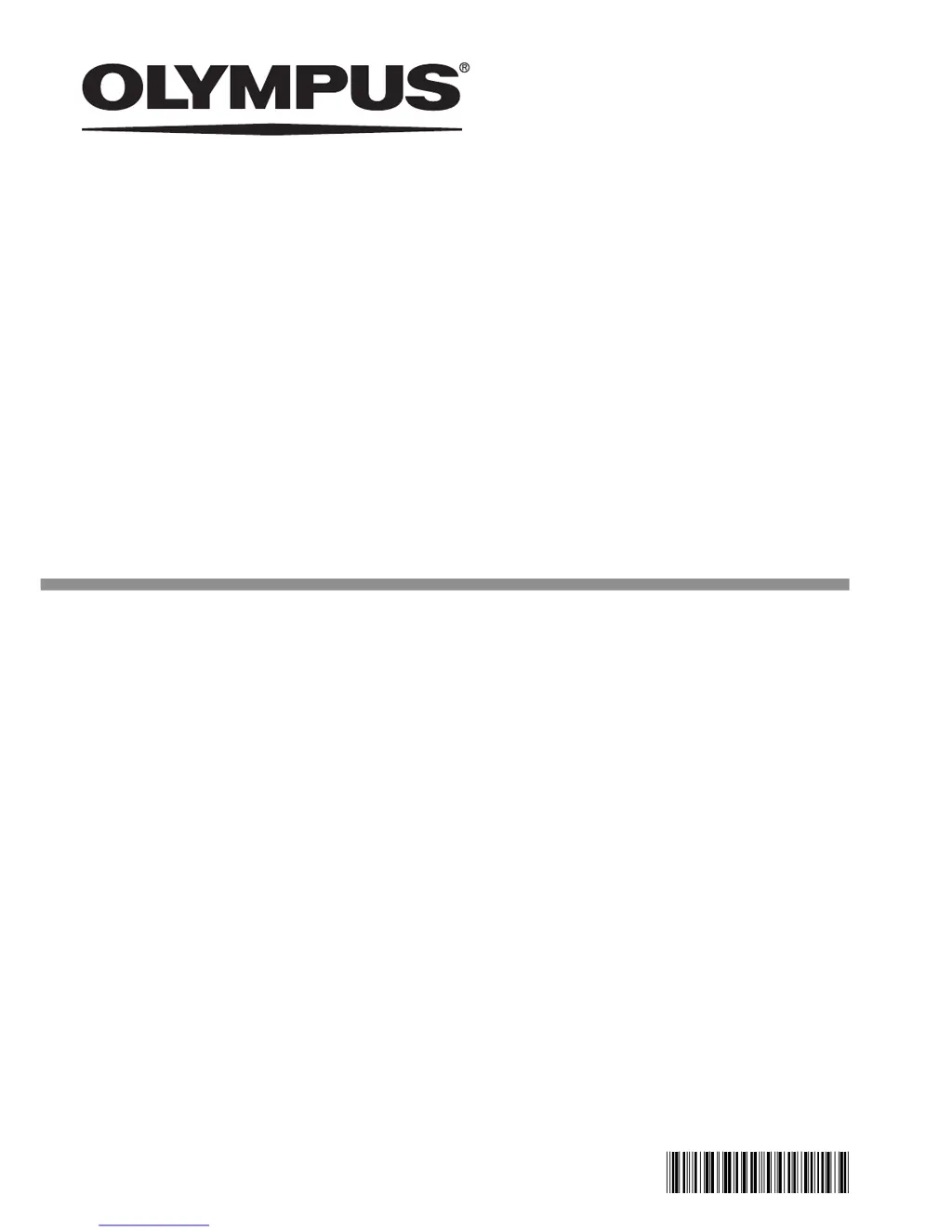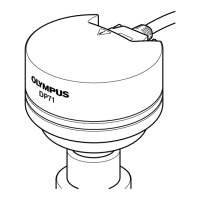What to do if pressing the EXPOSE button on my Olympus Digital Camera doesn't record an image?
- VvaleriecopelandNov 27, 2025
If pressing the EXPOSE button on your Olympus Digital Camera does not record an image, several factors could be at play: * If data is being written in memory, release the EXPOSE button, wait for more than 1 second, and then press it again. * The USB memory might be full. Consider using another USB memory, erasing unnecessary images, or transferring image data to a PC and then erasing files. * Ensure the USB memory is fully inserted into the connector. * If saving to a networked PC, check that the LAN cable is correctly connected. Contact the network administrator if there are network issues or if the save folder is password protected (in which case, connect a keyboard to the control box and enter the password). * A connected USB device or a network problem might be affecting cam...