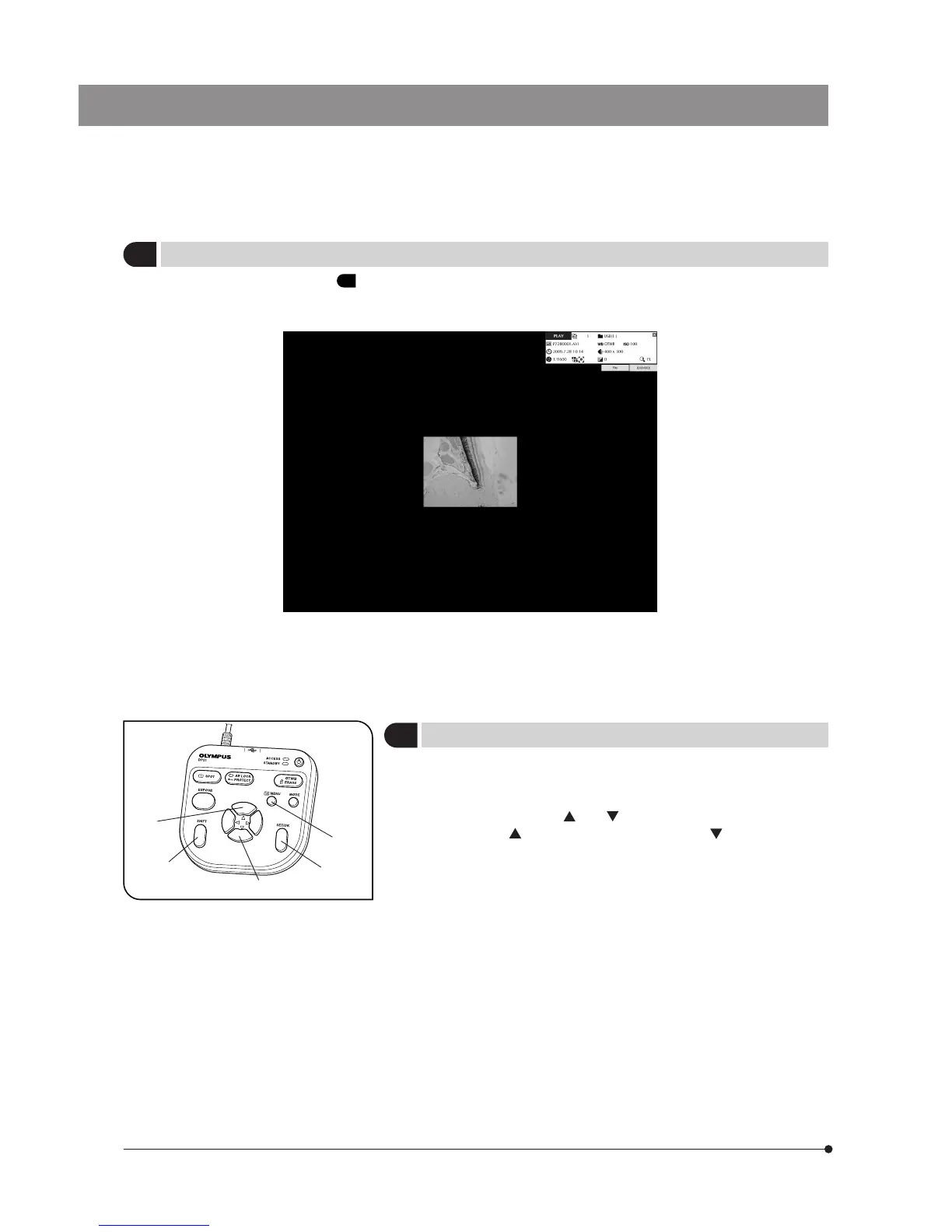50
4
Selecting the Played Movie
When the image selected in “ 3 Selecting the Played Image” is a movie, the display becomes as shown below. Press
the SET/OK button to start playing the movie. To let the movie pause temporarily, press the MENU button. The playback
can be resumed by pressing SET/OK.
The following operations are not available in movie playback:
Skip / Cue / Fast Forward / Fast Reverse.
During movie playback, other operations including the mode selection and menu operations are not available.
Fig. 28
2
5
5
Zooming/Scrolling
The still image being played can be magnified by zooming. Scrolling
allows viewing the desired part in the image.
1. Press the MENU button @ to hide the MENU display.
2. Press the cursor button
² or ³ to change the electronic zoom ratio
of the image.
² switches it to 1x --> 2x --> 4x and ³ switches it to 4x
--> 2x --> 1x --> Index display. To switch the index display to the 1x display,
press the SET/OK button.
3. Pressing one of the cursor buttons while holding the SHIFT button | or
SET/OK button 5 scrolls the image in the direction indicated by the
pressed button. The entire image area can be scrolled even during 2x
and 4x zoom display.
}Zooming and scrolling are not available when the MENU display is dis-
played. Before performing zooming/scrolling, press the MENU button to
hide the MENU display.
}Zooming and scrolling are not available with movies.
1
4
3
