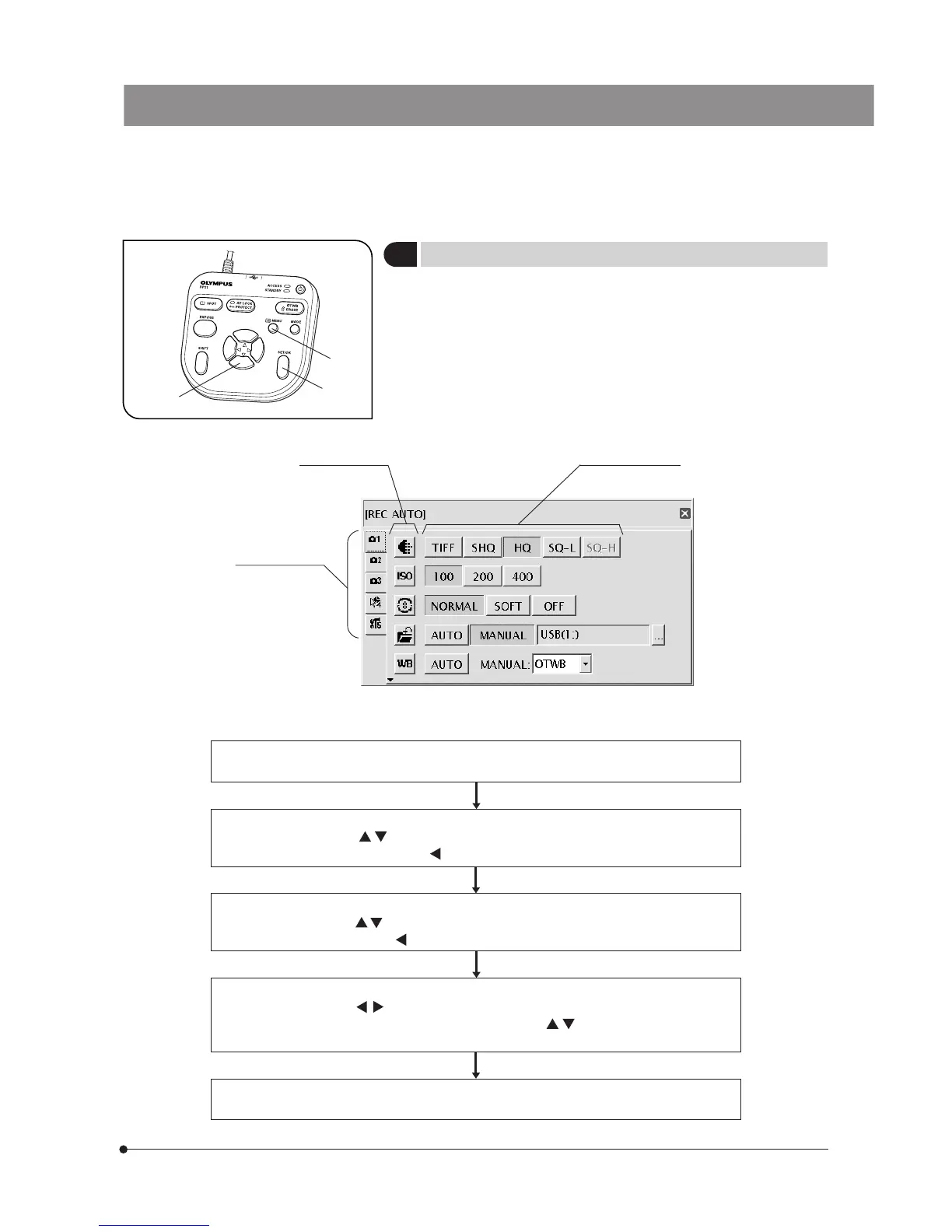21
SAL System
Fig. 15
1
3
2
5
Viewing/Controlling the MENU Display
1. Press the MENU button @ to view or hide the MENU display alternately.
For details on the MENU display items, see MENU display (p. 10). The
MENU display is hidden with the default setting.
2. Press the cursor buttons ² to select an item and press the SET button ³
to enter the selection.
Setting item icon
Setting content list
Setting item tabs
Basic operation flow of the MENU display
Entering the setting content:
Press the SET button to enter the selected setting content.
Selecting a setting content
Press the cursor buttons
to place the cursor on the desired setting content. When setting
a pull-down item (resolution, etc.), press the cursor buttons
after placing the cursor and
select the desired item.
Selecting an icon:
Press the cursor buttons
to select a setting item icon. After it, pressing --> enables selection
in the setting content list. Press
to return to the beginning of icon selection step.
Selecting a tab:
Press the cursor buttons
to select a setting item tab. After it, pressing --> enables
selection of a setting item icon. Press to return to the beginning of tab selection step.
Viewing the MENU display:
Press the MENU button to view the MENU display.
