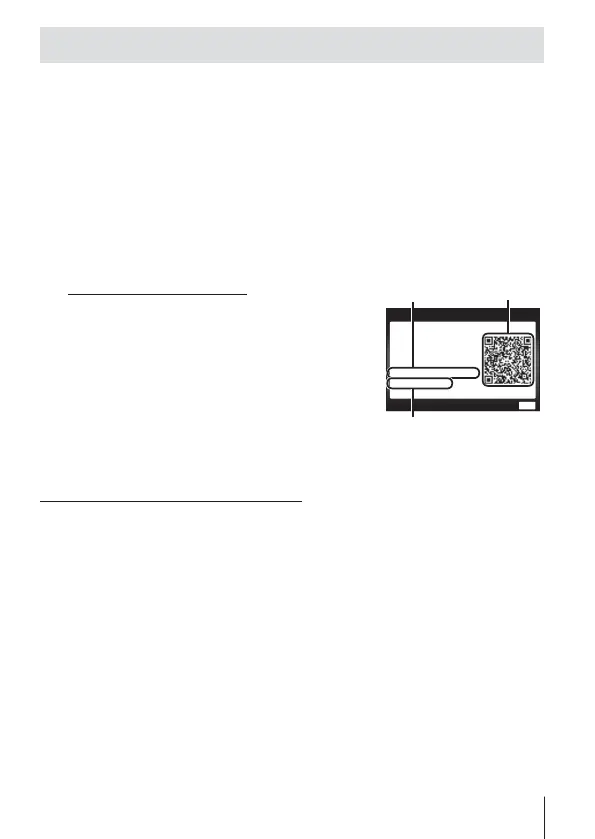73
EN
Connecting to a smartphone
1
Start the OI.Share App installed on your smartphone.
2
Select [Wi-Fi Start] in the d Camera Menu 1 and press A.
• Pressing and holding the button also starts [Wi-Fi Start].
3
Follow the operation guide displayed on the camera monitor to
prepare for Wi-Fi connection.
4
Use the smartphone that the OI.Share is activated to read the
QR code displayed in the camera monitor. The connection
automatically starts.
Failure of reading QR code
Set a SSID and a password in the Wi-Fi
setting of a smartphone before the connection
(The SSID and the password are displayed at
the lower left of QR code screen.).
For the Wi-Fi setting for your smartphone,
read the instruction manual of the
smartphone.
QR code
MENU
3/3
Password
SSID
: 00000000
: X-XX-X-XXXXXXXXX
Connecting to your
smartphone.
Read QR code by
OLYMPUS Image share.
Preparing Wi-Fi Connection
End Wi-Fi
SSID
Password
• To end the connection, press the button of the camera.
Error message during Wi-Fi connection
Connect the camera to the smartphone again.
1 Turn off the Wi-Fi function of your smartphone.
2 Turn on the Wi-Fi function again. Select the SSID for SH-2 before another
connection is made.