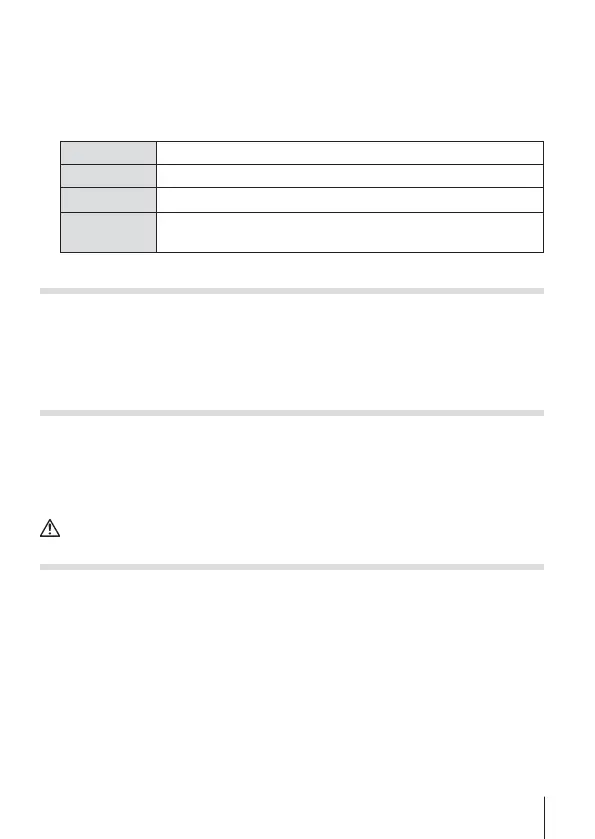79
EN
• If the camera is connected using both an A/V and HDMI cable, it will assign
priority to HDMI.
• Do not connect the USB cable and HDMI cable at the same time.
• If the camera is connected via an HDMI cable, you will be able to choose
the digital video signal type. Choose a format that matches the input format
selected with the TV.
1080p Priority is given to 1080p HDMI output.
1080i Priority is given to 1080i HDMI output.
720p Priority is given to 720p HDMI output.
480p/576p
480p/576p HDMI output. 576p is used when [PAL] is
selected for
[TV Out] (P. 69)
.
Viewing camera images on TV
Use the AV cable (sold separately) to playback recorded images on your
TV. You can play back high-definition images on a high-definition TV by
connecting it to the camera using the HDMI cable.
Connect the camera to the TV and press the q button.
Shooting while checking on TV screen
You can shoot while connecting the camera to TV with the AV cable or the
HDMI cable.
You can use TV screen as the camera monitor.
• Some functions are limited.
• When connecting with the HDMI cable, set the [HDMI Control] to [Off].
HDMI cable connection runs the battery faster.
Using the TV remote control
The camera can be operated by a TV remote control when connected to a
TV that supports HDMI control.
1
Select [TV Out] in Settings Menu 2.
2
Select [HDMI Control] and choose [On].
3
Operate the camera by using the TV remote control.
• You can operate the camera by following the operation guide displayed
on the TV.
• Some televisions may not support all features.
