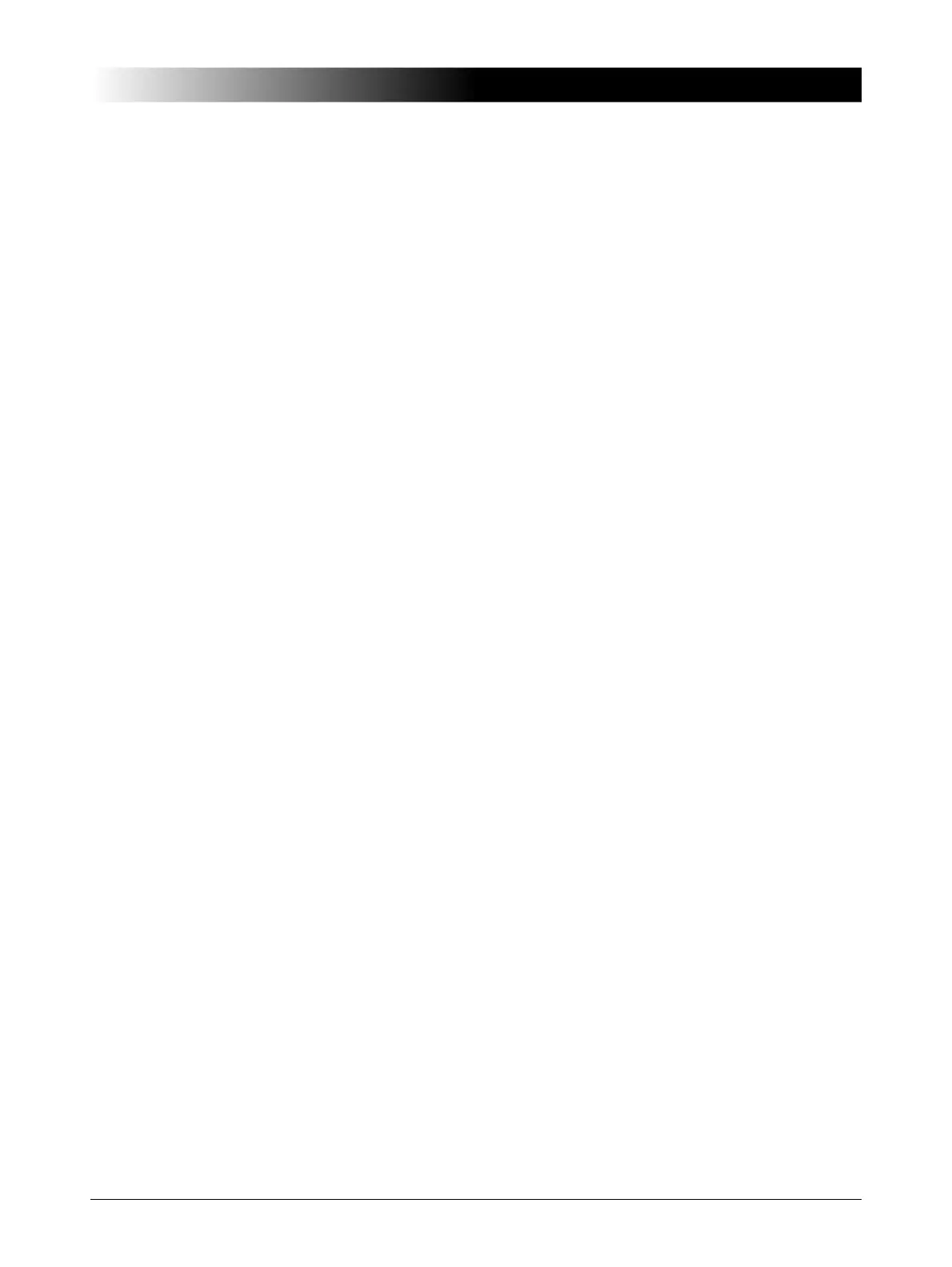13
Connections and Interfaces
5.3 Ethernet / Network Settings
General
The test software running on the PC communicates with CMC 850 via a network connection.
Therefore it is possible to either have CMC 850 directly connected to the computer’s network plug by
a cable or to have CMC 850 and the controlling computer connected to a computer network.
The yellow and green LEDs at each ETH port reflect the port’s operational status. Depending on your
NET-x interface board, their behavior slightly varies → chapter 7.4, "Technical Data of the
Communication Ports" on page 20.
IP Configuration
For communication of CMC 850 with the controlling PC and the OMICRON Test Universe software,
TCP/IP is used. The IP parameters are set by OMICRON Device Link. CMC 850 can either be set to
static IP addresses or use DHCP (Dynamic Host Configuration Protocol) and AutoIP/APIPA
(Automatic Private IP Addressing).
If the IP settings conflict with IP settings of other devices in the network, it is possible to reset the test
set to factory defaults (DHCP and AutoIP) by pressing the “Associate” button at the rear of the test set
while powering up the test set (→ page 11).
Security / Firewall Settings
To automatically detect and set the IP configuration of CMC 850 test sets in the network, IP-
multicasting is used by the Test Universe software. Therefore, a firewall program has to be configured
to allow for this communication. For the Microsoft Windows Firewall in the configuration of the firewall
is done automatically during installation of the OMICRON Test Universe.
The software component on the computer that automatically detects test sets on the network
(OMFind.exe) requires an enabled inbound connection on port 4987 for UDP. For TCP
communication, the software component on the computer that controls the test sets (CMEngAl.exe)
requires an enabled outbound connection on port 2200.