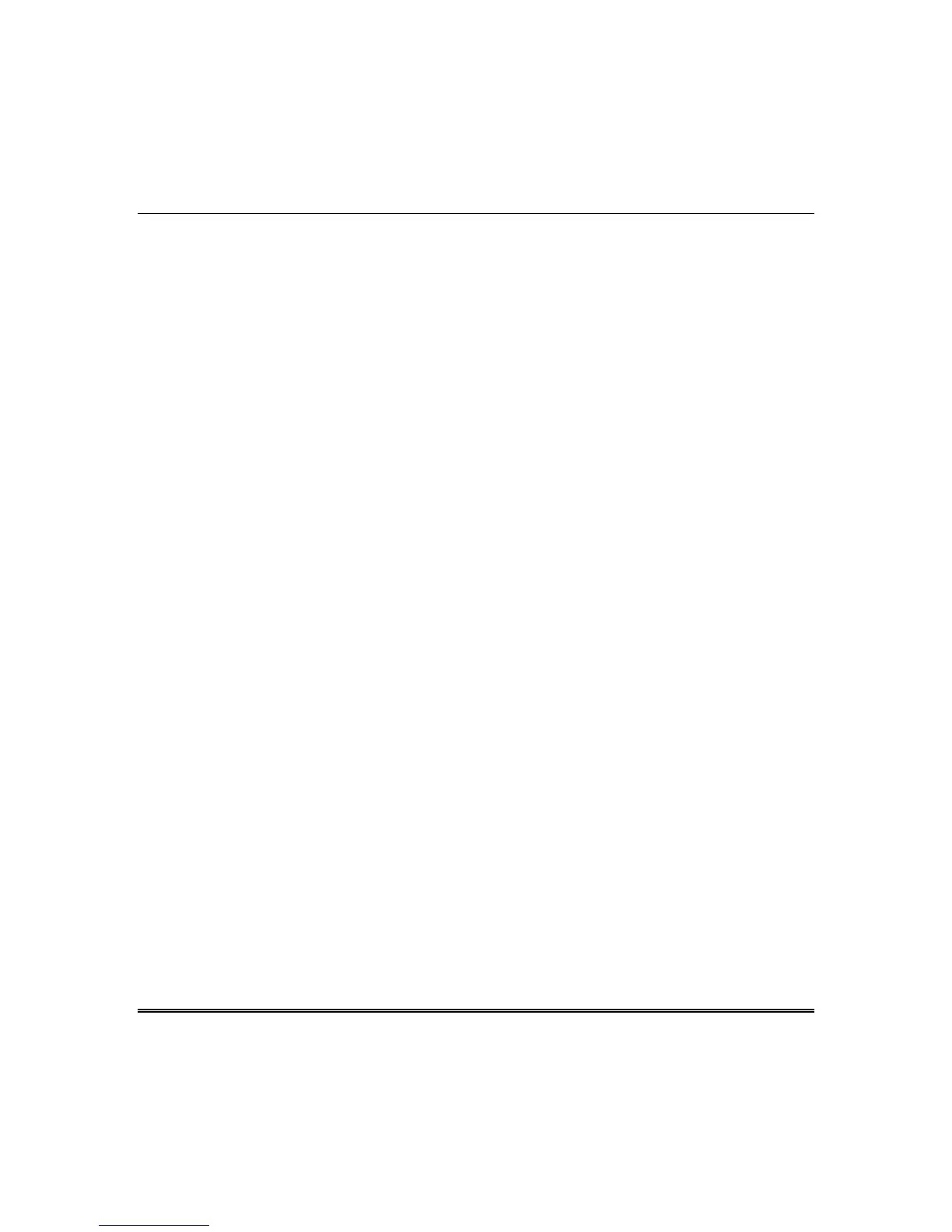OMNI-624/OMNI-624EU Installation and Setup Guide
5-16
CHANGE/VIEW PAGER NUMBER: # 58
If enabled (Submode 1, Question 23, L4), the [#] [5] [8] command can be used to change the pager phone
number. This mode times out in 10 seconds without saving the phone number if no key is pressed, or
exists without saving if the [
✱
] key is pressed.
DISPLAY/TOGGLE CHIME: # 6
If the Chime option is programmed for any of the zones (Submode 2, Questions 01–24, L4), then
pressing [#] [6] will display and toggle (turn OFF/ON) the system chime. The system will exit this mode
either automatically (no keys pressed), or when the star [
✱
]
key is pressed.
MULTI-PARTITION ASSIGNMENT: # 7
This quick command allows a user with an authority level of 1 or 2 to enable users in multiple
partitions and also enables a user’s open/close reporting to the pager number. The command is entered
as [#] [7] + Code + User Number + [4] where [4] toggles open/close reporting to the pager on and off.
TOGGLE OPEN/CLOSE REPORTS: # 8
If the Toggle Open/Close Reports is enabled, then pressing [#] [8] toggles (turn OFF/ON) the open/close
reports being sent to the pager. To toggle Open/Close Reports on, the following conditions must exist:
•
The system must not have an alarm or trouble condition.
•
The system must have the open or close enabled (Submode 1, Question 23, L1 for partition 1 and L2
for partition 2).
•
A pager phone number must be programmed (Submode 1, Question 04 for partition 1 and Question 5
for partition 2).
•
The page attempts option must be set (Submode 1, Question 13, L3).
USER ON-LINE DOWNLOAD: # 9
If programmed (Question 13, L1), pressing [#] [9] on the keypad enables the user to initiate a remote
communications session with the CS downloading computer at the control station location. On-line
downloading allows the user to call the office and discuss the action required, and allows the CS
operator to complete the request while on-line with no additional telephone call needed. On-line
connection is to be made as follows:
1. User dials the CS Downloading modem telephone line from the premises telephone. Connection is
made with a person at the CS downloading computer and the account to be downloaded is verbally
identified. The CS computer is placed into a mode in which it attempts to establish a connection
with the site.
2. Next, the user will be instructed to enter #9 on the keypad, which causes the control panel to
disconnect the (premises) customer side of the phone line, react as if it had received a request for a
remote communications session, and look for the standard panel-to-CS protocol.
3. Once the standard connection is made, the remote communications session can take place (upload,
download, remote commands).
